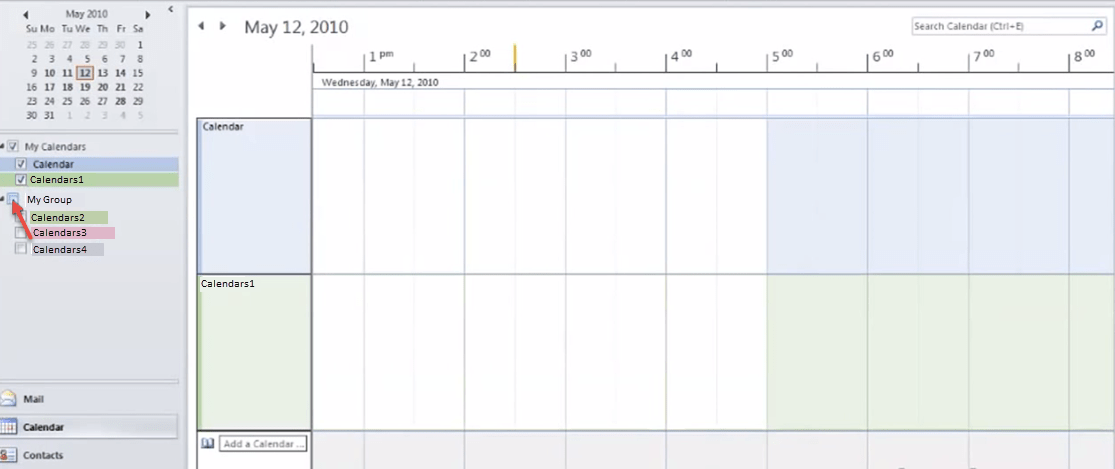Microsoft Outlook 2010 introduced some calendar enhancements that makes it easier to stay on top of your appointments and coordinate the schedules of everyone on your team.
- Click on “Calendar” icon in the navigation bar (refer the image).
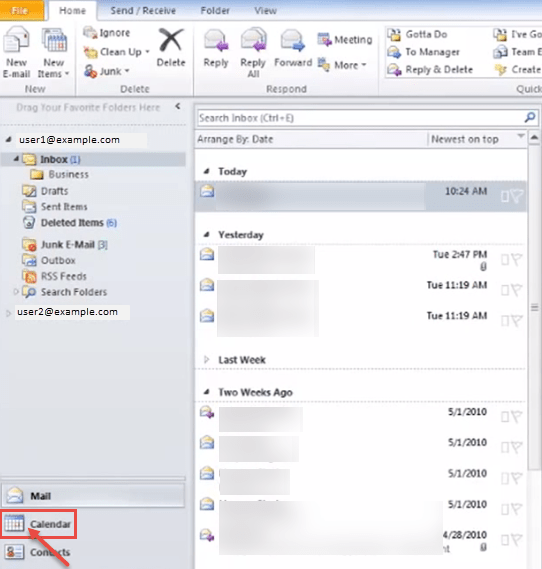
- You can view calendars on your window screen.
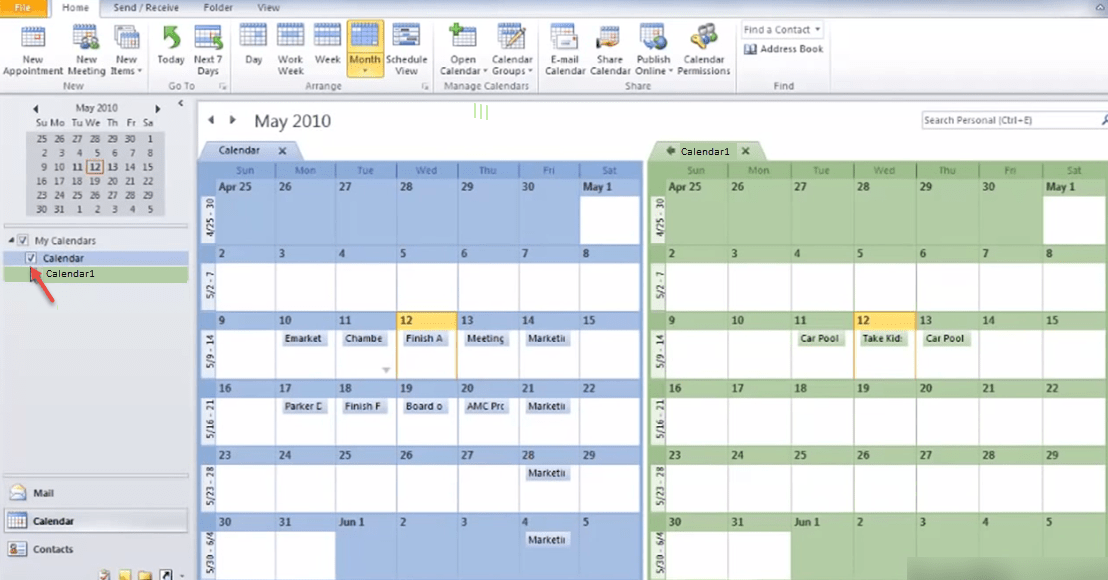
- Create a new calendar by right clicking on “Calendar” and selecting “New Calendar” from the popup.
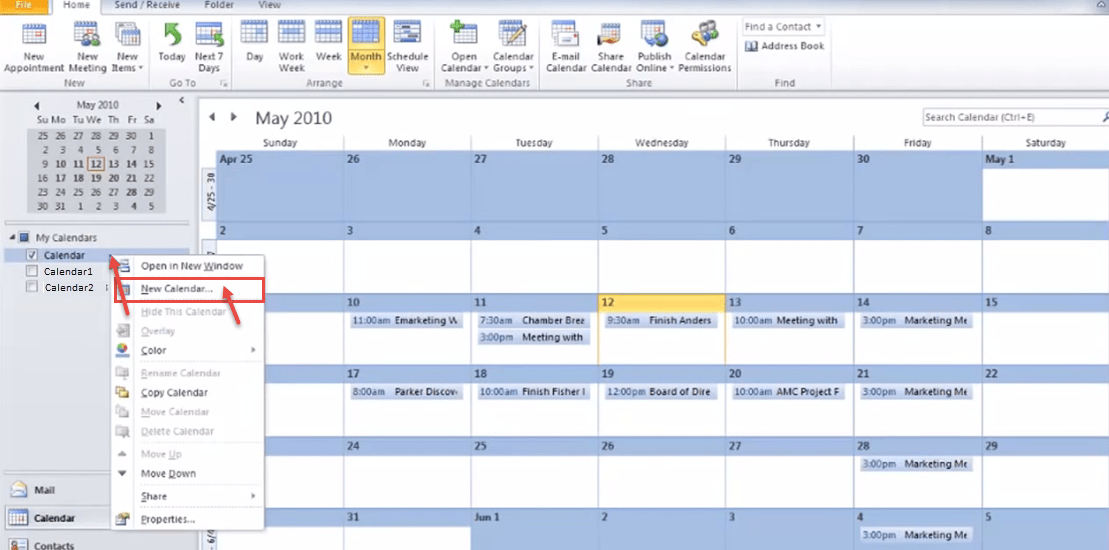
- “Create New Folder” dialog box appear on your screen. Type the name of calendar. You can see the “Folder contains:” drop-down has “Calendar Items” as the value. Click “OK”.
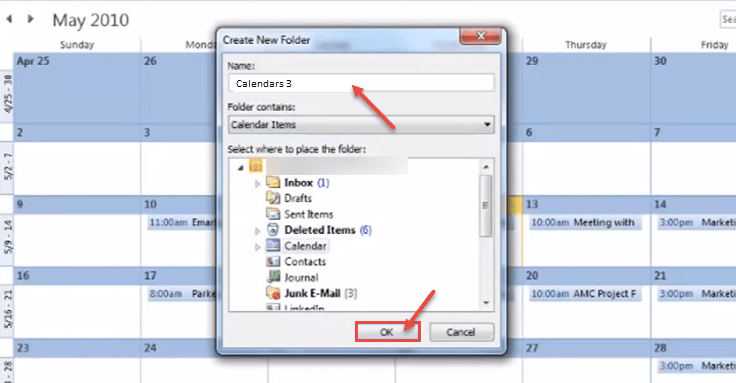
- All calendars you add will be visible on your screen (refer image).
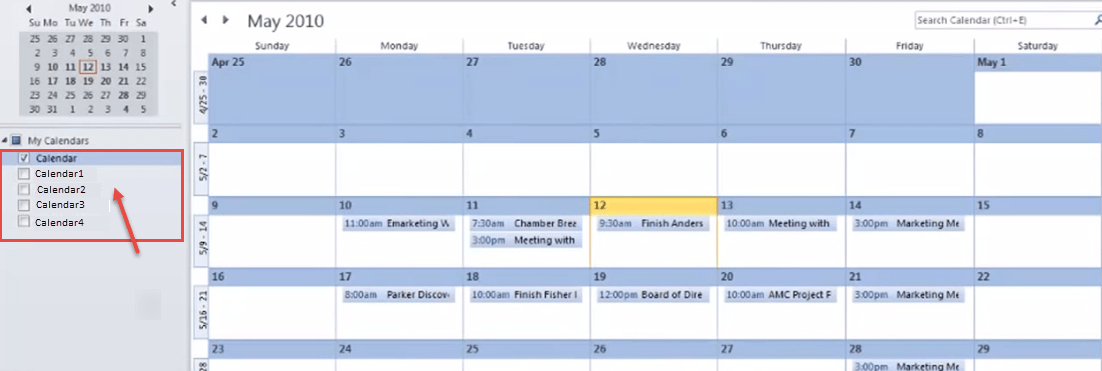
- If you need to view the calendars of everyone in your team at the same time, you can create a calendar group. Begin by clicking “Calendar”. Right click on “My Calendars” and select “New Calendar Group” option from the popup menu.
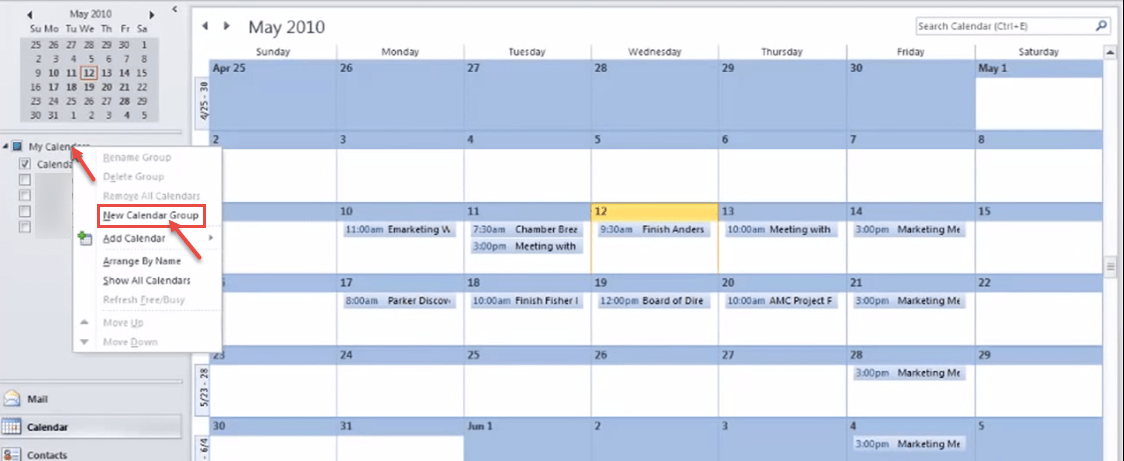
- Enter a name for the group.
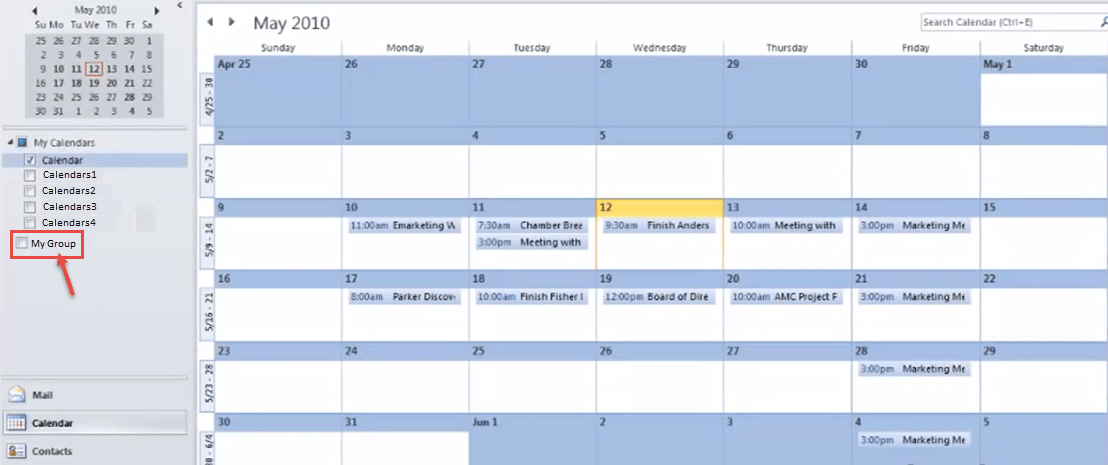
- Select the names of the calendars you want to add to this group, or you can drag and drop calendars in this group.
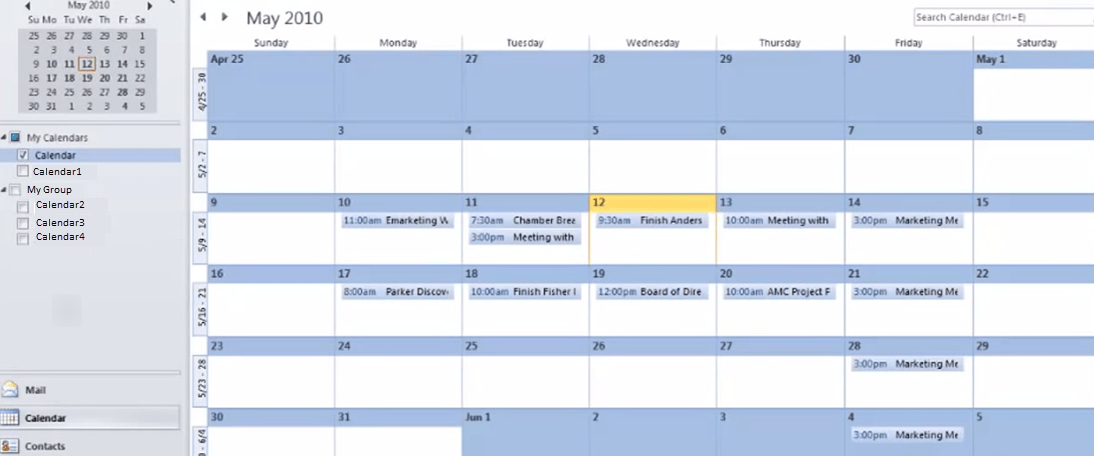
- When you select the new group created, then all calendars will be visible on your screen at same time.
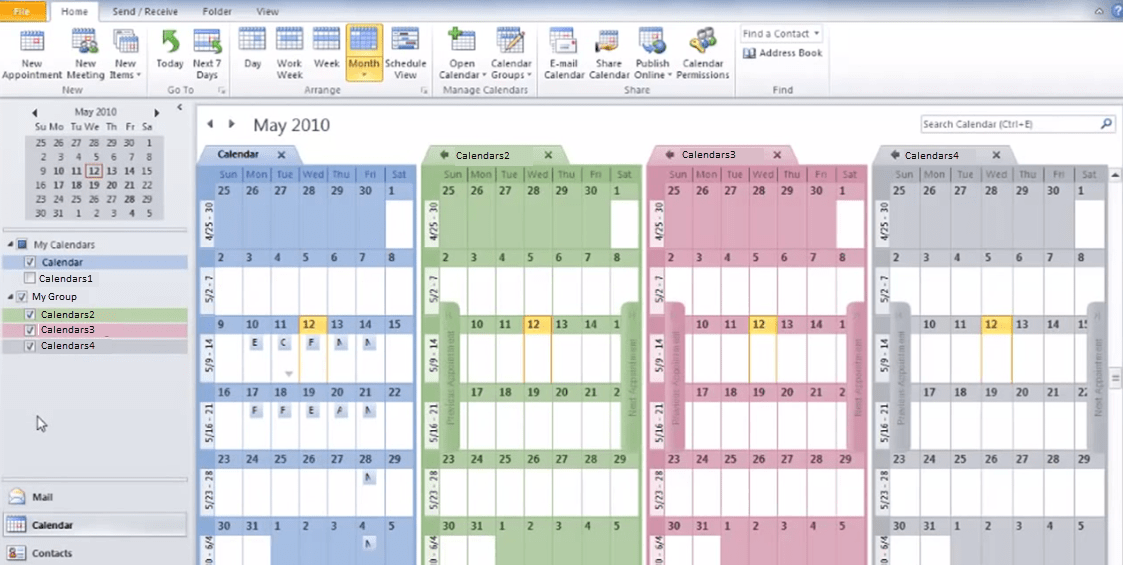
- If you will select “Calendar 1” calendar, the view will have all calendars from the group as well.
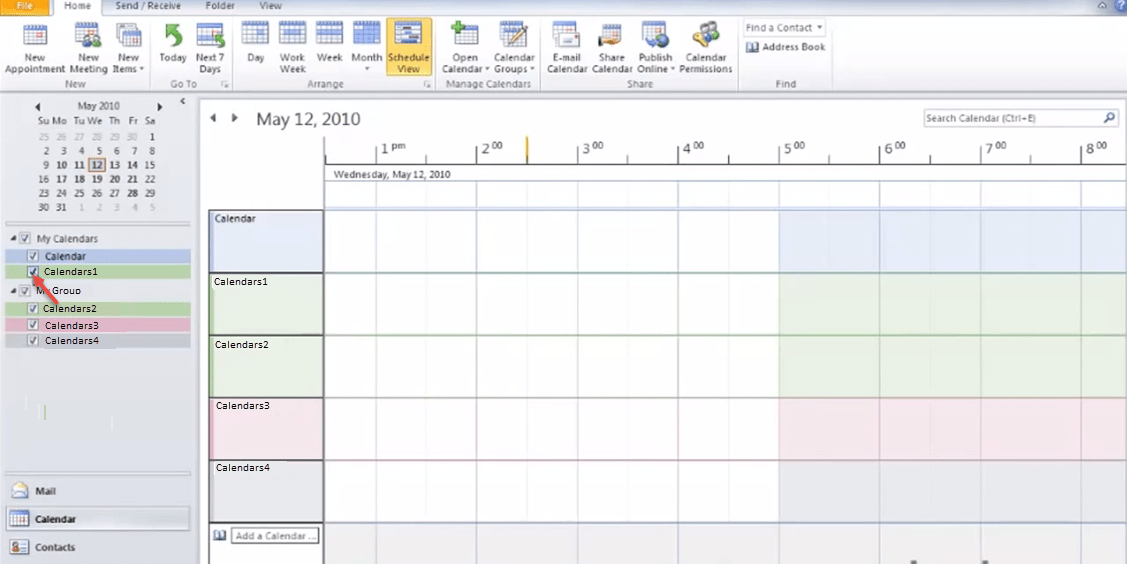
- If you uncheck “My Group” folder, only two calendars will be visible on your screen.