How to resolve problems with Microsoft Outlook 2013 – Search
- Open Microsoft outlook 2013. Go to “Tools” menu. Select “Instant Search” option and click on “Search Options”.
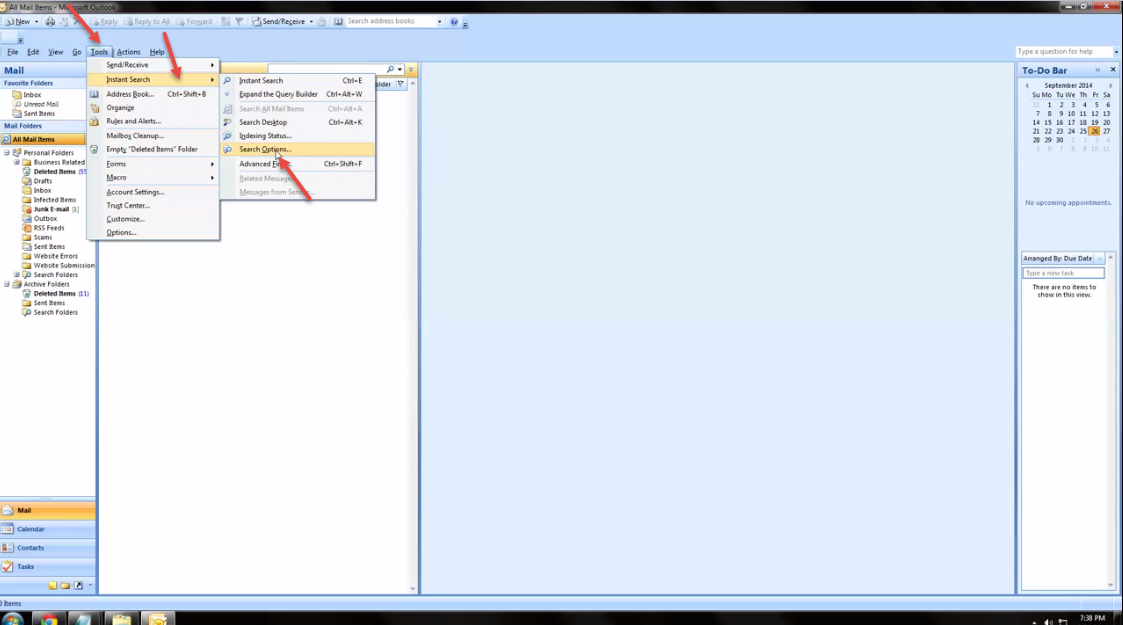
- Check personal and archive folders. Click on “OK”.
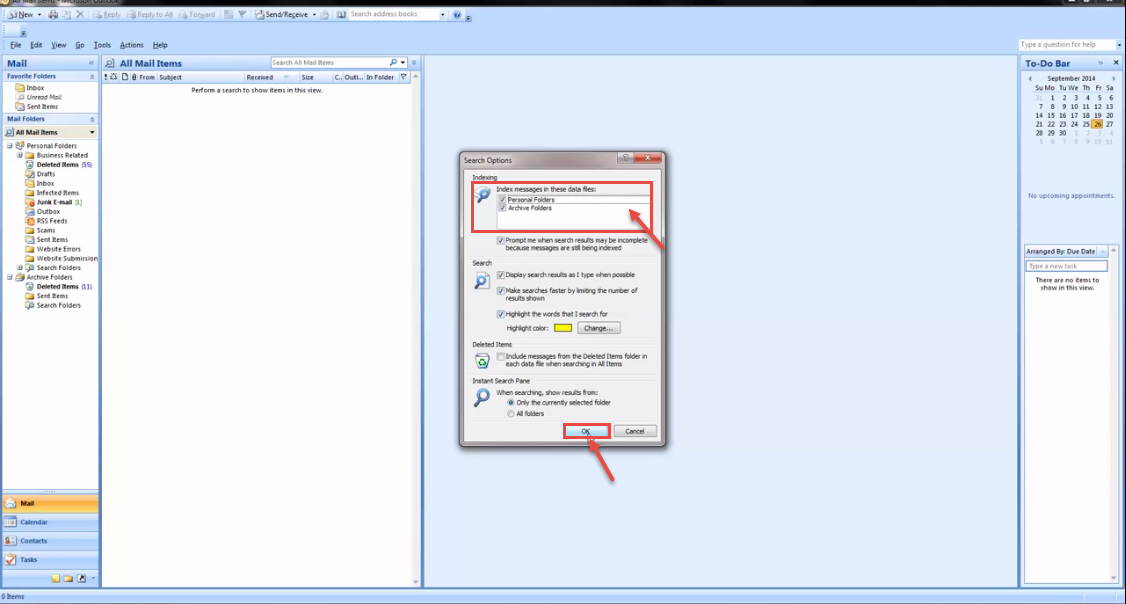
- Go to the “Control Panel”. Select the “Indexing Options” and click on “Modify” (see image)

- Now, check “Internet Explorer History” and click “OK”.
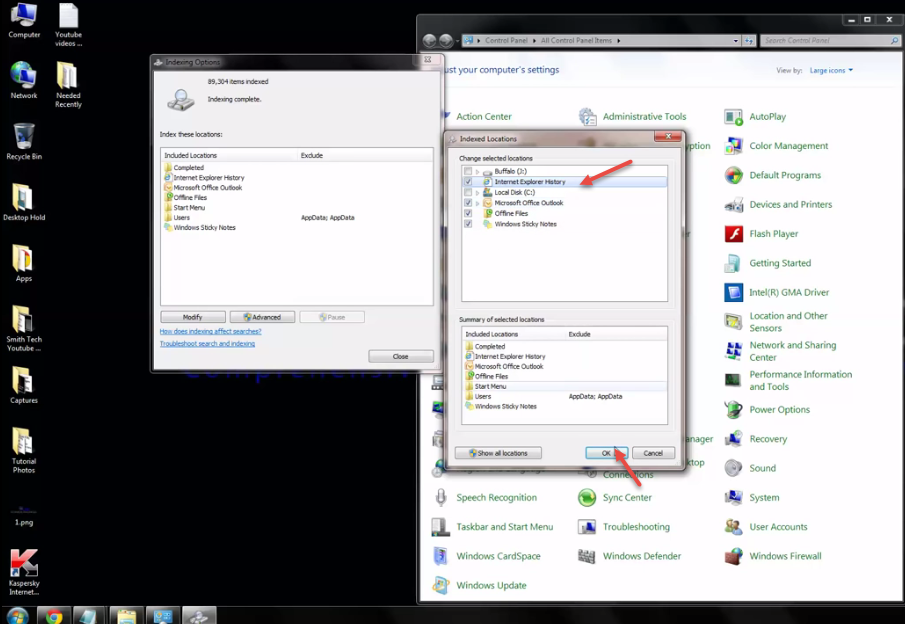
- Now, click on close button and restart your system. Again open “Control Panel” and select “Indexing Options” and click on “Modify” button. All check boxes should be checked except “Local Disk (C:)”.
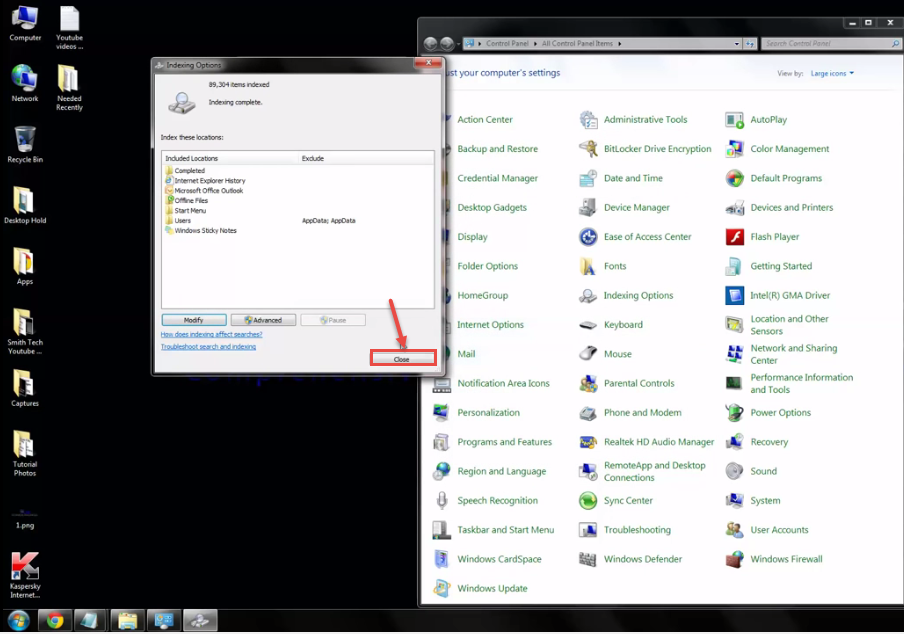
- Select “Advanced” option.
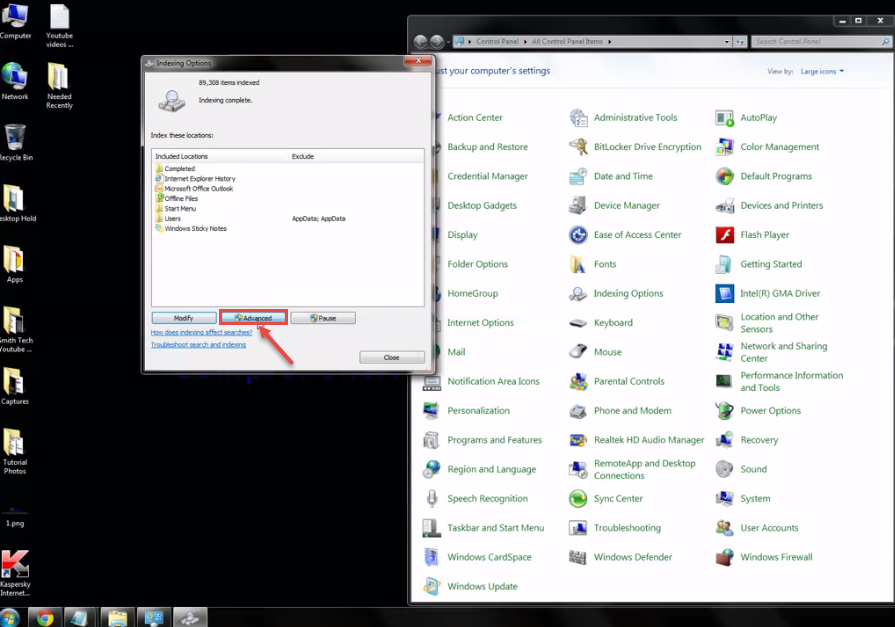
- Click on “Rebuild”.
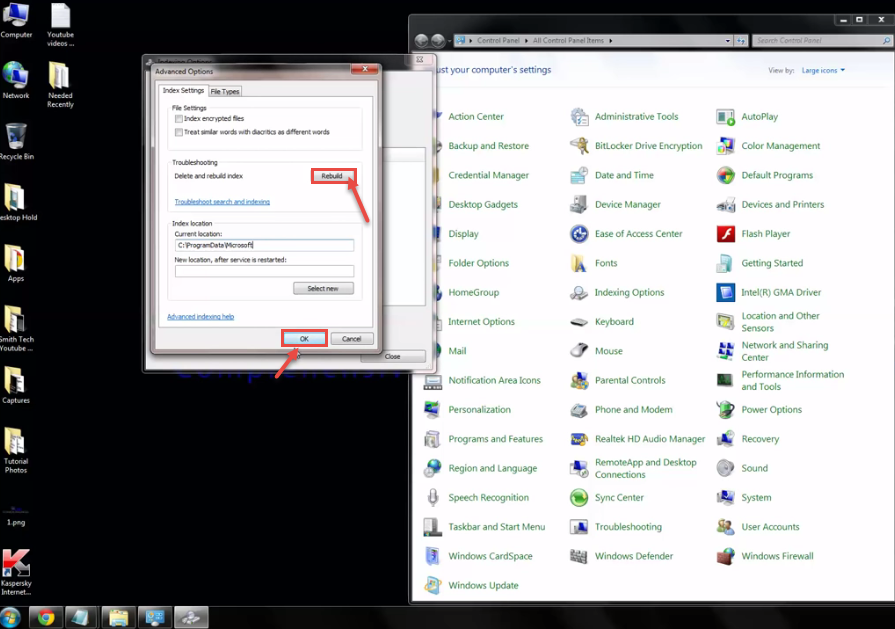
- Click “OK” and then “Close” to dismiss the dialog.
This should fix the “Search” option in Microsoft Outlook and you should be able to search any email/attachment etc.
Check out Slow-Performance and Freeze issue with Microsoft Outlook 2013.

