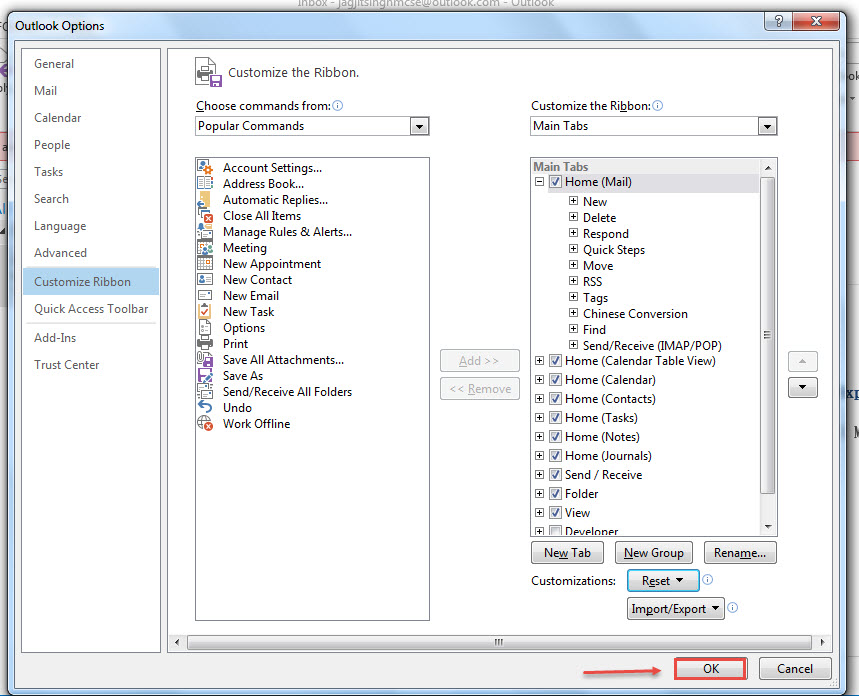How to reset the ribbon to its default settings in outlook 2013
Microsoft Office applications allow you to customize the ribbon by adding commands to the default tabs on the ribbon and creating your own custom tabs, as well as customizing the Quick Access Toolbar. However, you may want to reset the ribbon to the default settings
Step 1 : To reset the ribbon to its default settings, right-click on any empty space on a tab on the ribbon and select “Customize the Ribbon” from the popup menu
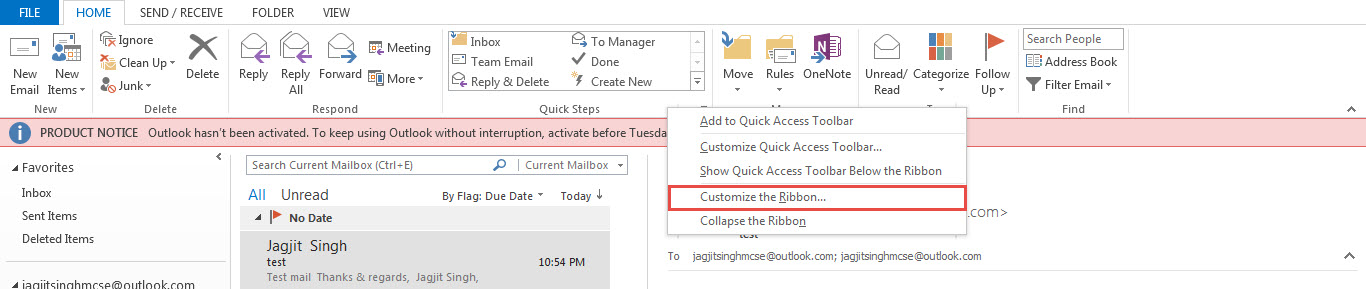
Step 2 : You will see reset button as shown in the image below click on “reset”
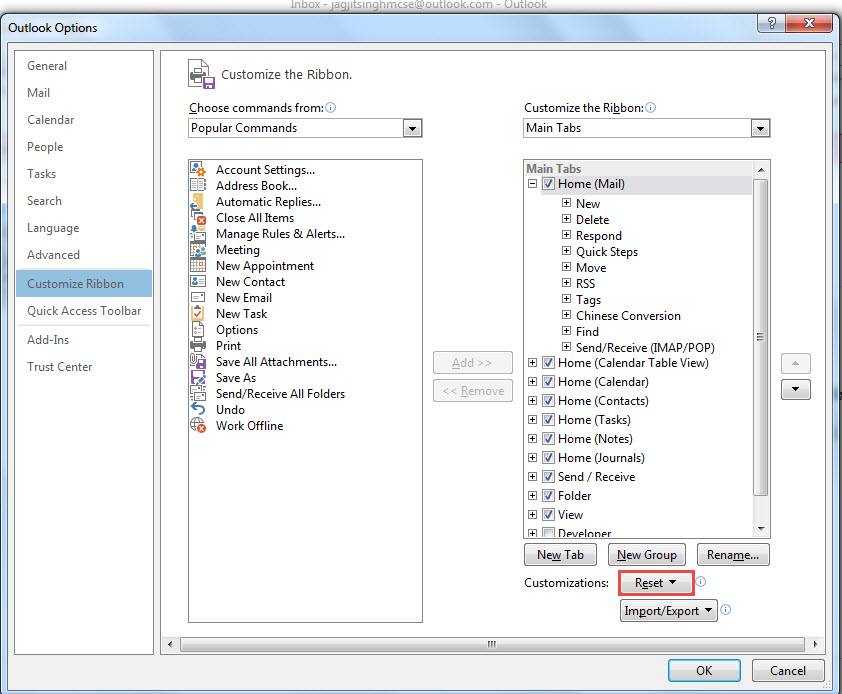
Step 3 : Now Click on “Reset all customizations”
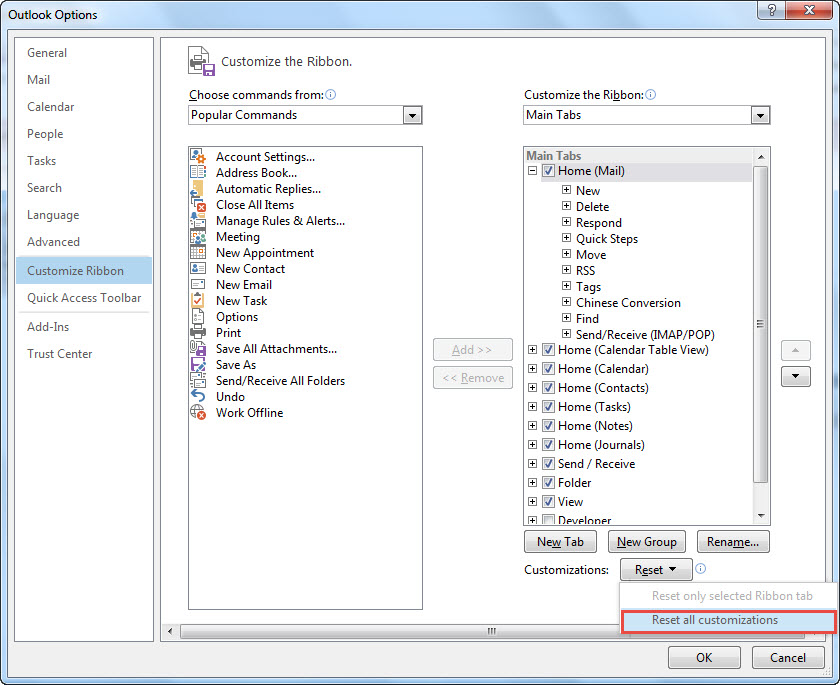
Step 4: A confirmation dialog box is displayed to make sure you want to delete all customizations. Click “Yes” if you’re sure you want to delete the customizations for both the Ribbon and the Quick Access Toolbar

Step 5: Click “Ok” to close the dialog box