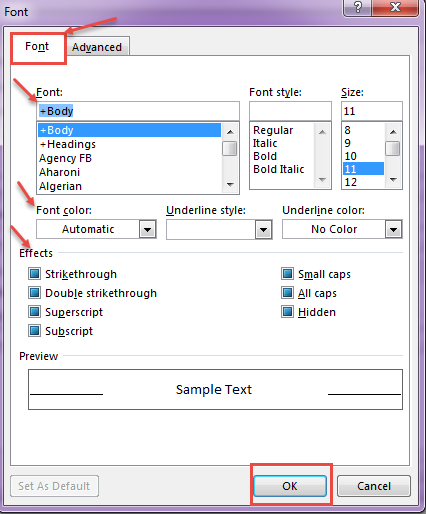How to change the default font or text color for email messages in Outlook 2016
Users can change the font and text color of email messages according to their desire, to make message attractive. For this, there are some steps to be followed that we are going to discuss in this document.
- Font style for new messages that you compose:
First Click the File tab:
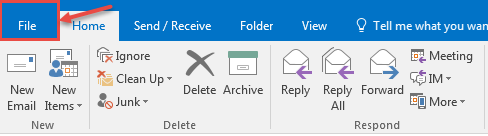
- This window will pop up as shown in the image below:
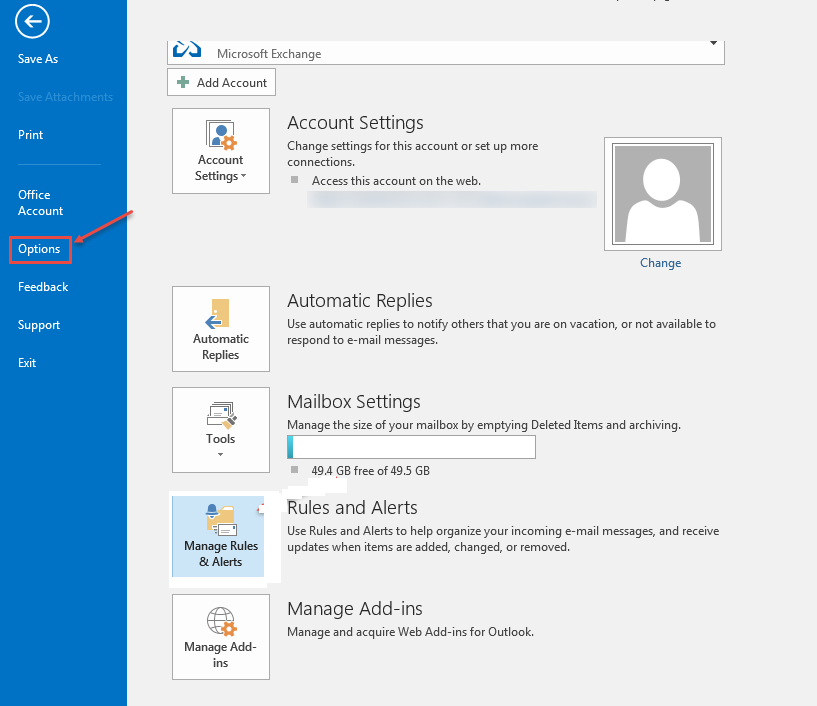
3.Click Options and it will expand to next mail option as shown in the image below:
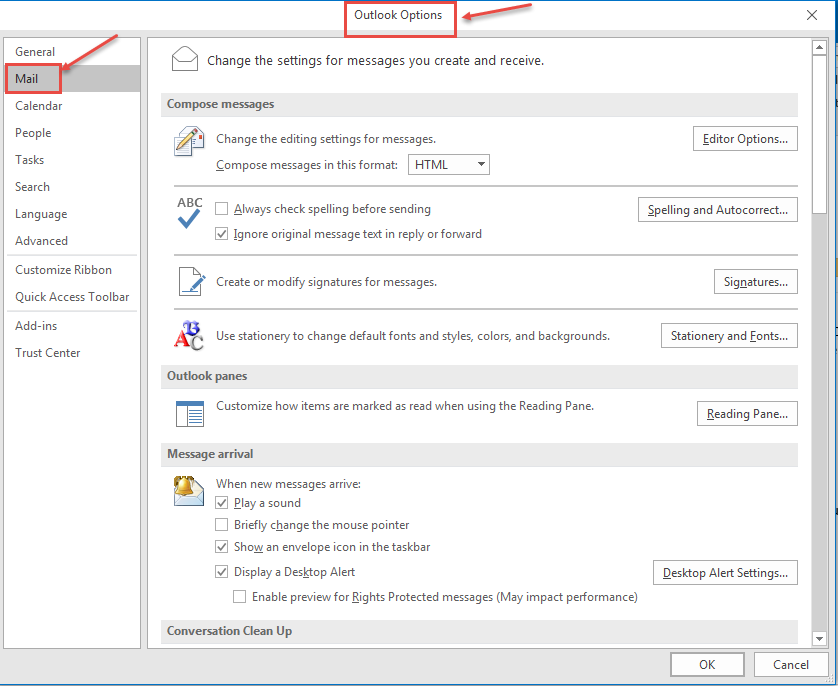
4.Now click on “Stationery and Fonts” button in the “Use stationery to change default fonts and styles, colors and backgrounds” section. Next, click on the “Personal Stationery” tab and under “New mail messages”, click “Font”:
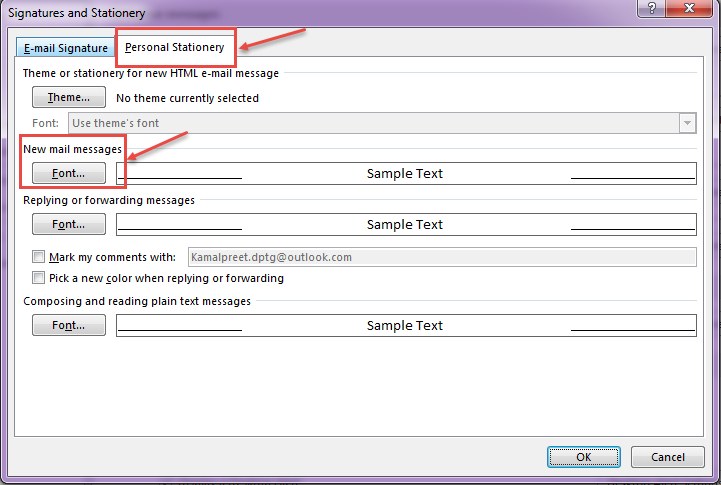
5.On the Font tab, under Font, click the font that you want to use for all new messages. You can also specify the “Font style” and “Size”, with effects like “Strikethrough” ect. When you create a message, the new settings are implemented.