Creating a New Contact in Microsoft Outlook 2013
Create a contact in outlook of client / customer to remind you the contact information like email address and phone numbers etc.
- To add contacts manually, go to “People” in navigation bar (refer image).
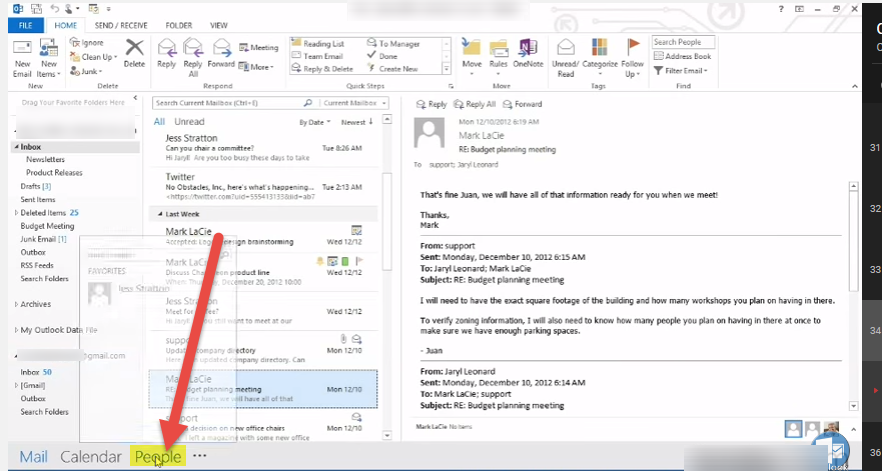
- This is a simple view of your contacts.
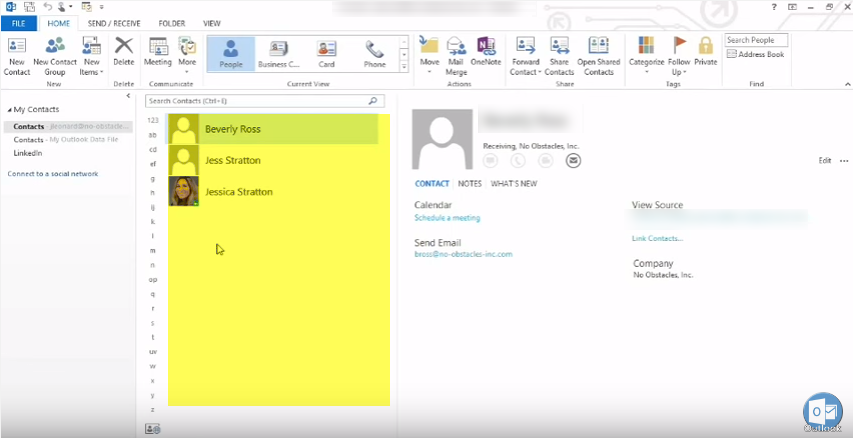
- To add new contact click on “New Contact”.
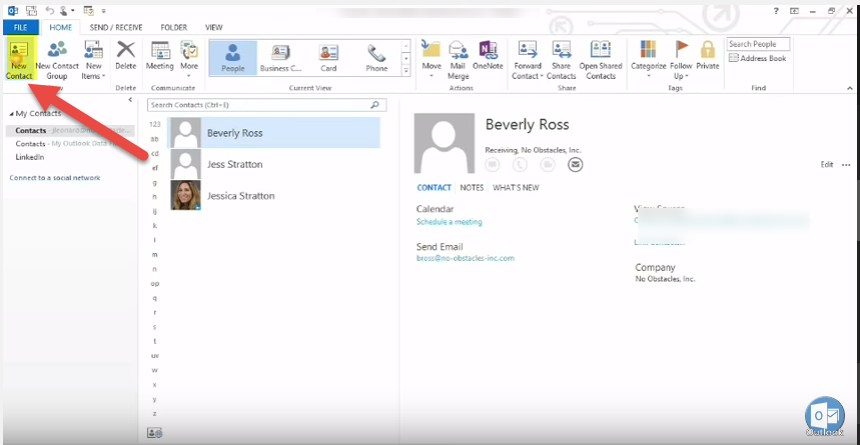
- Fill all the desired information like name, job title, email id, address etc.
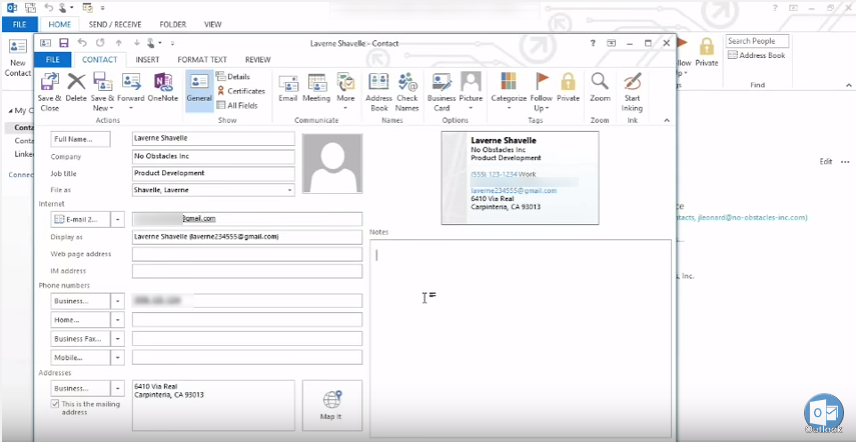
- Add contact’s picture.
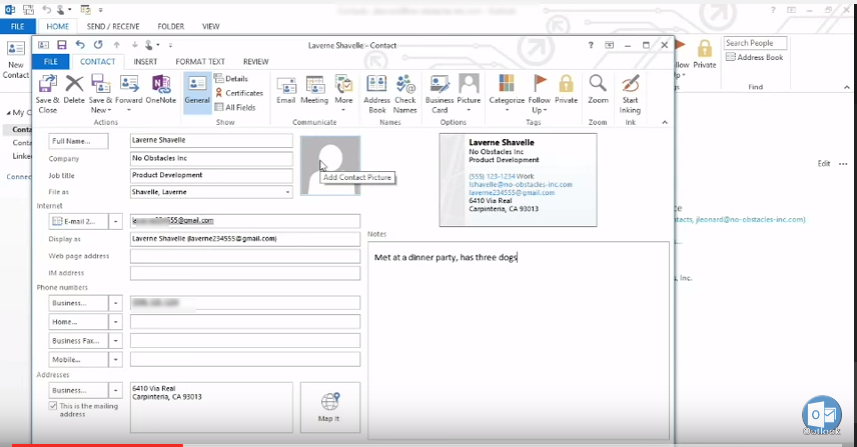
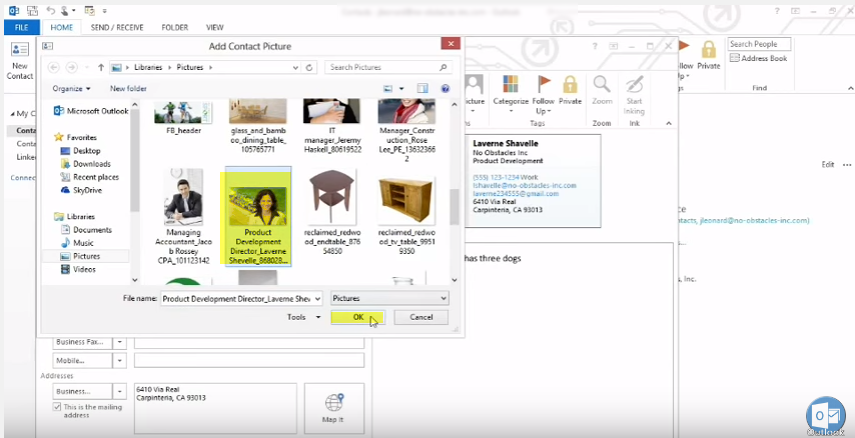
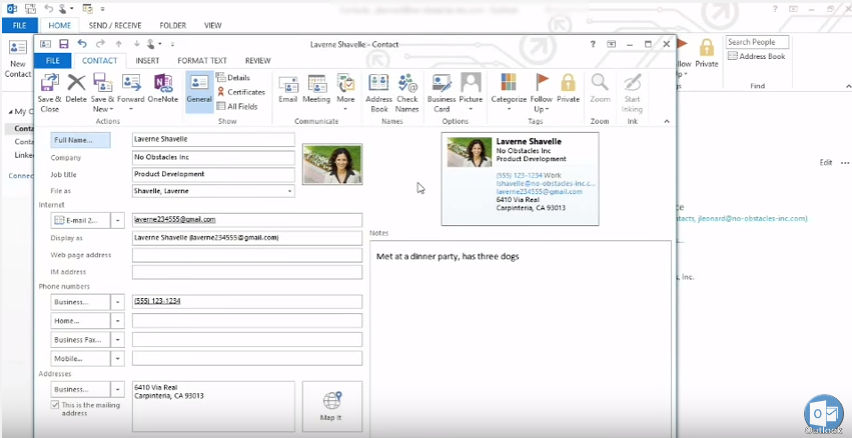
- To save and exit dialog box, click on “Save & Close”.
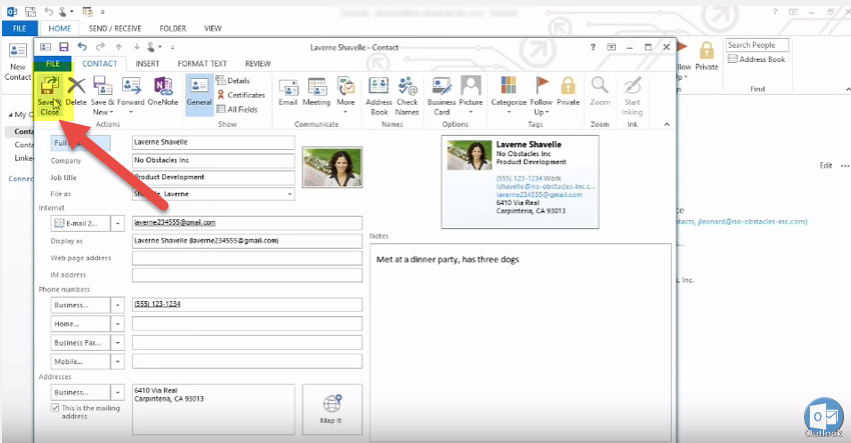
- There is another way to add a contact from the email received. Click on “Mail” in navigation bar.
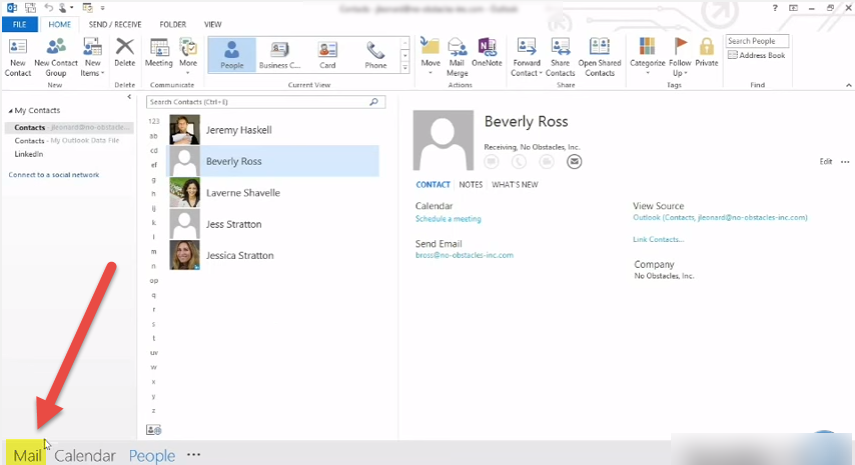
- Right click on any received mail whom you want to add in your contacts and select “Add to Outlook Contacts”.

- Fill all the information and press “Save”.
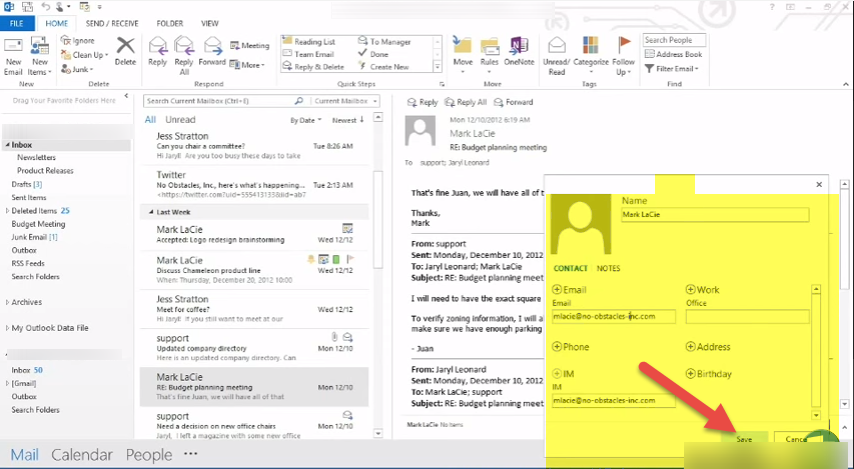
Click to grab information on Import and Export contacts in MS Outlook 2016.

