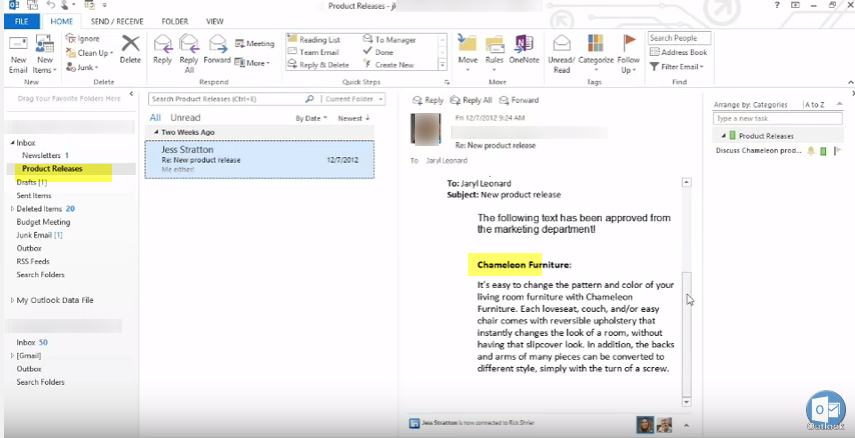Microsoft Outlook – Manage Rules and Alerts
1.To manage all your rules, click on “Home “menu and right click on “Rules”.
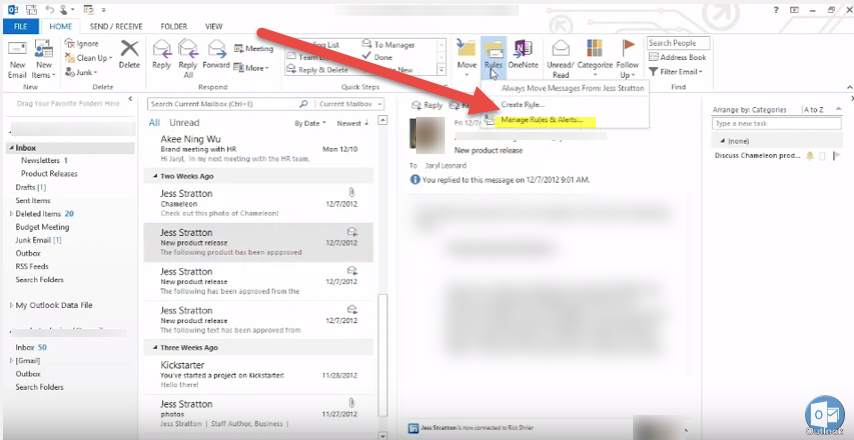
2.Select your account and click on “New Rule”.
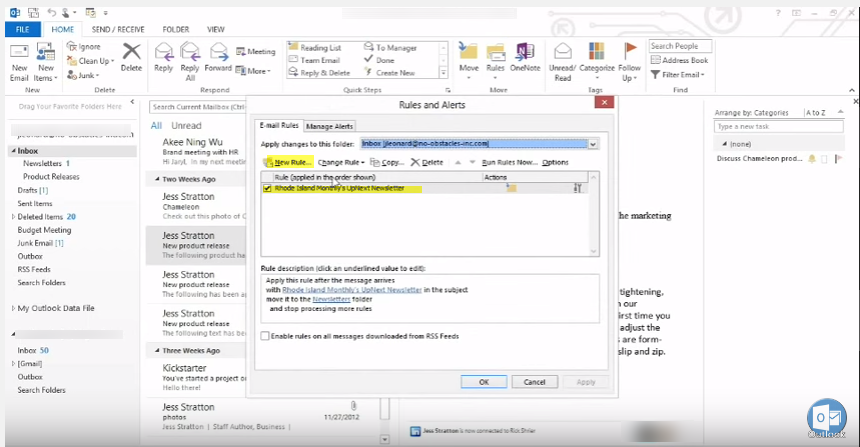
Click Next on the Rules Wizard and select “Apply rules on messages I receive”
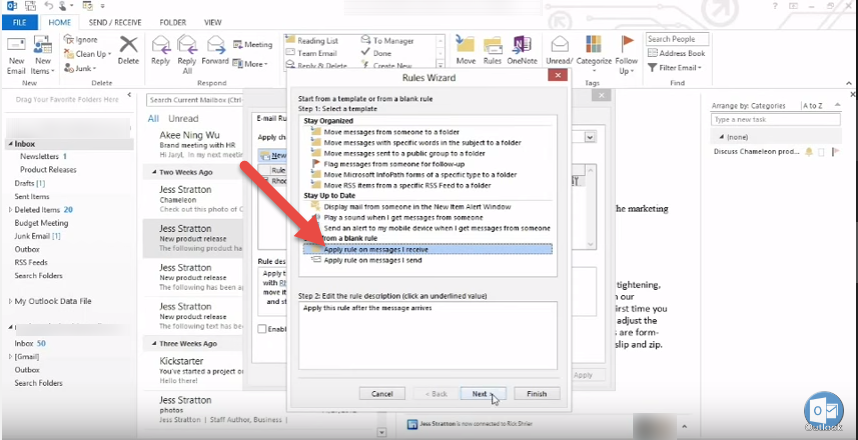
3.You can select any condtition, as per your requirement e.g. “with specific words in the subject or body”
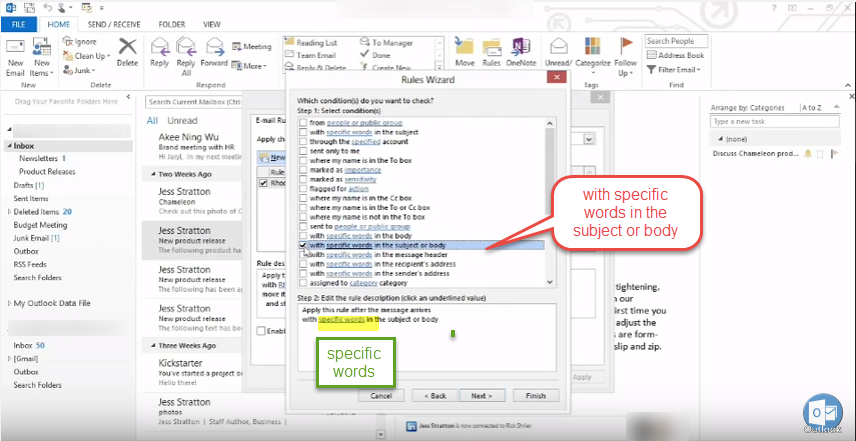
and specify word(s) as search criteria
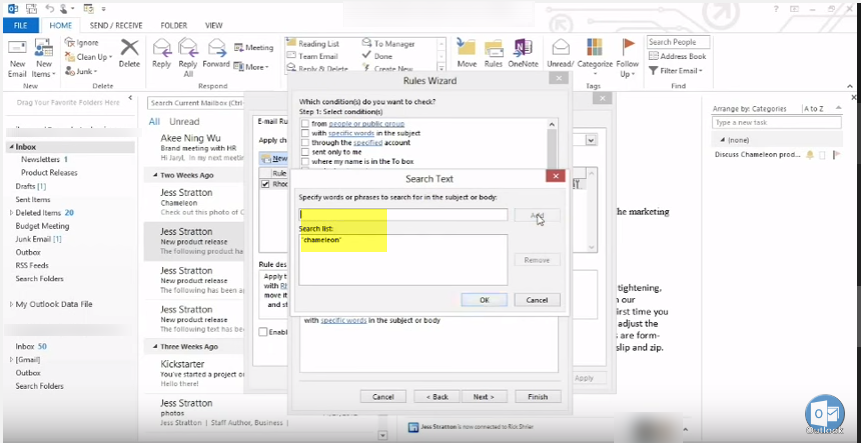
After the condition is set, you specify the action(s)
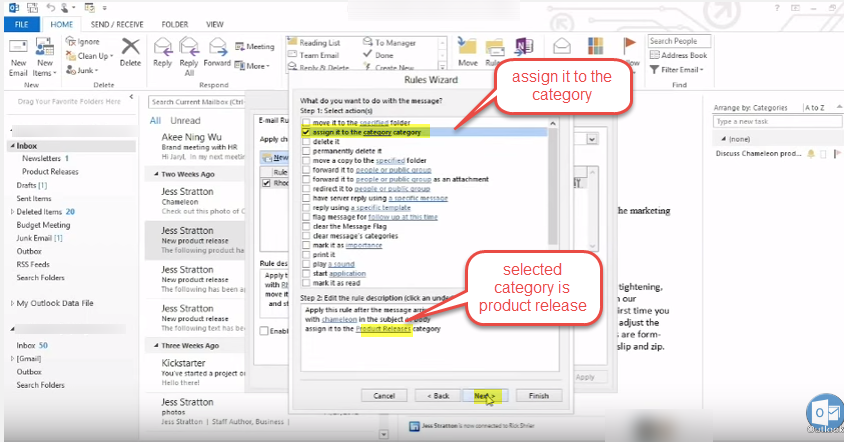
4. Specify the name for the rule and specify the rule to run immediately and / or set the rule to be active or in-active.
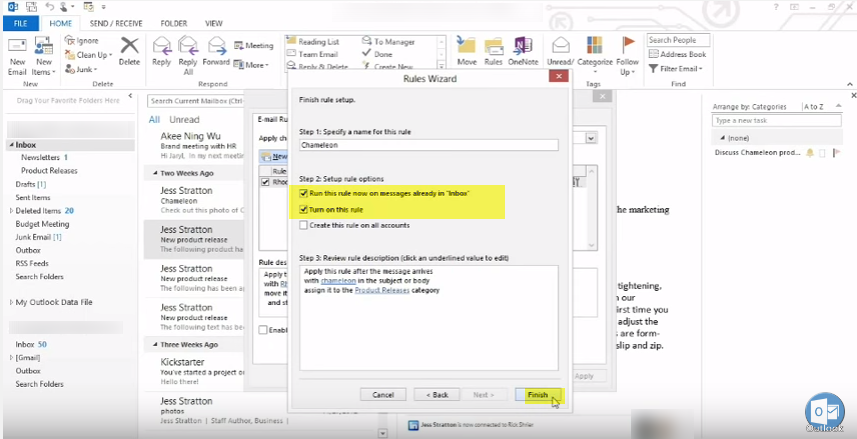
5. Active rule is working.