How to use Junk E-mail filters in Microsoft Outlook 2010.
The Microsoft Outlook 2010 Junk Email Filter helps reduce unwanted email messages in your Inbox. The Junk Email Filter is designed to keep junk email messages, also known as spam, from cluttering your Inbox.
- Select the email you want to be blocked or you want to block the sender. Automatically put any email from the sender’s address into your Junk E-mail folder.
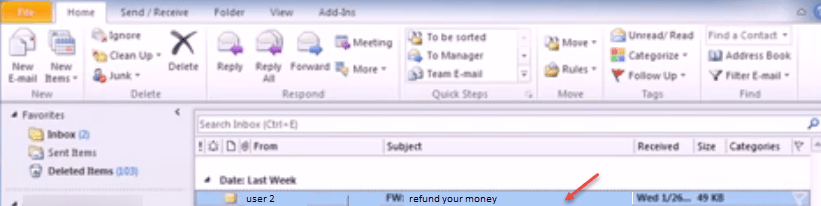
- Go to Home Tab. Click on “Junk Icon” and select on “Block Sender” option.

- Now, junk email filters will move spam to the “Junk E-mail” folder.
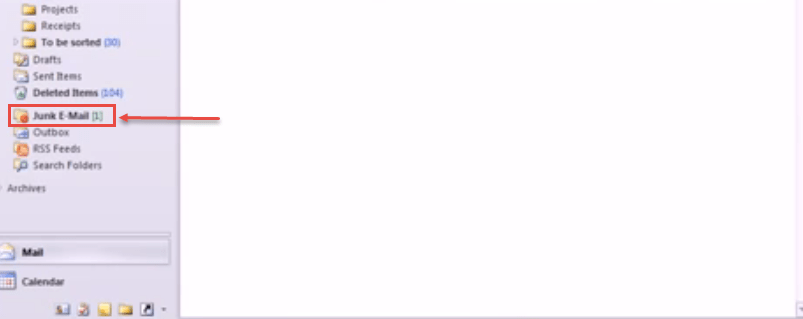
- To change junk email protection from low to high. Go to “junk icon” and select “Junk E-mail Options”.
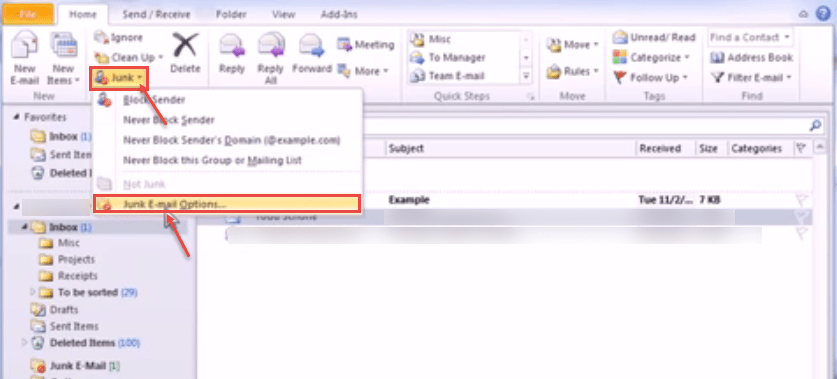
- “Junk E-mail Options” dialog box appears on your screen. You can select Low or High radio button. Click on “Blocked Senders” tab.
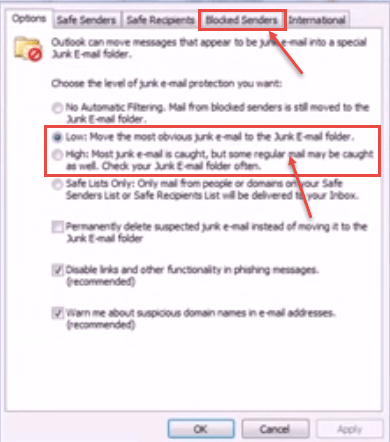
- Enter the e-mail address you want to add in the list. Click “OK” button.
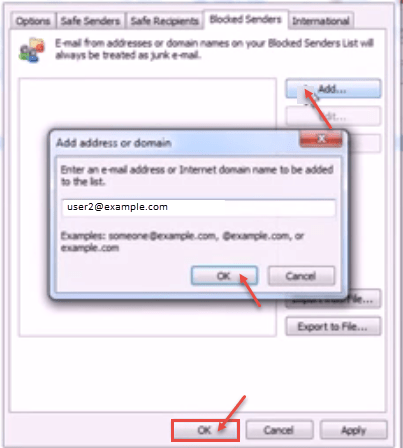
- Select E-mail address and Click OK button.
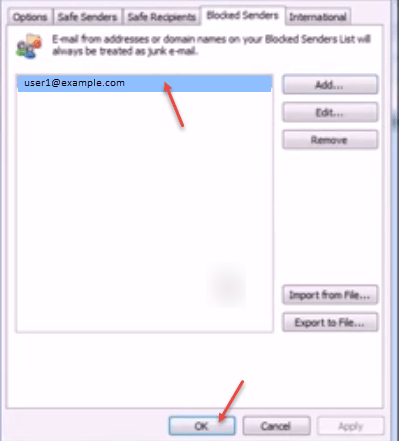
- To remove any email from the “Junk” list, navigate to the “Junk Email”, select your email and select “Remove”.
Check Out How to Minimise Spam in Microsoft Outlook 2013.

