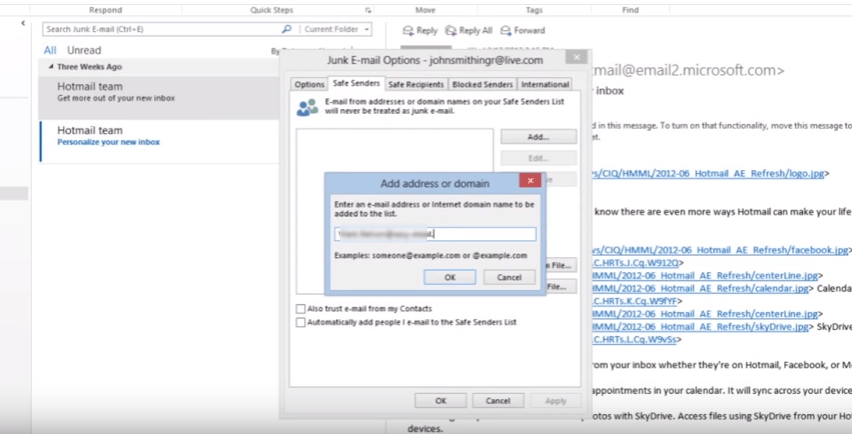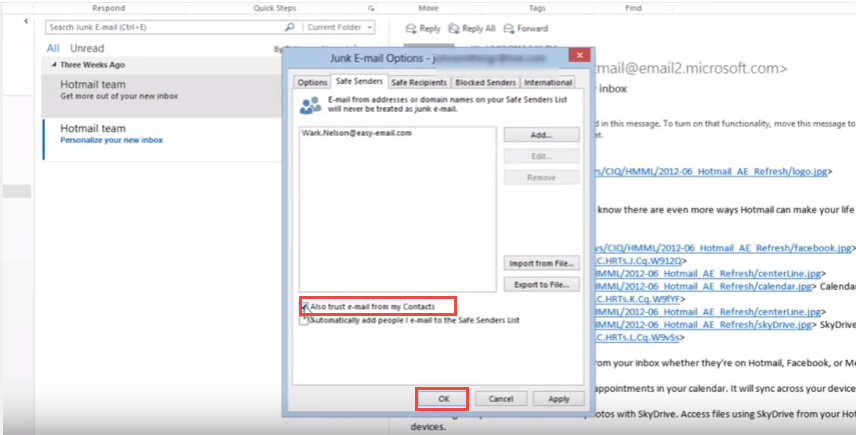How to Minimize SPAM in Outlook 2013
If you have an email account then you will get spam. Outlook gets all spam emails in “Junk E-mail” folder automatically. To minimize spam in Microsoft Outlook 2013, follow these steps:
- To check spam emails click on “junk Email” folder.
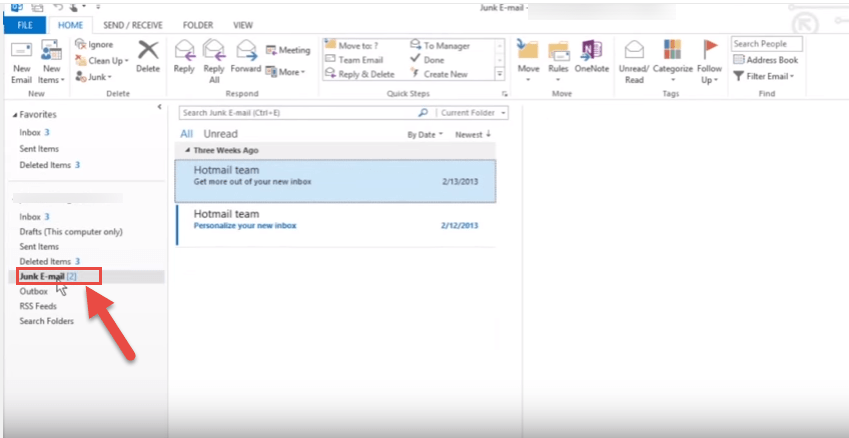
- If you want to filter spam, click on “Junk” drop down button under “Home” ribbon option.
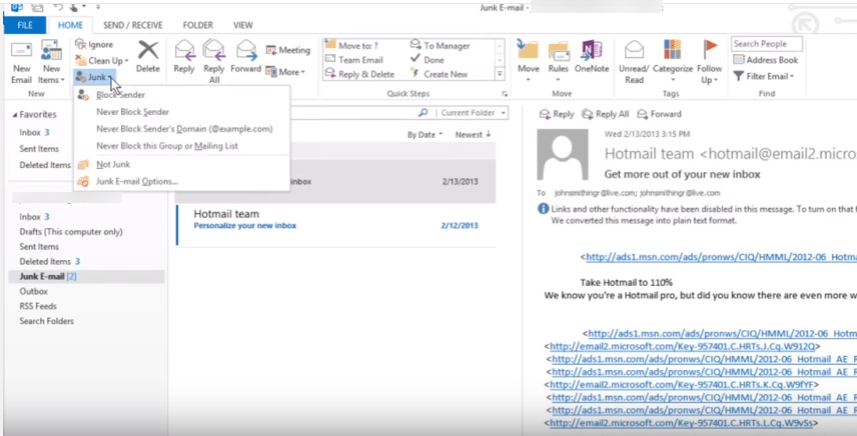
- Then select “Junk E-mail Options…”.
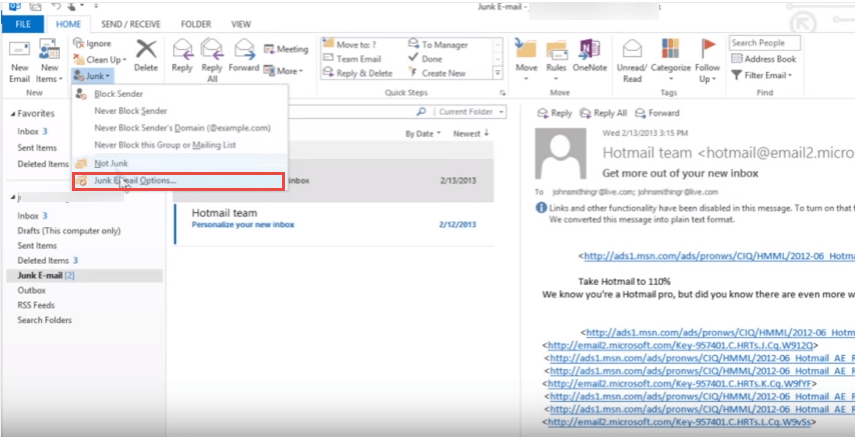
- “Junk E-mail Options” dialog box will open.
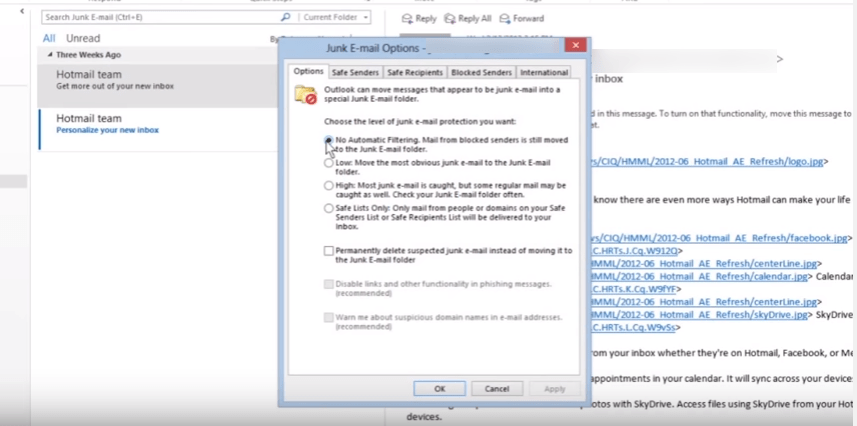
- Choose any option to restrict the spam according to the requirement and click “OK” button.
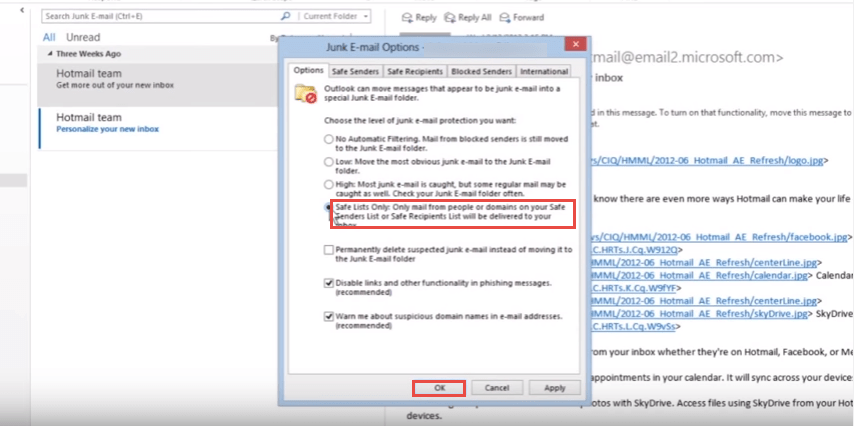
- If you want to create safe sender list in junk. You have to define which email address you will see.
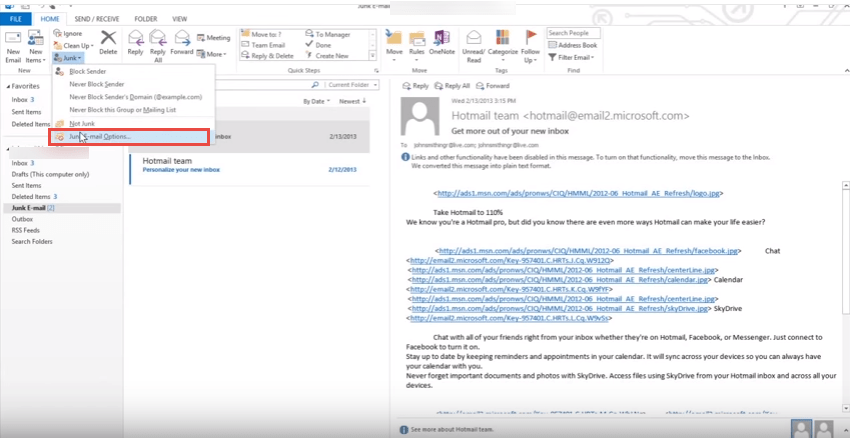
- Select the safe sender tab from the top.
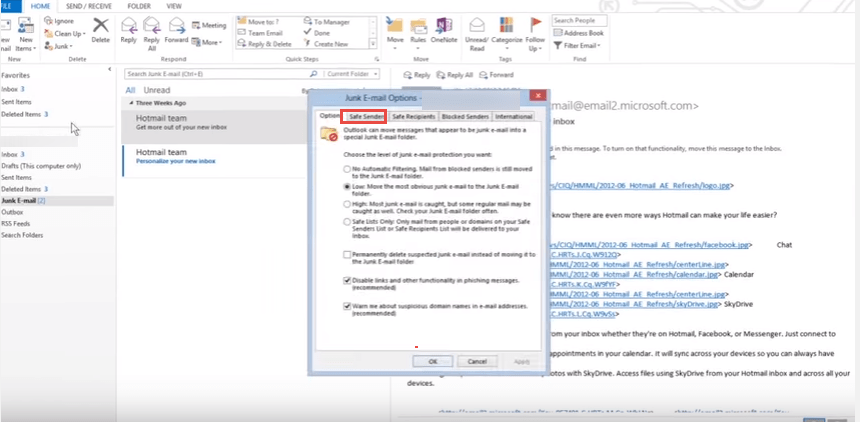
- Add email address(s) which you want to see.