How to fix “Outlook Data file cannot be accessed” error in outlook 2013.
“Outlook data file cannot be accessed” error may occur if the Outlook profile is corrupt or when you move the “Outlook .PST” file to another location – on your local disk or to another computer. The error screen appears as follows, in Microsoft Outlook 2013. You can also create a Personal folder (.PST) file in Microsoft Outlook 2013.
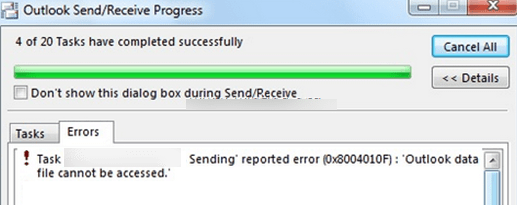
- To resolve this error, first open Microsoft outlook 2013. Click on “File” and select “Account Settings”.
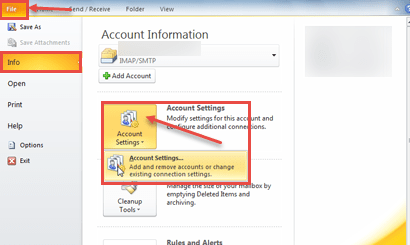
- From the “Account Settings” dialog box, click on “E-mail” tab. Highlight the account with the problem and click on “Change folder” button. Resetting Outlook it is very easy also.
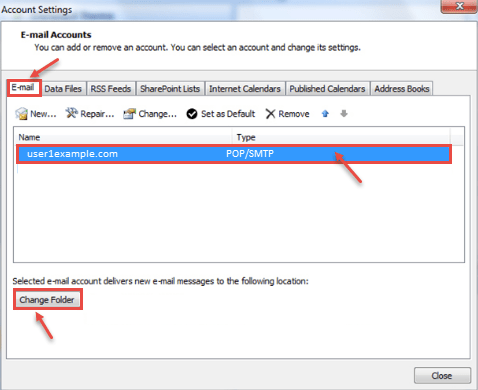
- Click on “New Outlook Data File”. Give a name for new data file you want. Click OK.
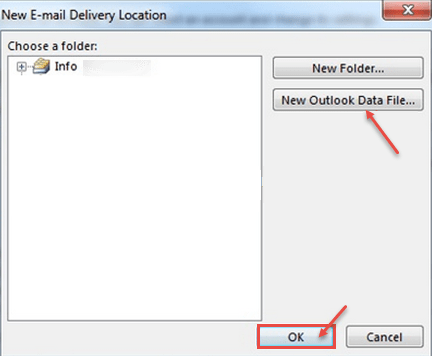
- From the information window, if you expand it, the “TEST FILE” (name given by the user for “New Outlook Data file”), select the “Inbox” sub-folder. Choose “OK”.
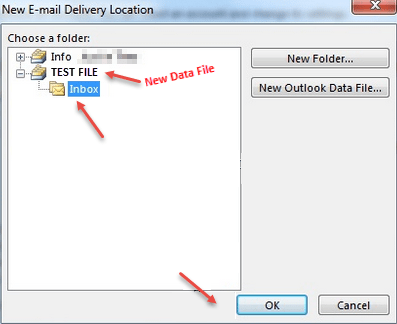
- Again Go to Account settings and select “Change Folder”.
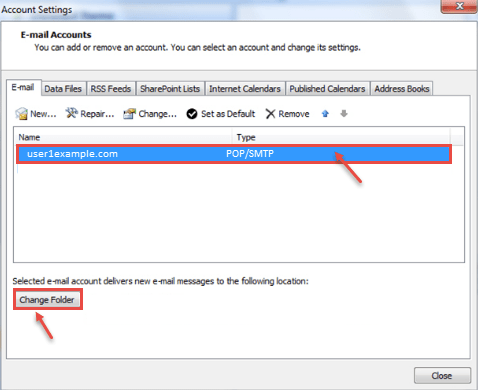
- Select correct data file and folder that you want to store email messages.
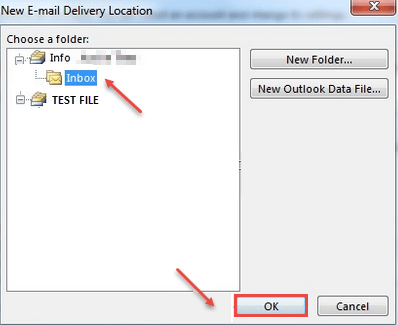
- Click “OK” .Now close “Account Settings”. Click on “Send/Receive” option. Your emails will work properly.

