How to stop embedding signatures automatically in Microsoft Outlook 2013.
- Open Microsoft Outlook 2013.
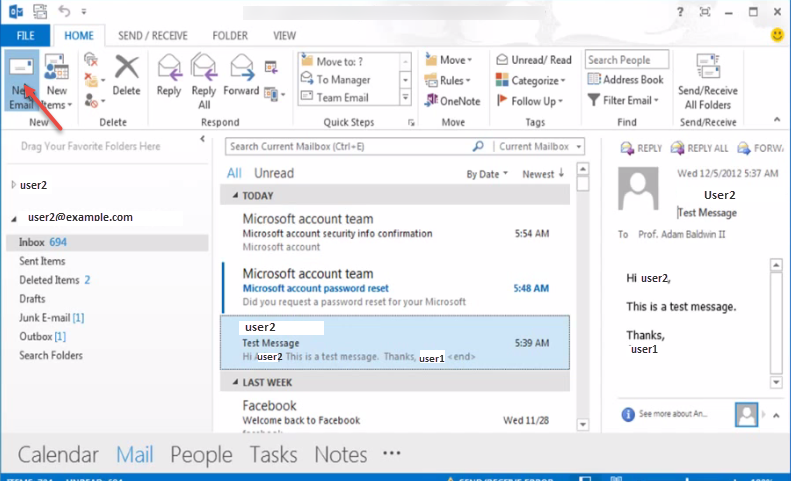
- Open new message window. You can see signature automatically.
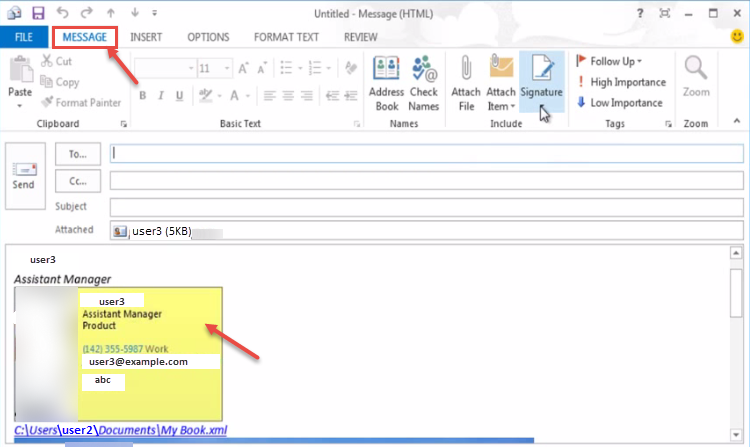
- To stop embedding signatures automatically, in message window. Click on “Signature” and then “Signatures” from the drop-down.
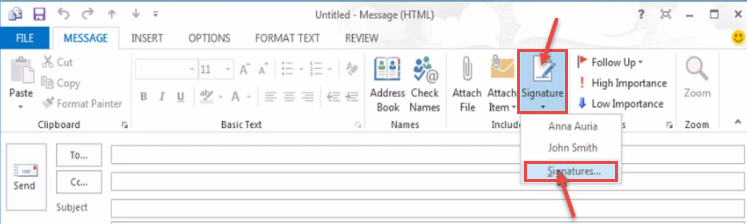
- “Signature and Stationery” window will open on your screen. Click “E-mail Signature” tab, and select “(none)” option for “New messages:” and “Replies/forwards:” menus. Click “OK”.
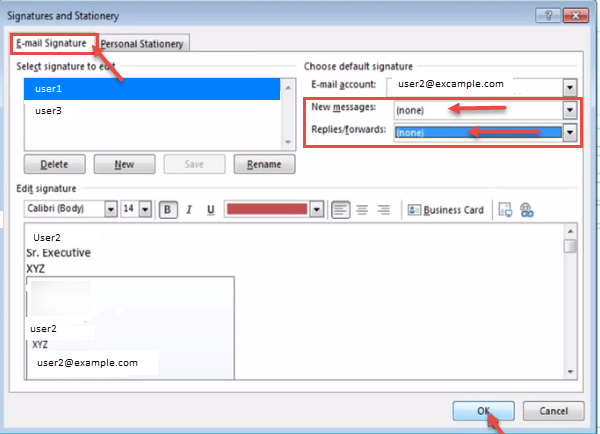
- Close the new E-mail window. When you create a new email or forward any email or reply to any email, then the signature won’t be embedded or visible implicitly.


