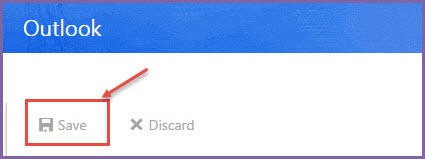Disable Automatic Email Forwarding in Office 365
1.If you want to stop automatic email forwarding in Microsoft Office 365, then go to office365.com and login with your credentials.
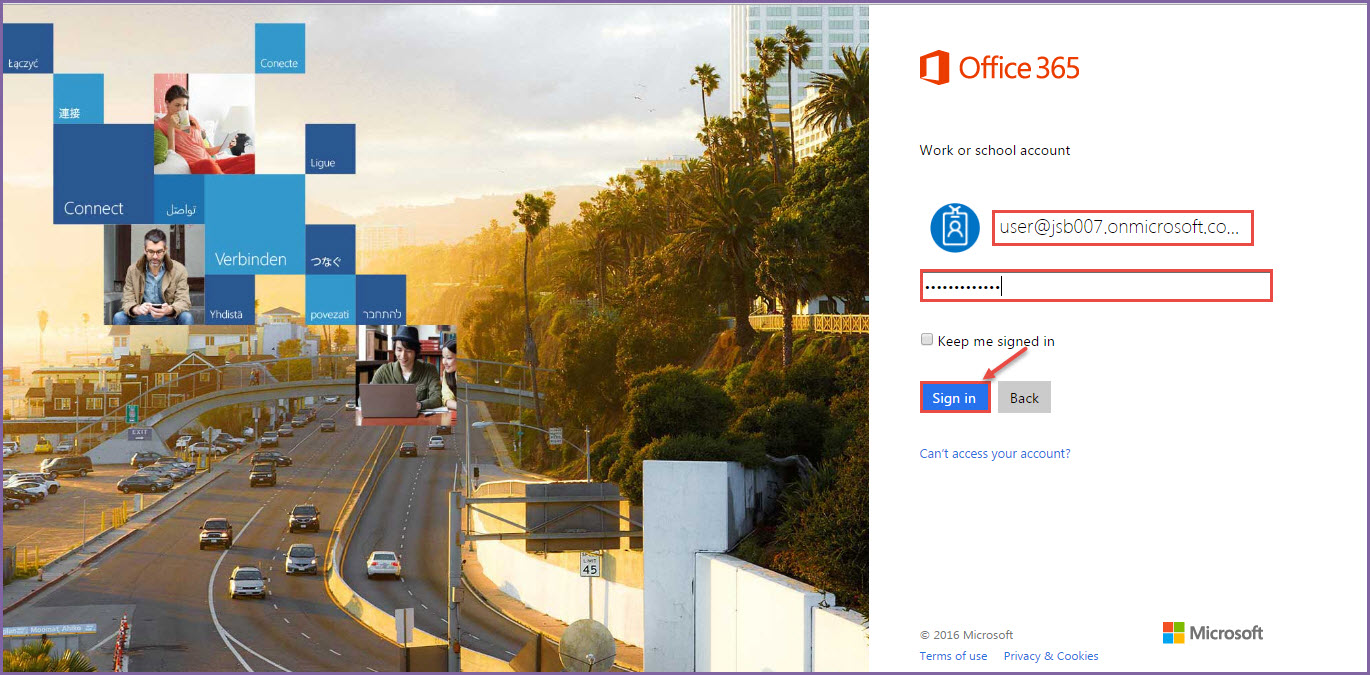
2.Go to ‘Settings’ from the top right navigation bar and then click on ‘Mail’ .
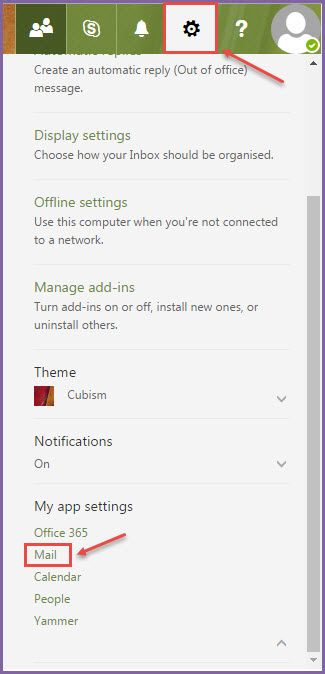
3. From the menu, expand “Accounts” and select ‘Forwarding’.
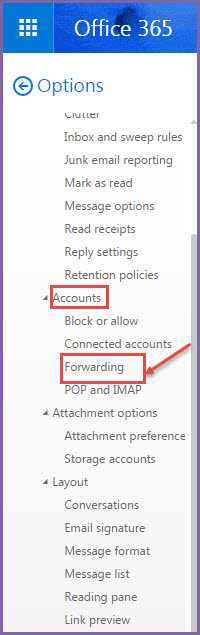
4. In the Forwarding dialog box, Start forwarding (specify the email address and select the option to keep a copy of forwarded email on the original server) or Stop forwarding as shown in the image below:
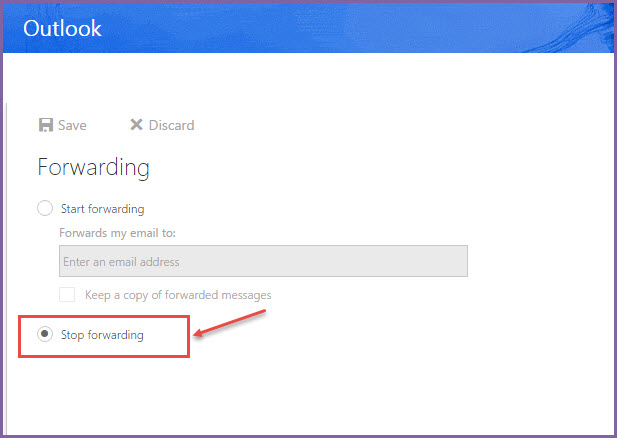
5. Click on ‘Save’ to make changes permanent and close the dialog box.