How we can connect other accounts in Office 365
1.We can connect other email accounts with ‘Office 365’ account. For this, first login with your office 365 account as shown in the image.
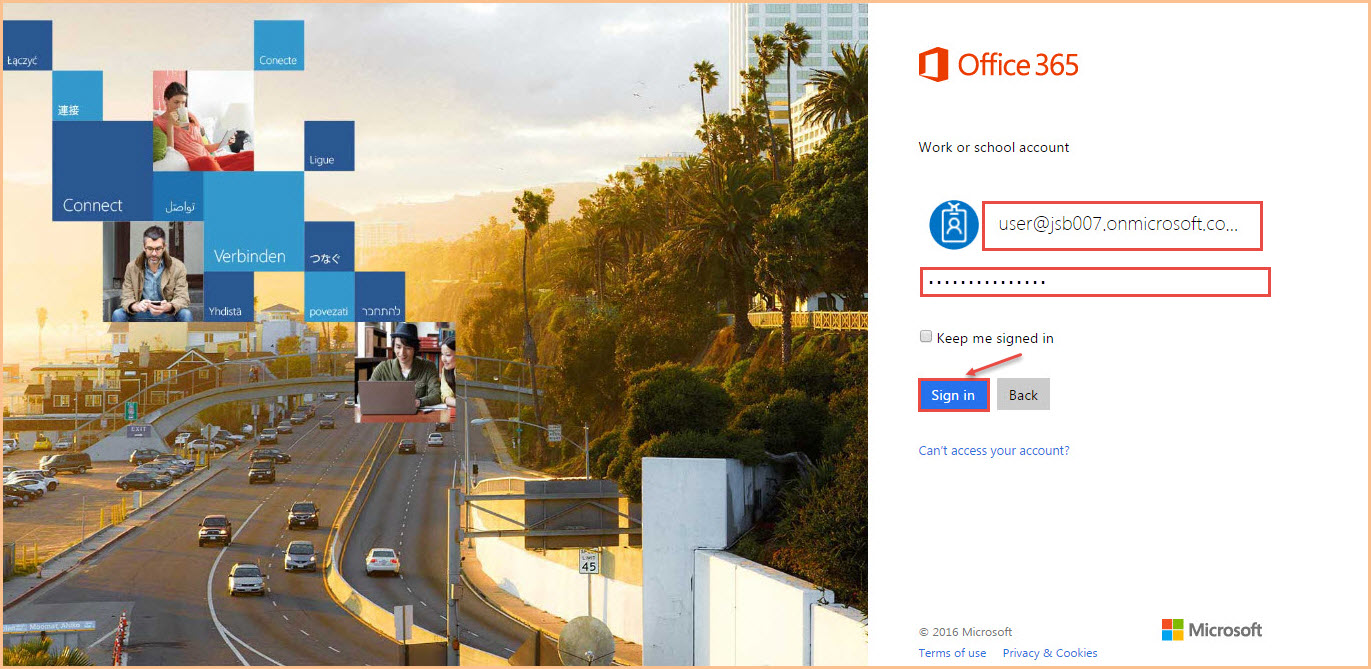
2.Then Go to ‘Settings’ from the top right.
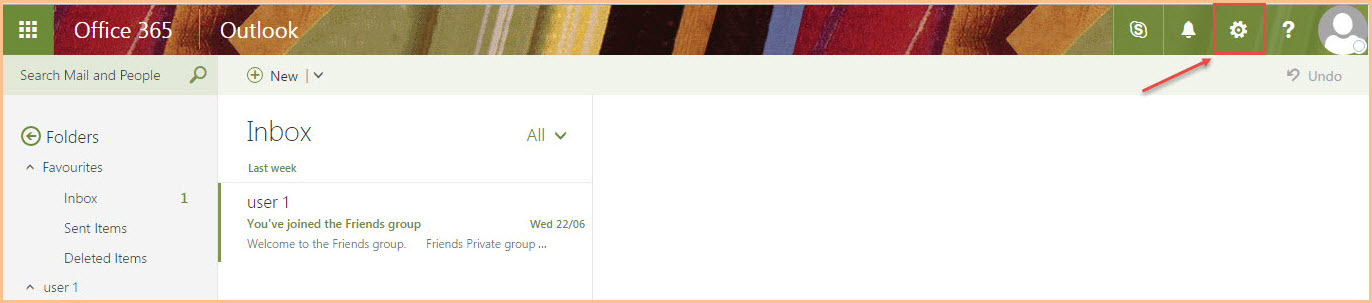
3.Under Settings, click on ‘Mail’.
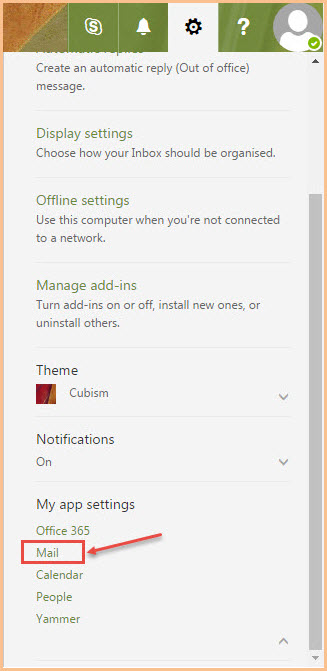
4. Under “Mail”, expand ‘Accounts’ and then select ‘Connected accounts’ as shown in the image below.

5. “Connected accounts” option will show you the account connected with your account if there any, if not you can connect account by clicking on “+” sign at the top.
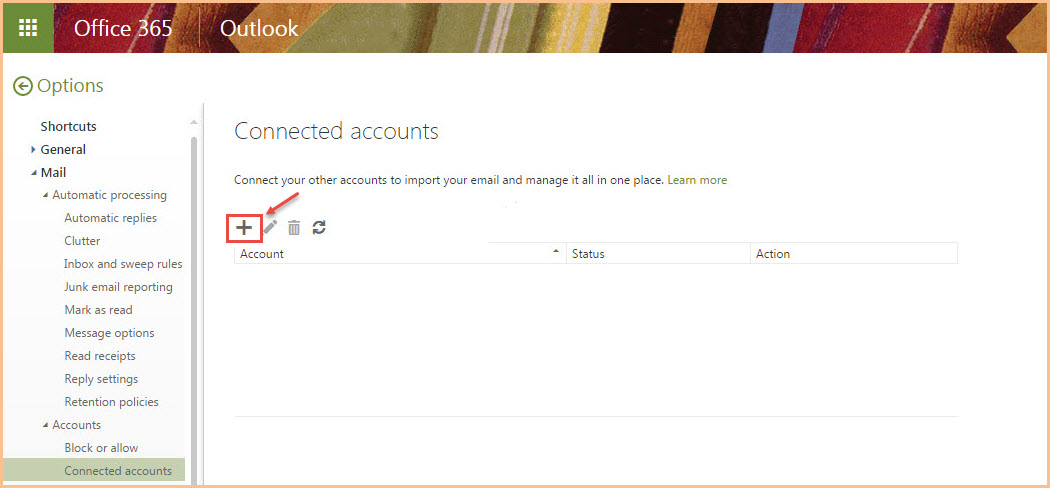
6.Fill account details that you want to connect with your office 365 account and click ‘OK’. The wizard will initiate connecting with that account.
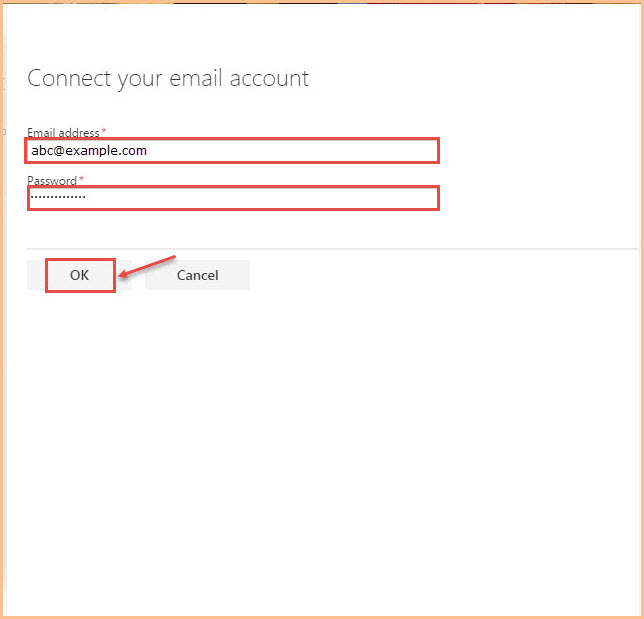
7. If the wizard is not able to complete automatic configuration, it will prompt for manual configuration, starting with connection type. Select from ‘IMAP or POP’, depending upon the connection.
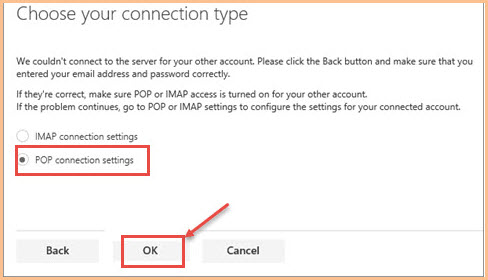
- This screen will pop-up in-front of you, confirming details of the account.
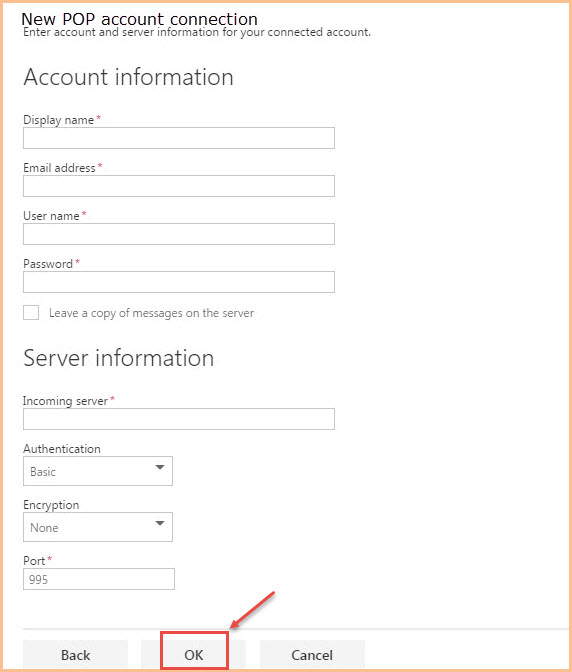
- Fill all required details related to the another account. Check the box of ‘Leave a copy of messages on the server’ If you don’t clear this box, when you delete an email in office 365 Outlook, it will still exist in your email service. You’ll need to sign in to your email service to delete it there.
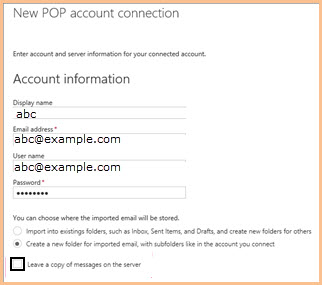
10.In the ‘Server Information’ section, here’s where you need to enter the information you got from your email provider:
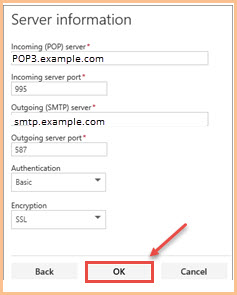
Choose ‘OK’, You will get a message that account is connected.

