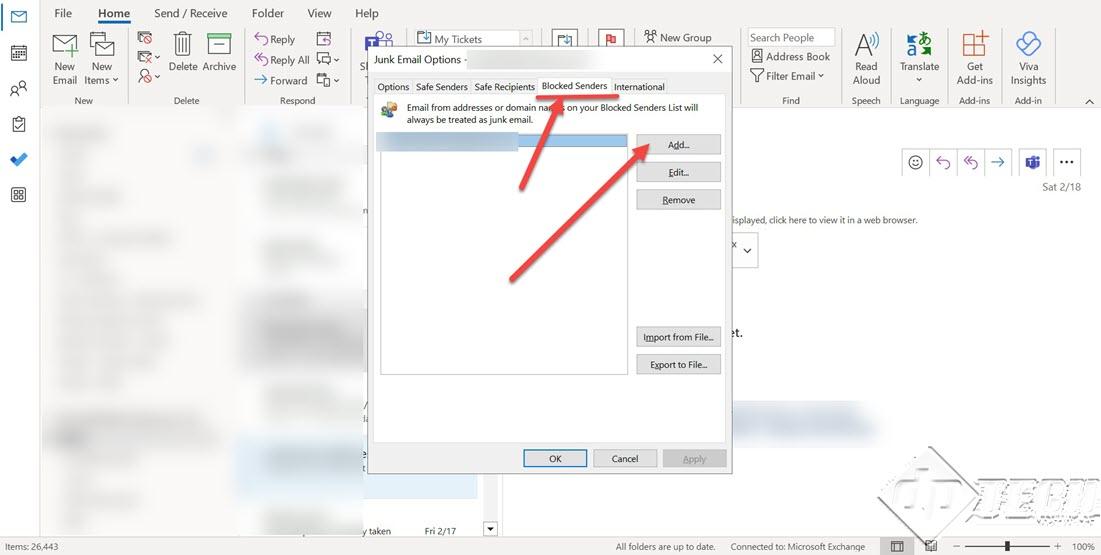How to minimize spam in Microsoft Outlook 2019
Where there is an email id, there’s spam!
Whenever you create an email account, you start getting unsolicited emails gradually in your inbox. Microsoft Outlook 2019 automatically scans the inbound emails and marks them as Junk. Sometimes the mail filters, mark an email from a trusted source as spam. Let us see how we can mitigate spam by following these steps –
- The first step is to open the ‘Junk E-mail Options,’ as shown in the image below. From the ‘Home’ tab -> ‘Delete’ group -> click on the drop-down beside the ‘Junk’ icon and select the option.
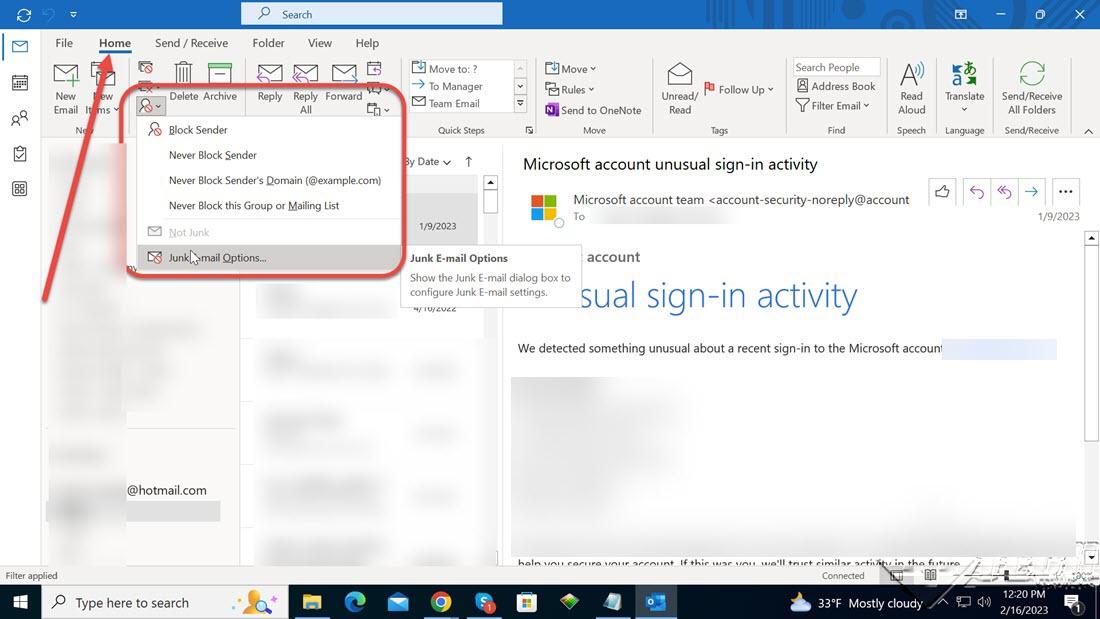
- If you see the ‘Junk Email options’ dialog box, you will see the following options –
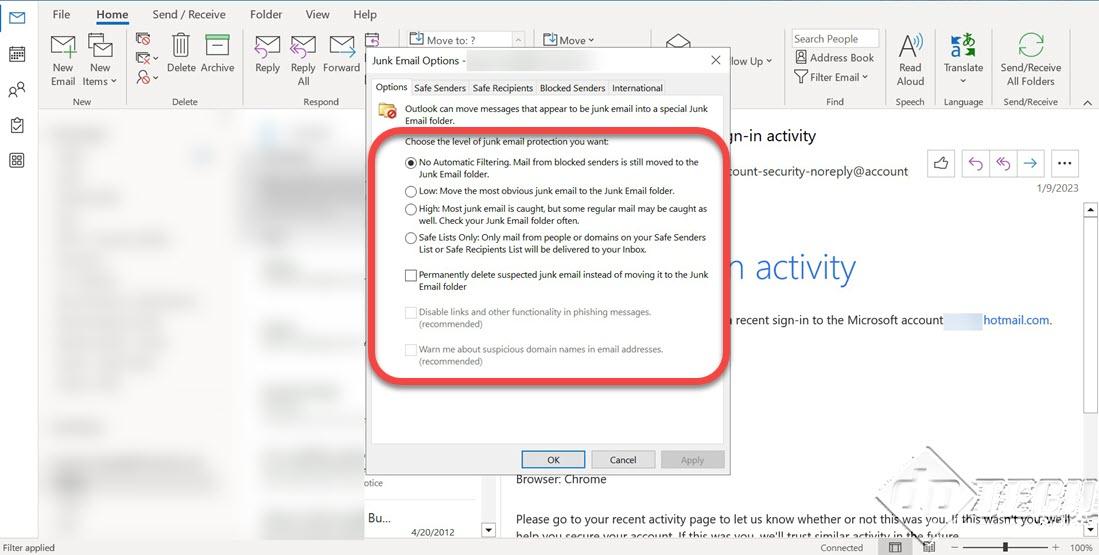
- No Automatic Filtering. Mail from blocked senders is still moved to the Junk Email folder (default option – all junk filters are off, though ‘Blocked Senders List’ is applicable).
- Low: Move the most obvious junk email to the Junk Email folder.
- High: Most junk email is caught, but some regular email may be caught as well. Check your Junk Email folder often (when enabled, increases the junk emails, and can impact the emails from the regular senders – colleagues/friends).
- Safe Lists Only: Only mail from people or domains on your Safe Senders List or Safe Recipients List will be delivered to your inbox (the strictest option, which reduces junk to zero).
Select the desired option and click on ‘OK’ to close the dialog box.
- To create a ‘Safe List’, from the ‘Junk Email options’ dialog box, click on ‘Safe Senders’ and click on ‘Add’, as shown in the image below.
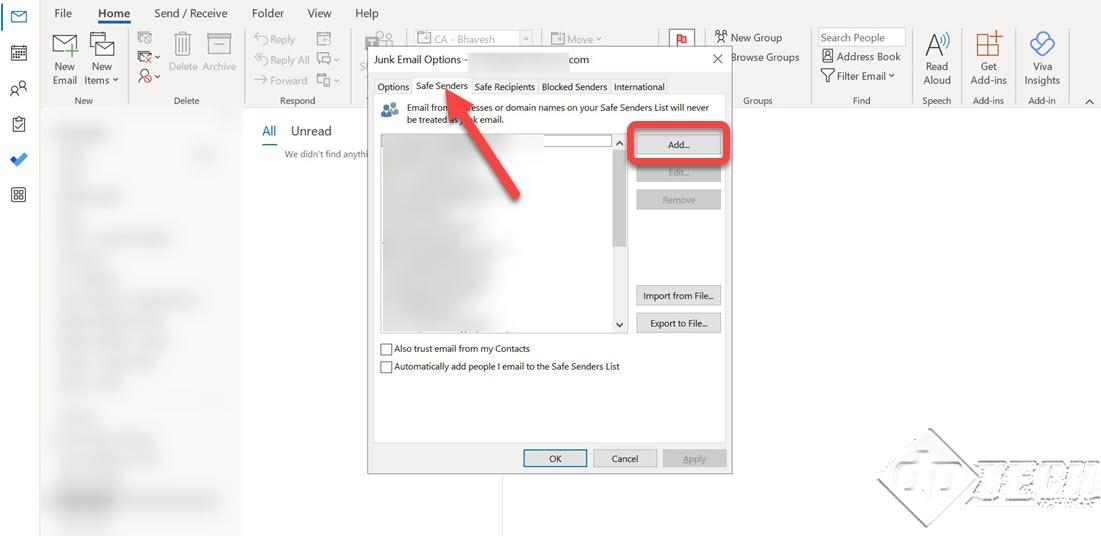
- You can specify a proper Top-Level Domain (TLD) or a specific email address you want to add to your ‘Safe List.’ Once done, click on ‘OK’ to close the dialog box. The email address/domain will be reflected in the list.
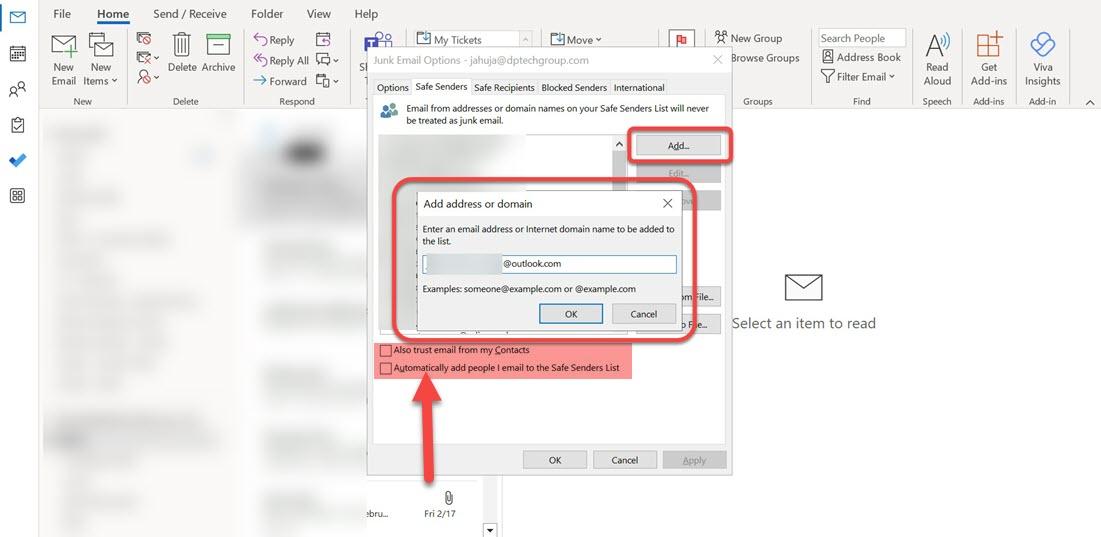
- You can also select the checkboxes as shown in the image above –
- Also trust emails from my Contacts – when selected, all emails from your contacts automatically land in the Inbox.
- Automatically add people I email to the Safe Senders List – when selected all email addresses you send an email, are automatically added to the ‘Safe Senders’ list—the downside – the list size increases which might not be efficient to manage.
- The contacts in the ‘Safe Senders’ list are automatically added to the ‘Safe Recipients’ list. The contacts in your ‘Safe Recipients’ list, will never miss your email and all emails will land in the Inbox.
- On the same note, you can add a TLD or a specific email address to the ‘Blocked Senders’ list. The emails from these contacts will land in the ‘Junk’ emails folder, thereby increasing the inflow of spam/junk emails.
Following the above steps, you can manage the influx of junk emails in Microsoft Outlook 2019. For other problems with Microsoft Outlook 2019, click here.