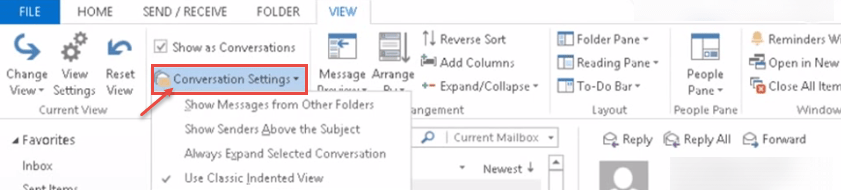How to enable conversation view in Microsoft Outlook 2013.
Conversations allow you to reduce clutter in your inbox and follow email chains by grouping similarly-titled emails together. To enable this view in Microsoft Outlook 2013, follow these steps:
- Click the “View” tab at the top of your Outlook home screen.

- Check the box that says “Show as Conversations”. To turn it off instead, uncheck the box.
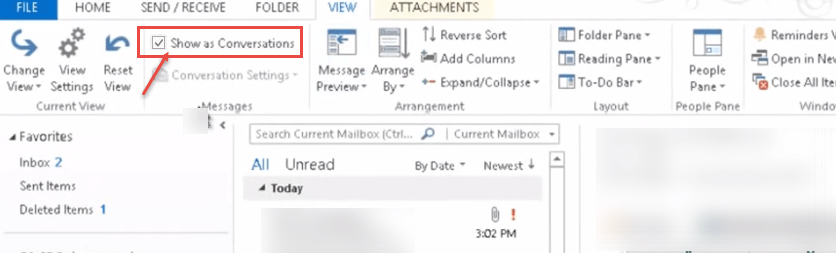
- Select the folder you want to apply “Conversations view”. Click on “this folder” button.
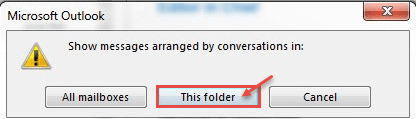
- If you’ve just turned the feature on, you’ll notice little arrows next to emails that have been threaded. It’s pretty easy to reset outlook settings . Clicking on the arrow reveals all the messages that have been grouped together under that thread.
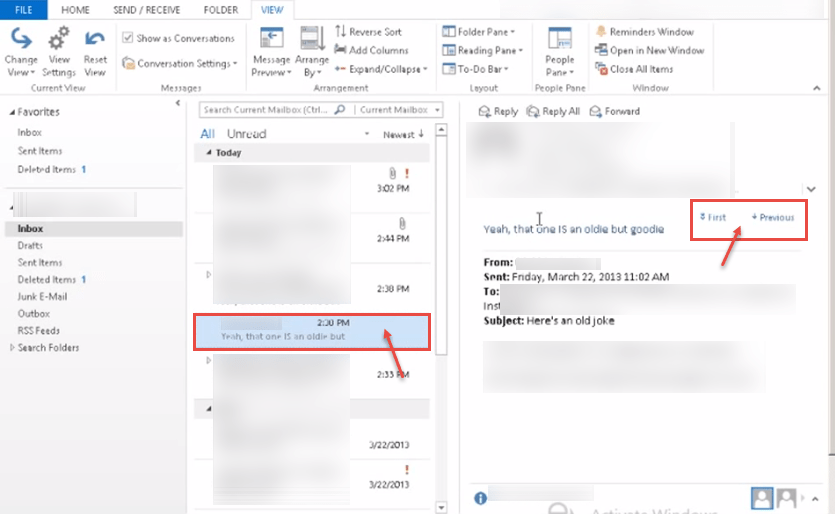
- You can further customize the “Conversations” view. Click on “Conversation Settings” and select any option as per your requirement.