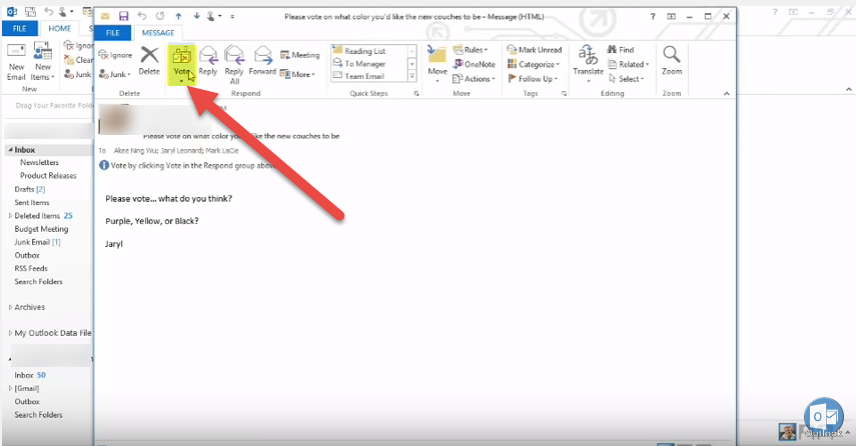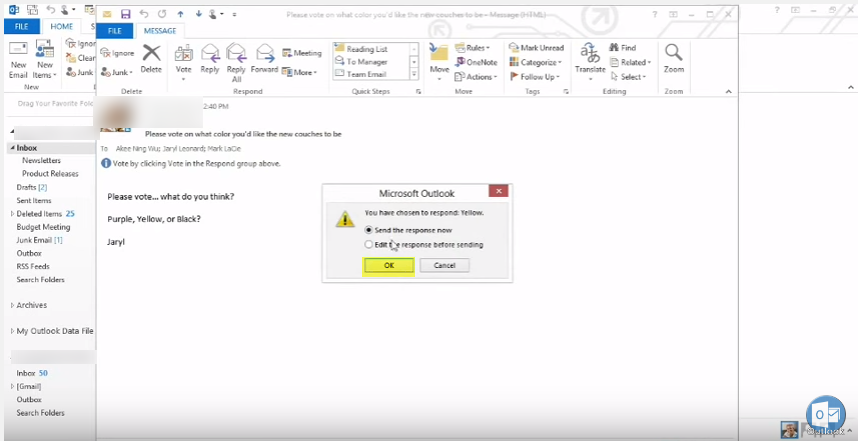Creating Voting Buttons in a Message in Outlook 2013
Microsoft includes the voting option in an email message.
- To create a vote, go into your inbox and choose “New Email” in “Home” ribbon tab.
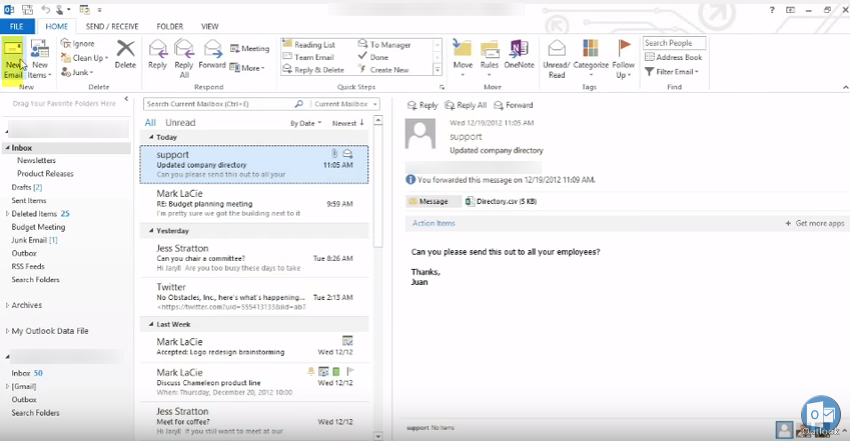 Add email addresses to whom you want to send the email.
Add email addresses to whom you want to send the email.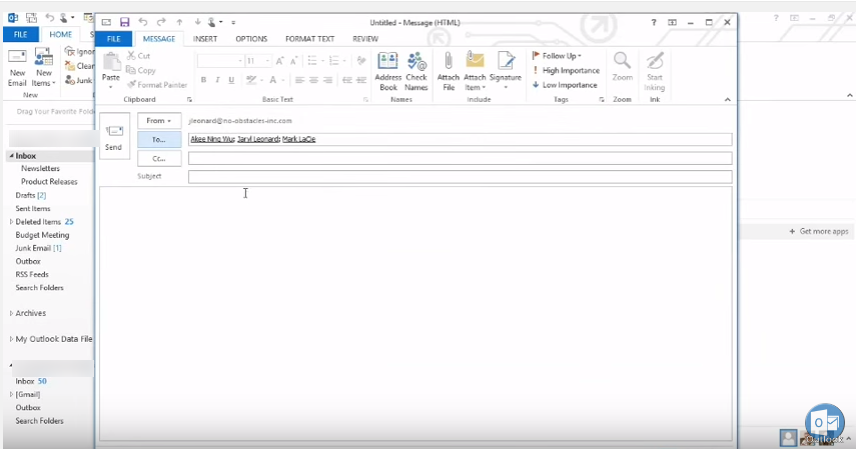
- Now click on “OPTIONS”.
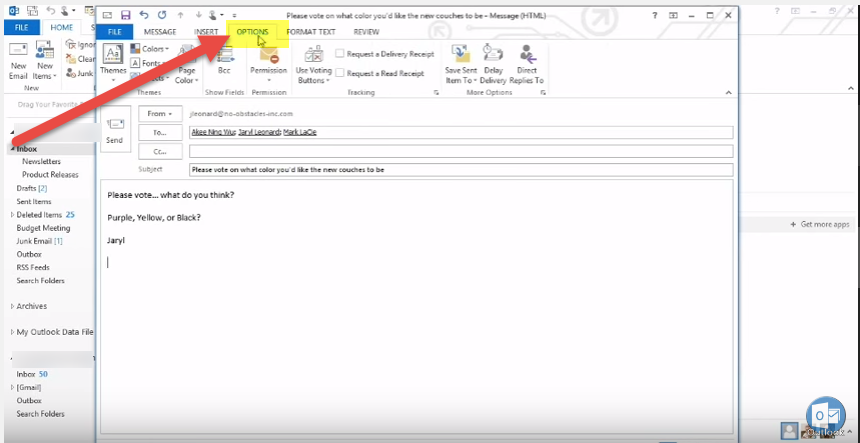
- Select “Use Voting Button” and then “Custom”.
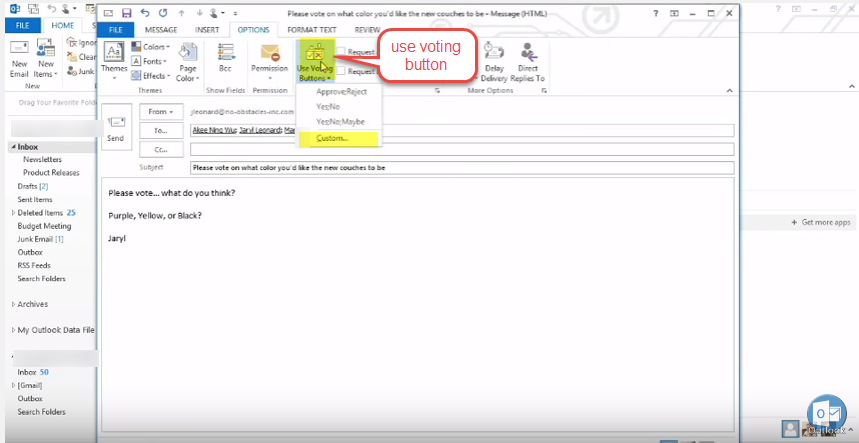
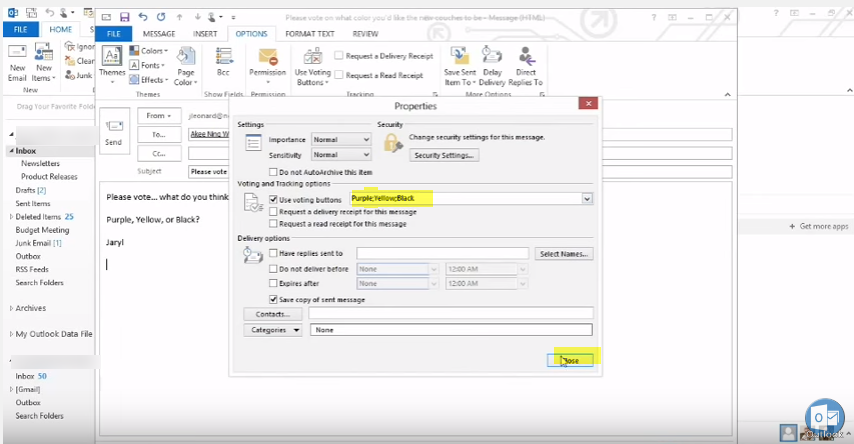 I send it to myself also to see that happen.
I send it to myself also to see that happen.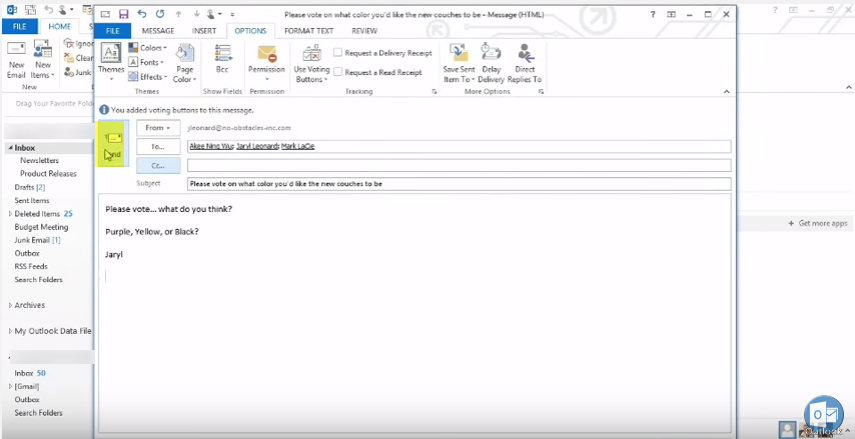
- Received the mail.
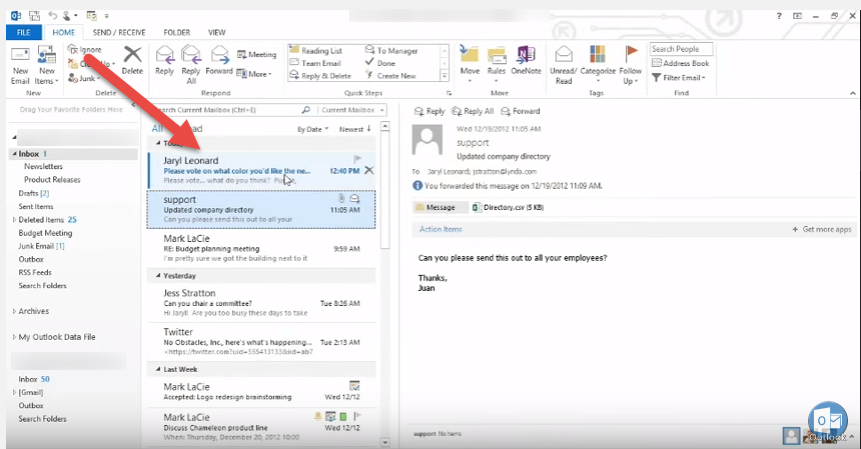
- Open the received mail and select “Vote” option from the top ribbon.