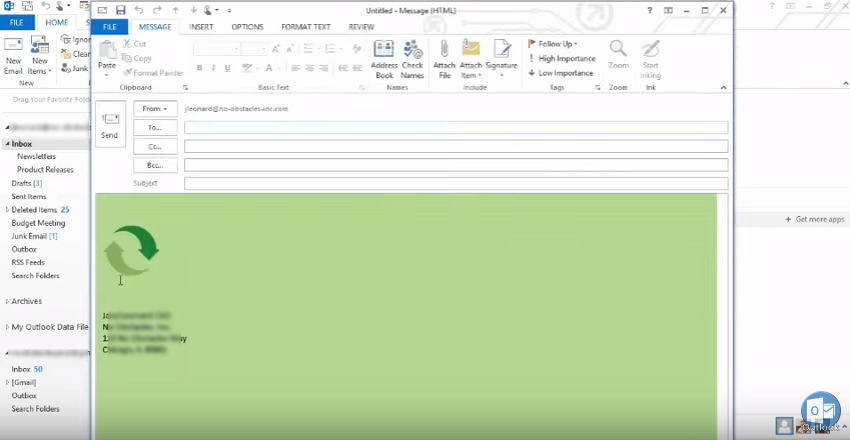Creating Personal Stationery in Microsoft Outlook 2013
- To Setup personal stationery, click on the “New Email”.

- To change the background of your email body click on “Options”.
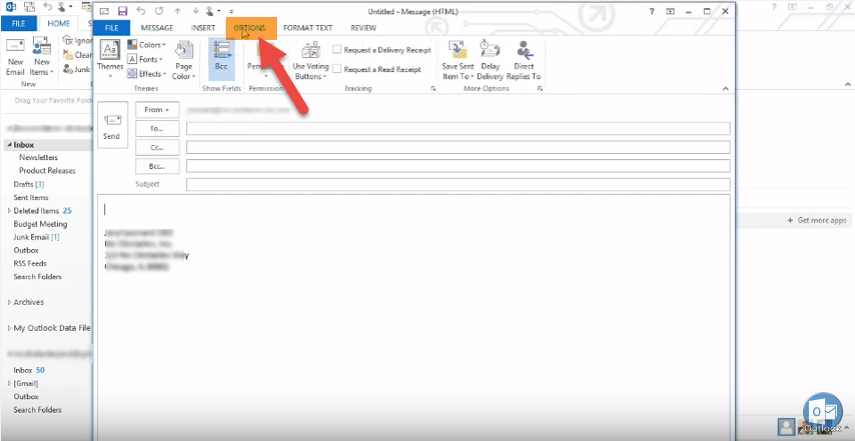
- Now select “Page Color” option.
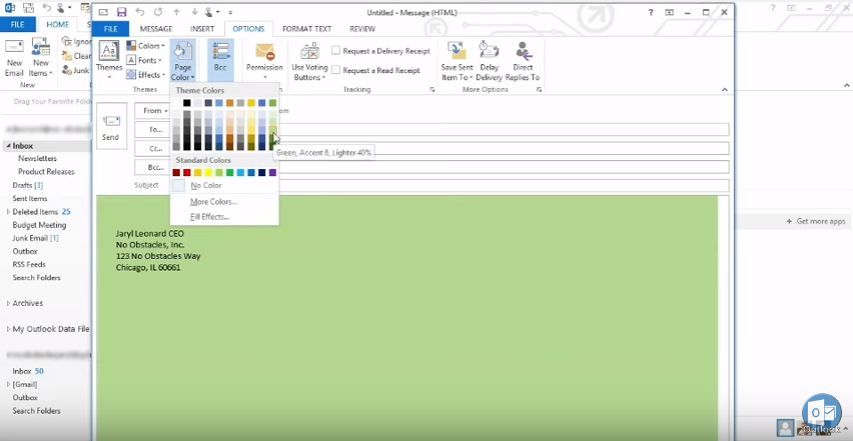
- Insert any picture.
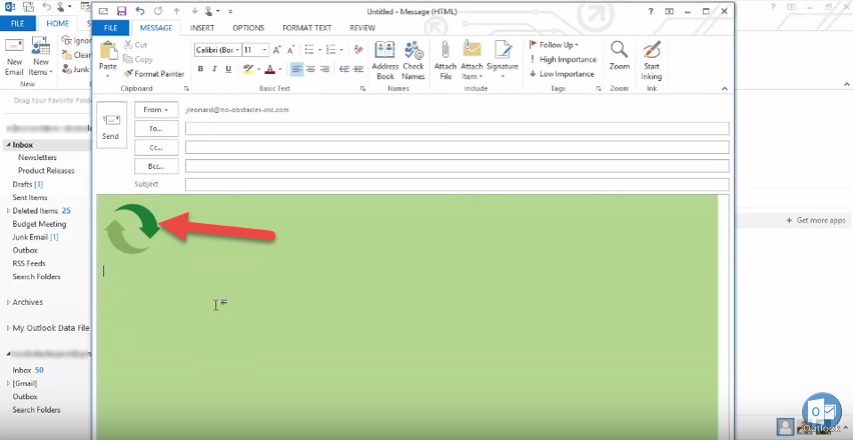
- Now stationery is ready to save. Go to “File” and click “Save As”.
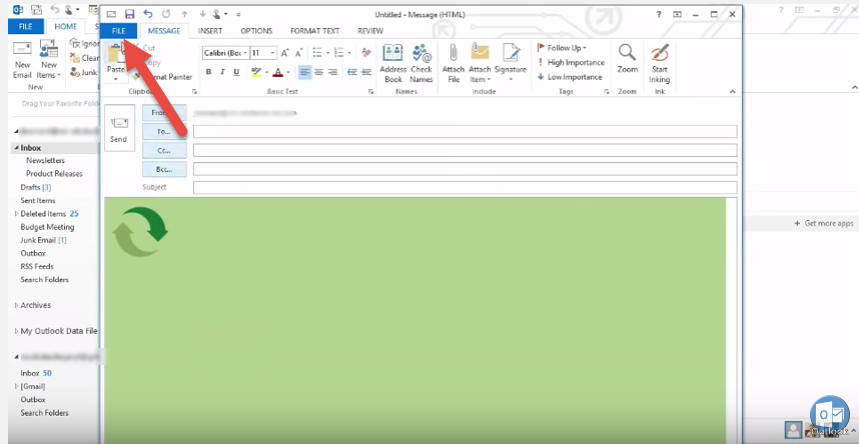
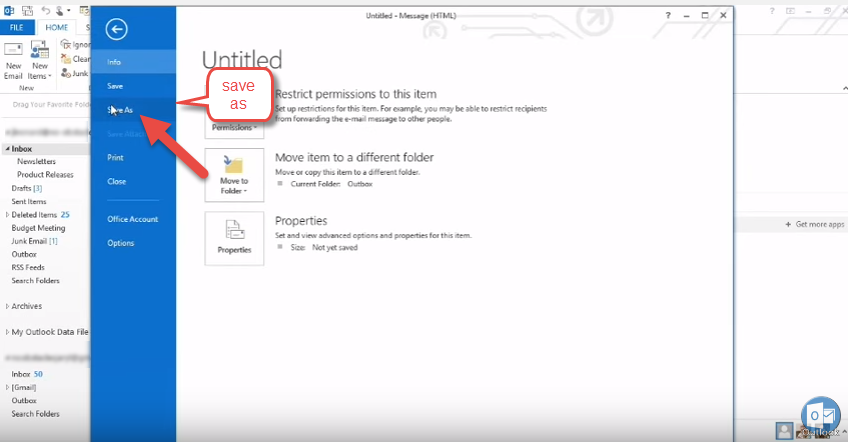
- Select the path and specify the file name for the stationary item created, and click “Save”.
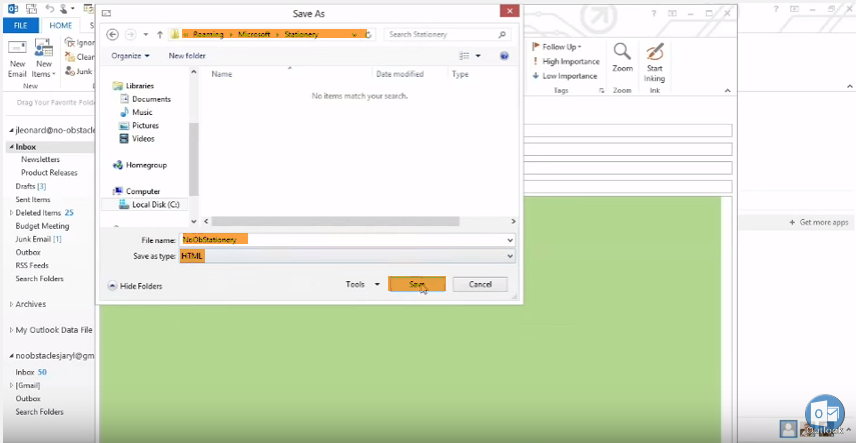
- Go to “File” and then select “Options”.
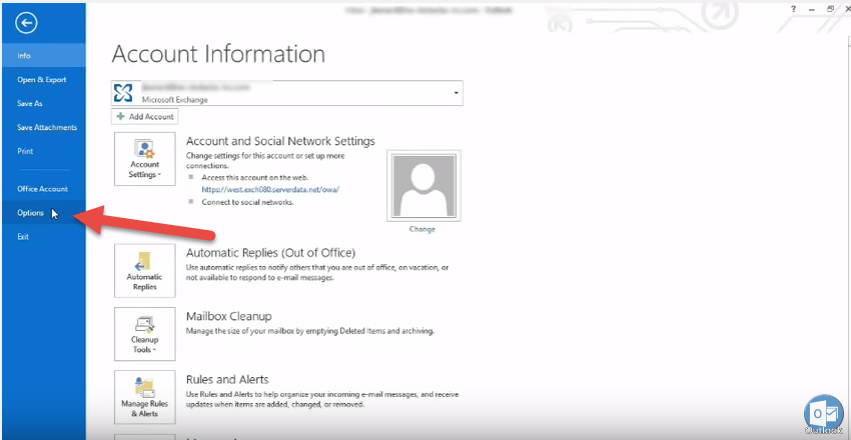
- Select “Mail” and go to “Stationery and Fonts”.
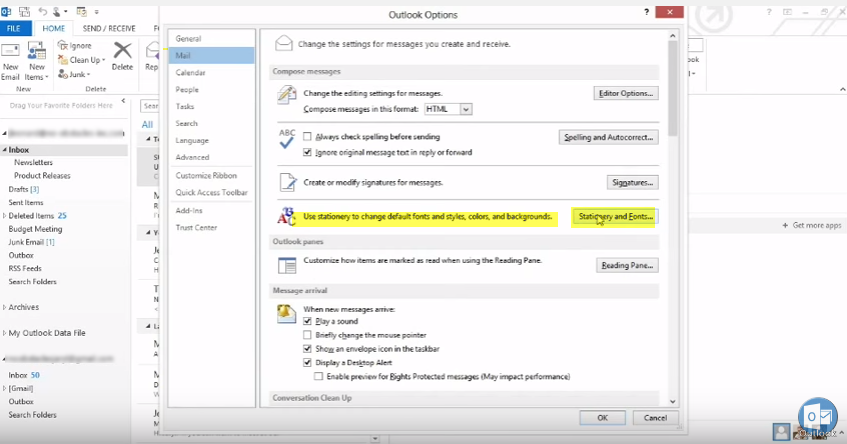 Then select theme which you saved earlier.
Then select theme which you saved earlier.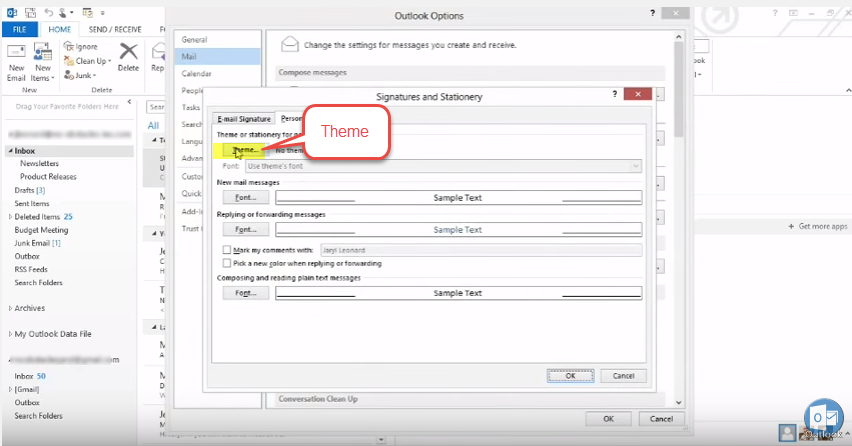
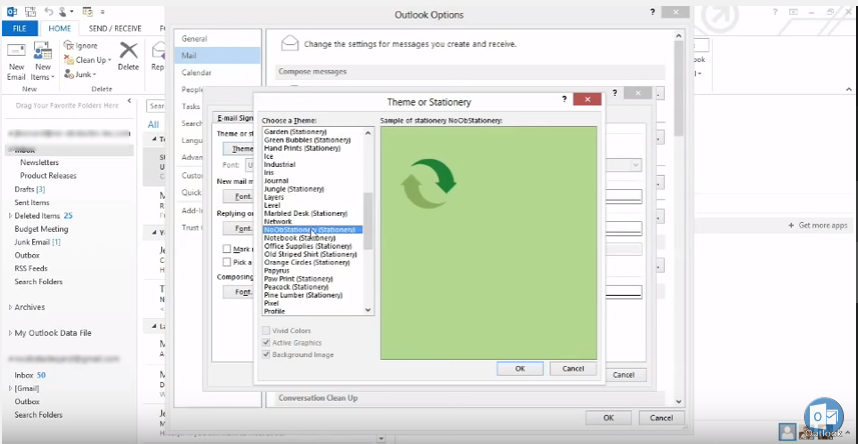
- Now whenever you select new email to send mail you will get your personal stationery saved.