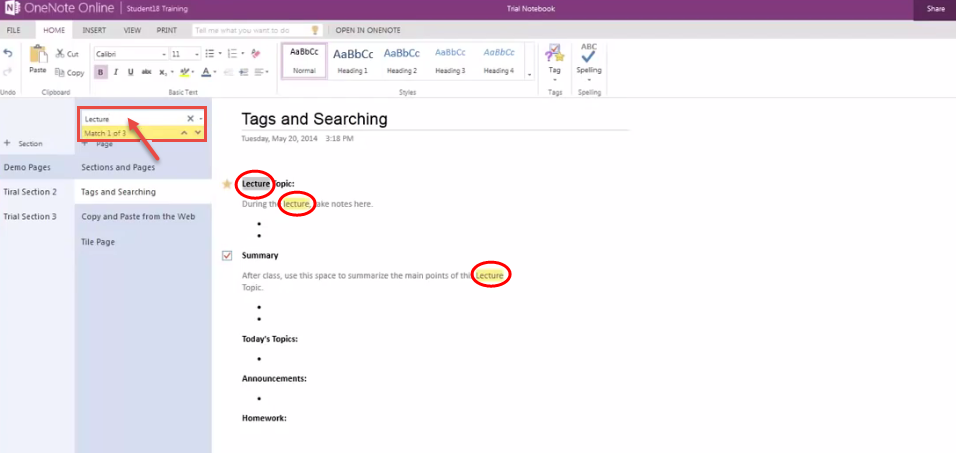How to use tags and search in OneNote online in Office 365
- By: Roger
- December 6, 2016
- No Comments
- Go to “OneNote online” after logging into Office 365.
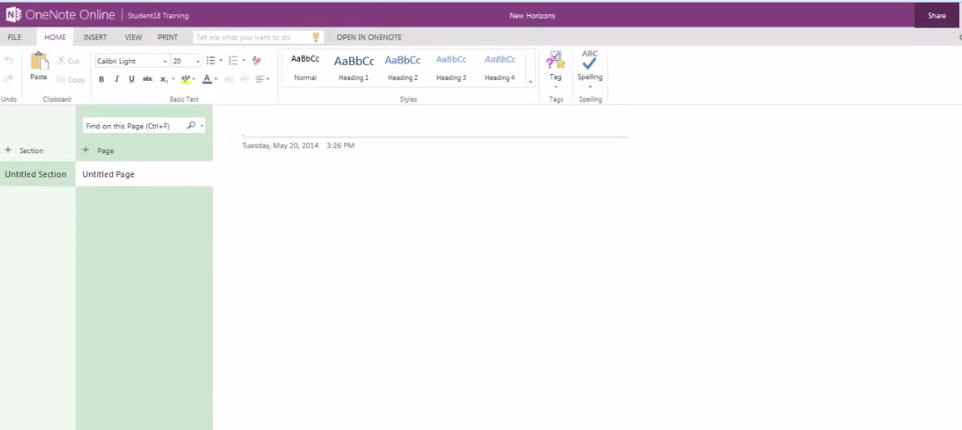
- You can create page for testing the “Tags” and “Searching” feature in OneNote. We created a page “Tags and Searching” some text. Select the desired page.
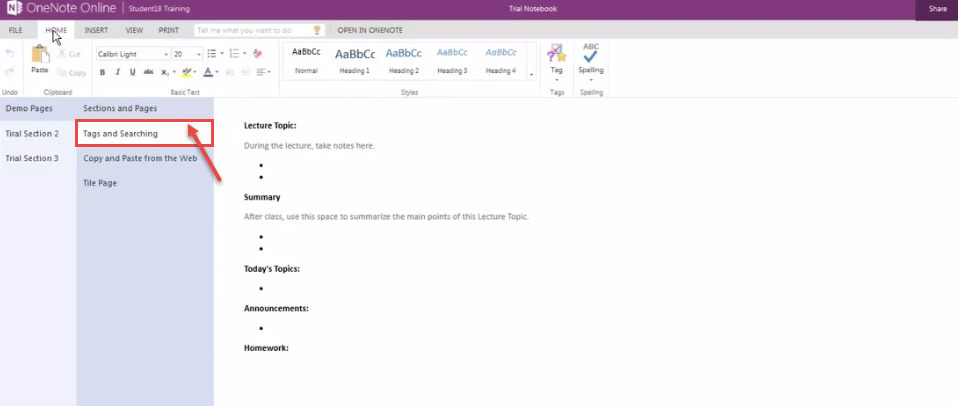
- Keep the cursor where you want to place the tag in the document. Now, click on “Tag” from the menu and select any tag, e.g. we have selected “Important” tag.
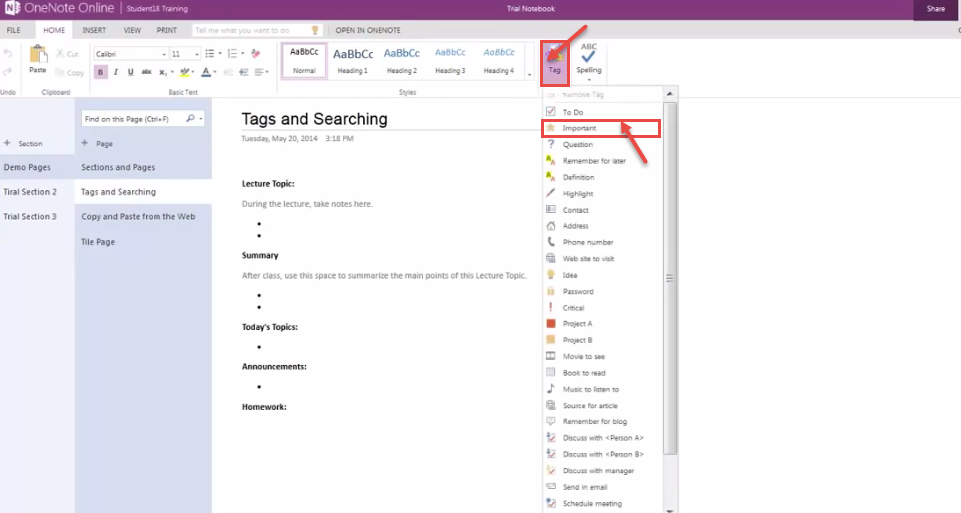
- “Important” tag is displayed along the text. Refer the image, below.
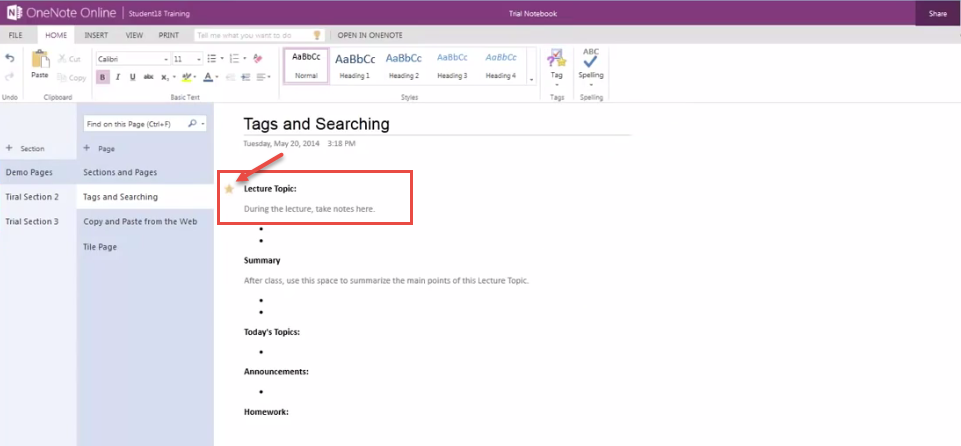
- Similarly, we can add “To do” tag in the text, as shown in the image.
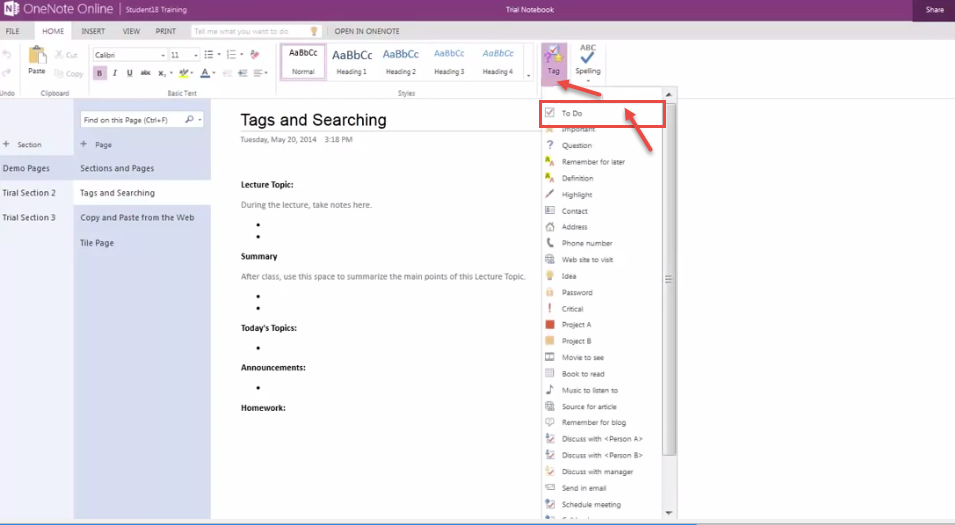
- You can see the “To do” tag in the text, in the image below.
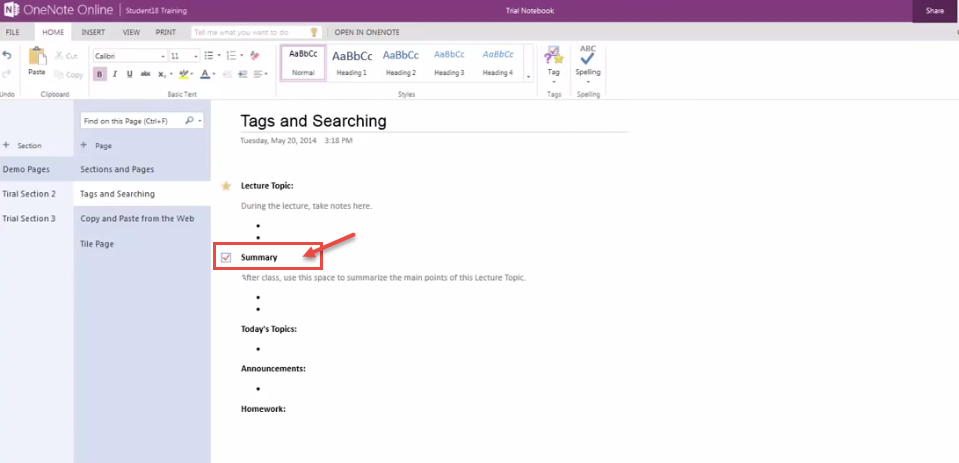
- On the left is Search dialog box. Use this to find any word or sentence in the OneNote document. OneNote will search for the specific word/phrase as you start typing and will highlight the same, if the phrase/text is found, within the document.