How to turn off Link preview In Outlook on web using Office 365
When you embed a hyper-link in any email in Outlook on web in Office 365, it automatically embeds the preview of the that url. This preview can result into a badly organized email, when you want the text to make an impact.
- When you compose an email, to explicitly remove the preview from the message, you have to click on “Remove preview” as shown in the image.
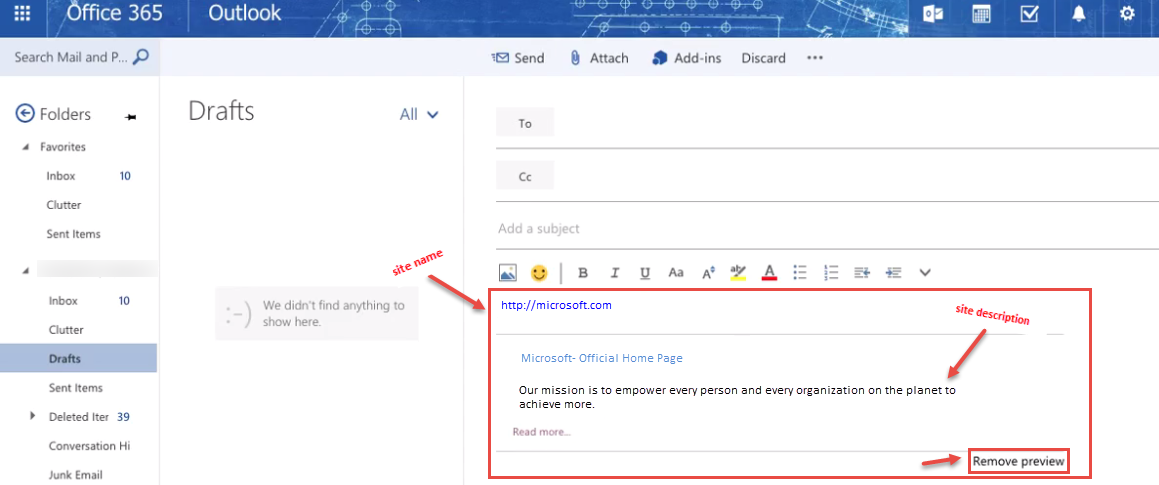
- To permanently disable this automatic preview feature, select “Settings” from the navigation bar. From the drop-down, select “Options” as shown in the image.
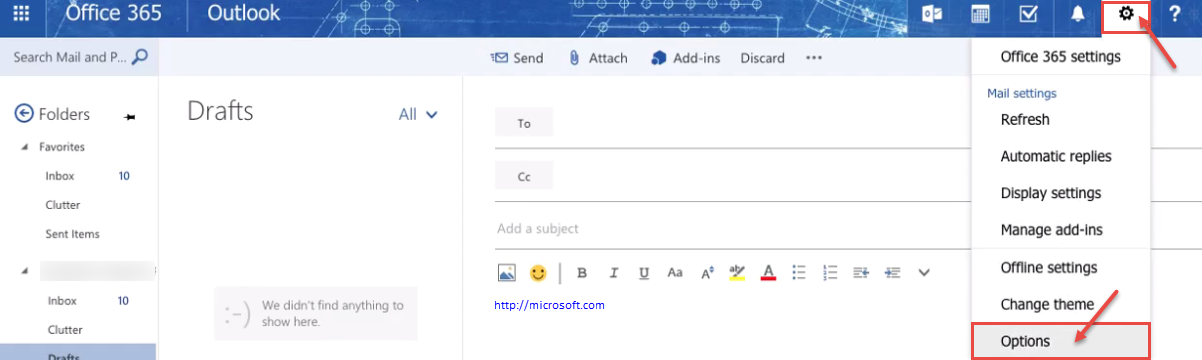
- In the “Options” window, select “Link preview” under “Layout” from the left navigation (refer the image).
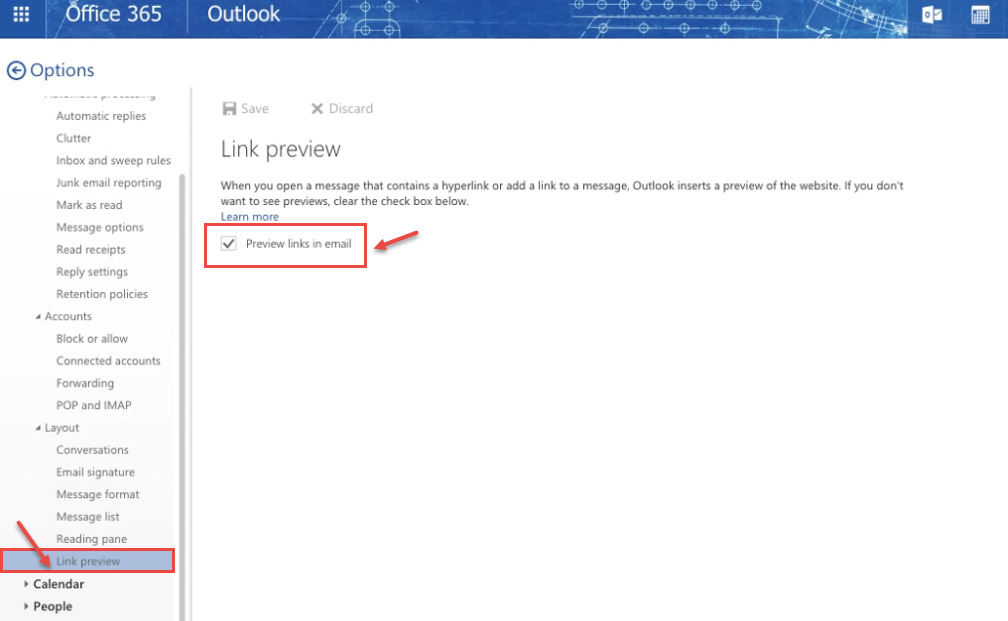
- In “Link preview” window, uncheck “Preview links in email” and click “Save“.
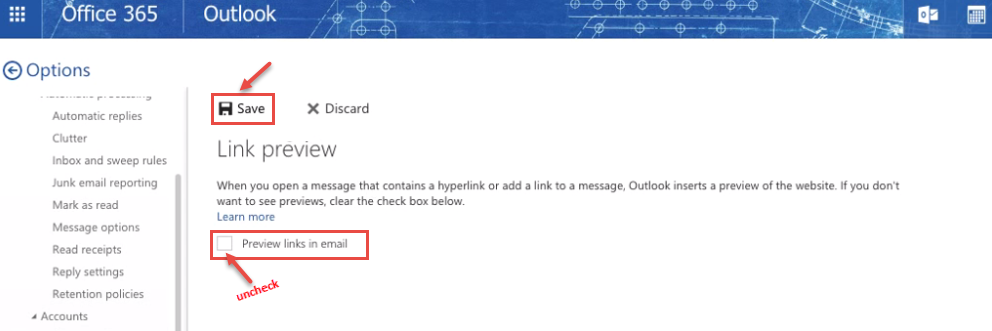
- In case, you want to enable this feature, follow the steps 2, 3 and 4 and check the checkbox.

