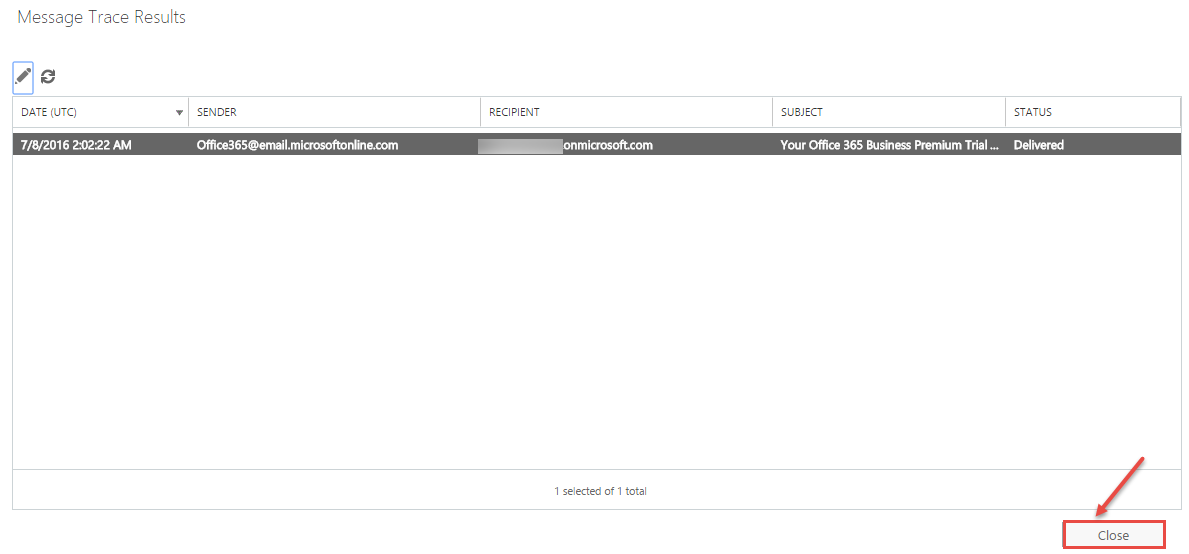How to track Email Messages with Office 365 Mail Trace
- By: Roger
- November 24, 2016
- No Comments
When troubleshooting email delivery problems, Office 365 provides a tool – Mail Trace, to analyze and fix the problem. The Exchange Online message trace tool allows you to track specific messages sent in the last 90 days from the current date. To track your email message or to troubleshoot email delivery, follow the following steps:-
- Sign in to Office 365.
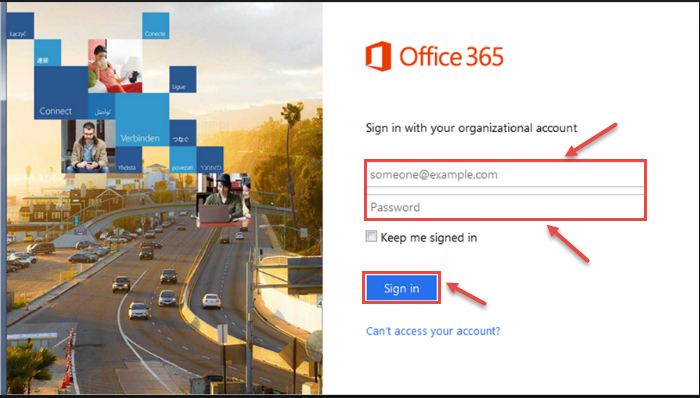
- Select the app launcher icon in the upper-left and choose Admin.
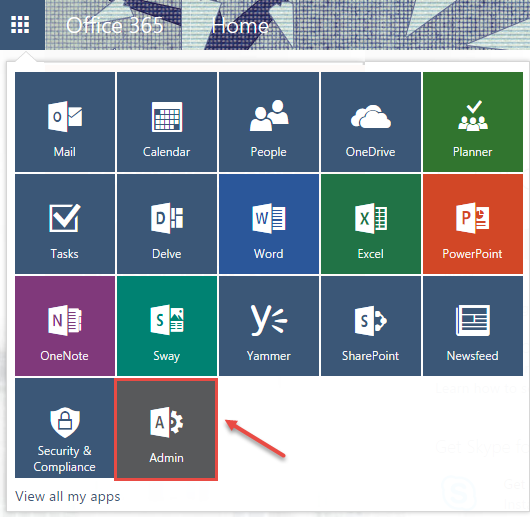
- In the left menu, expand “ADMIN” and select “Exchange“.
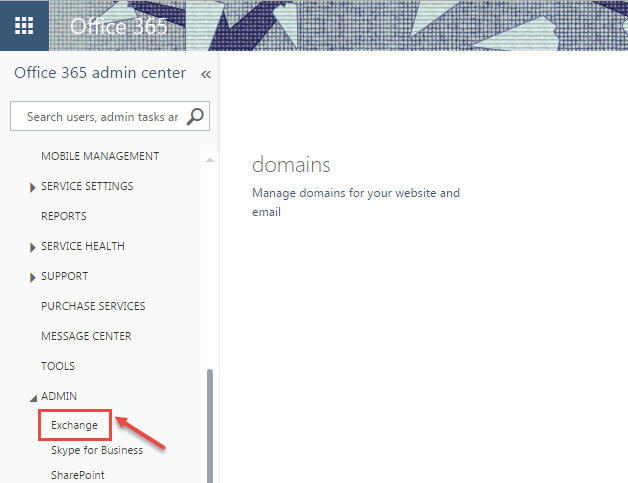
- Under mail flow, go to “message trace“.
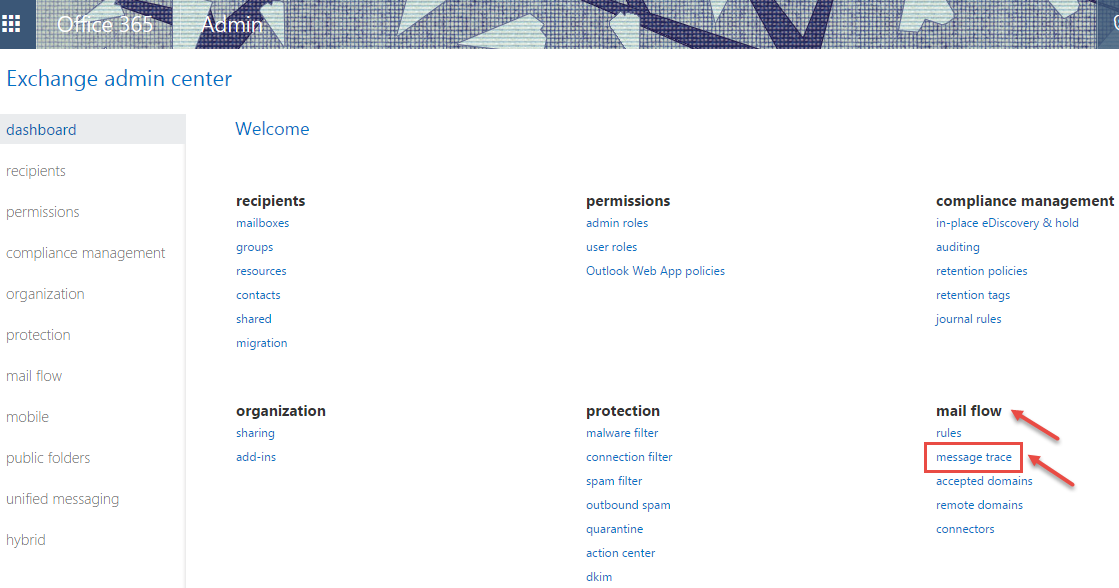
- Now, you can create a new trace. Select the time interval during which you want to trace your messages. If you select “Custom” from the “Date range”, you can specify time zone, start date and time, and end date time.
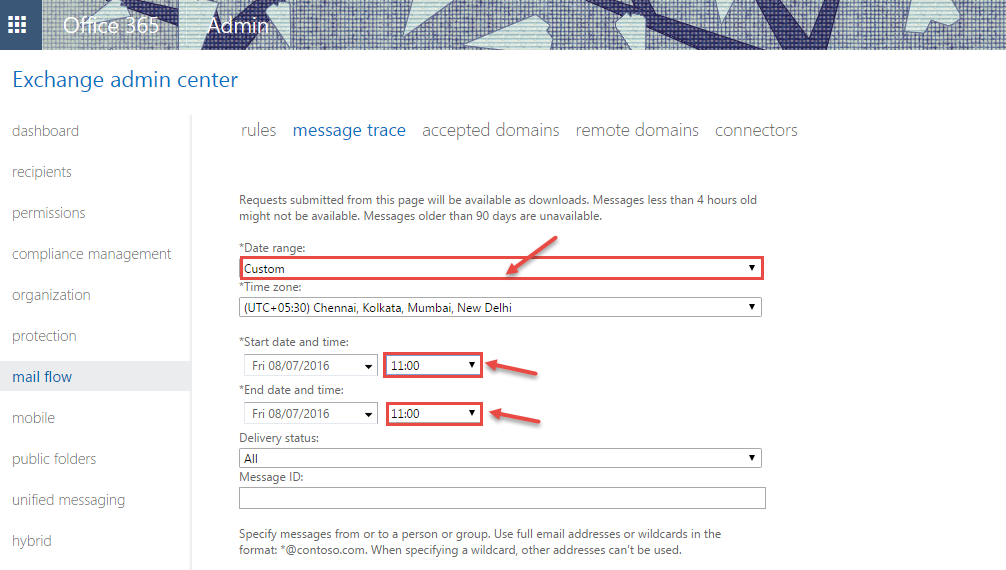
- If you want to set a smallest time-span, you can select time from the drop-down-list, e.g. we selected “Past 24 hours“, to trace the email messages in the last 24 hours.
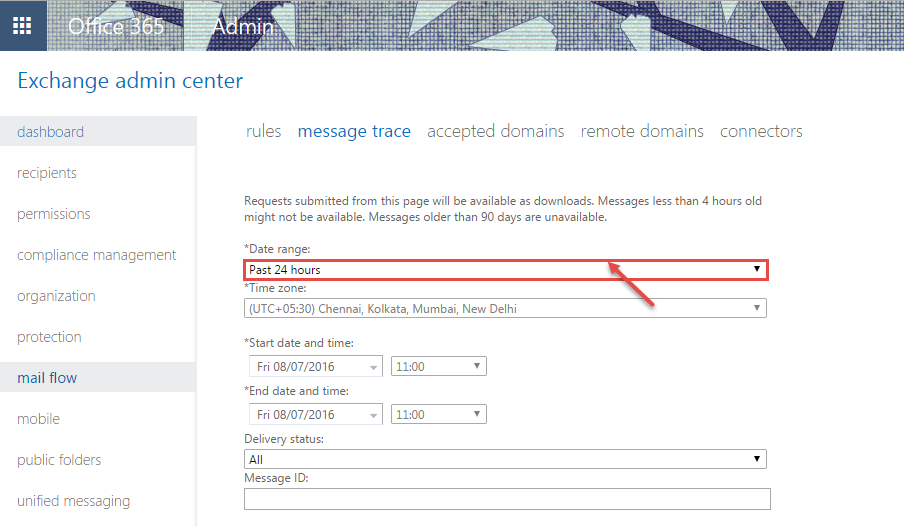
- After specifying time-span, delivery statuses to search, click on “Search”.
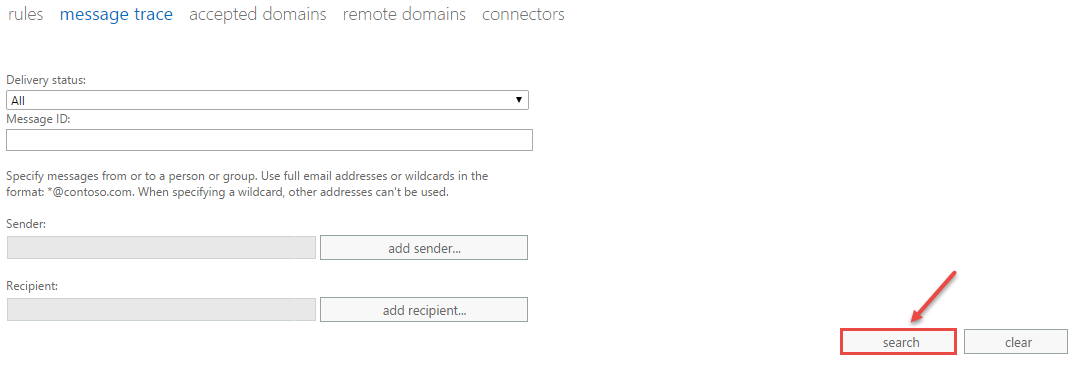
- New window appears for message trace results on your screen. To see the details of the trace, click on the “details” icon (see the image below) on your screen.

- Now, details window is displayed on your window screen. Click on “Close” to exit the trace results’s details window.
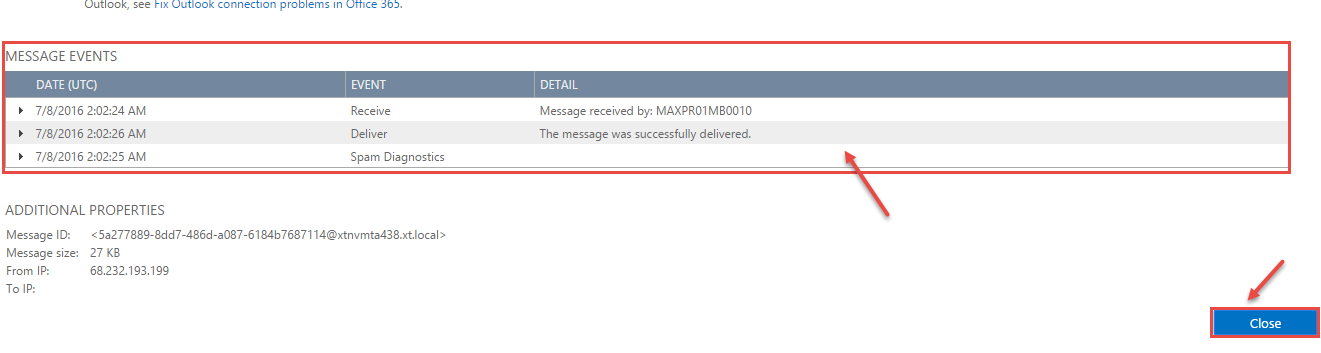
- To close the “Message Trace Results” window, click on “Close”.