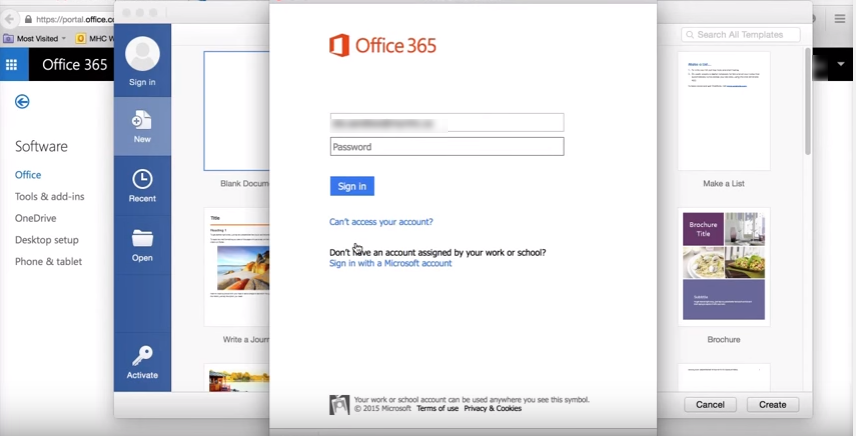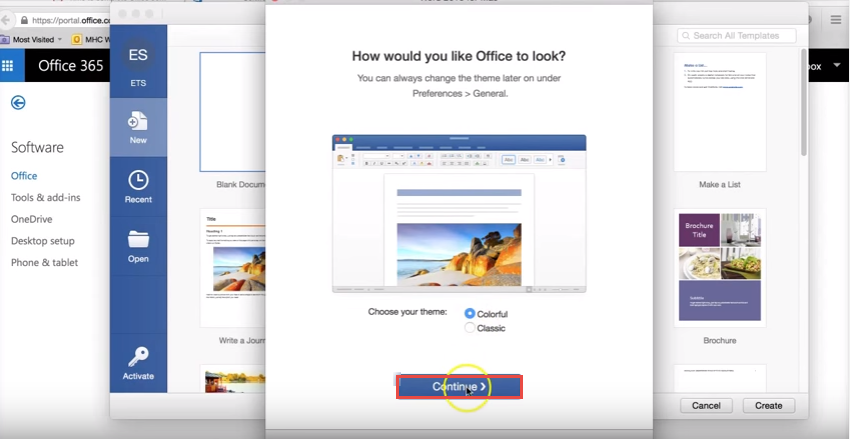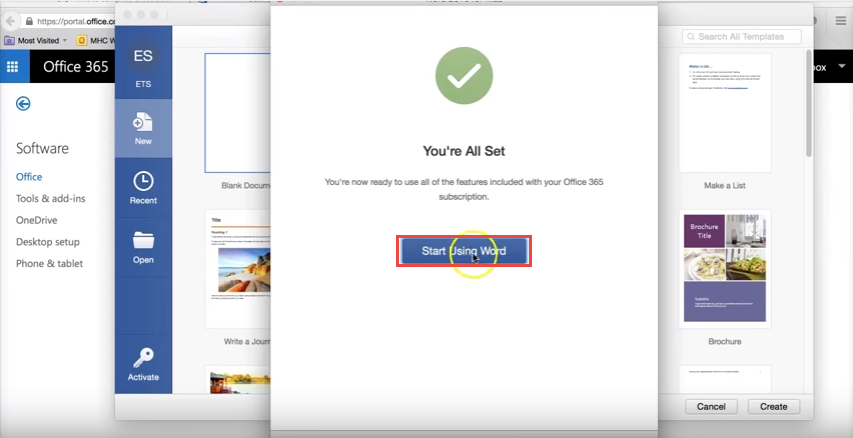How to Install Office 365 on a Mac
- Open this link https://login.microsoftonline.com/ on a Macintosh system. Enter your user name and password.
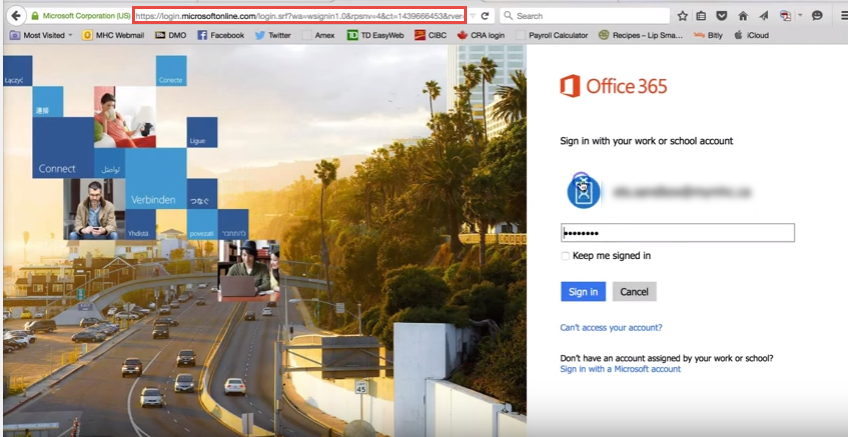
- To install Office 365 on Macintosh, go to “Office 365 settings” from the drop down menu of “Settings” icon, as shown in the image below.
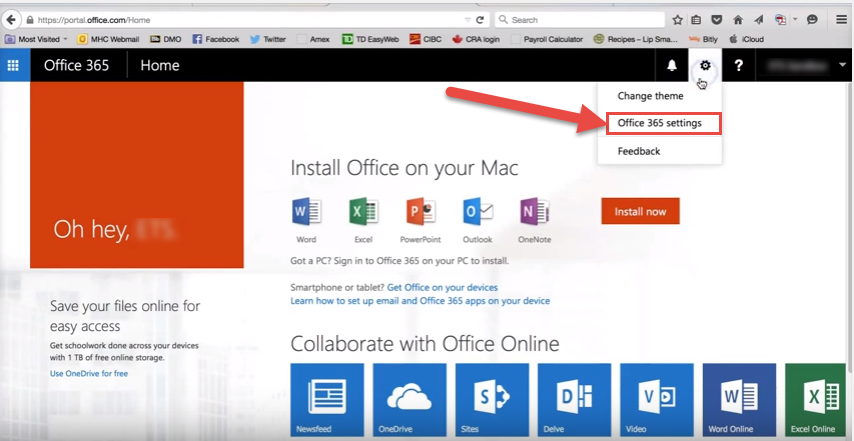
- In the resultant window, select “Software”.
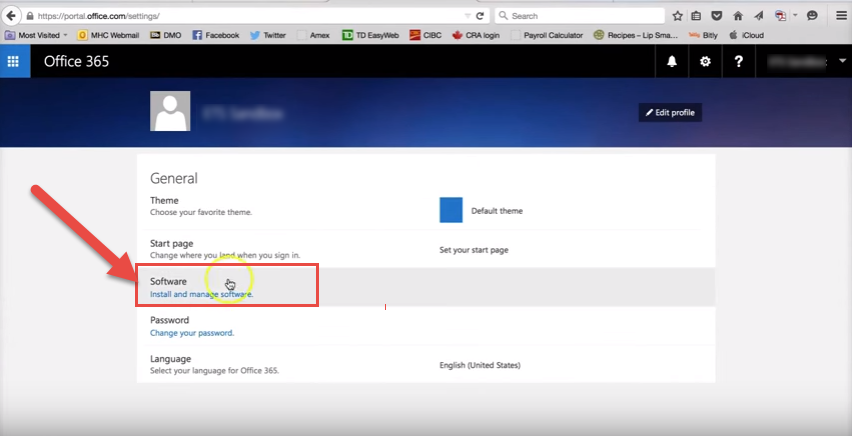
- Now click on Install.
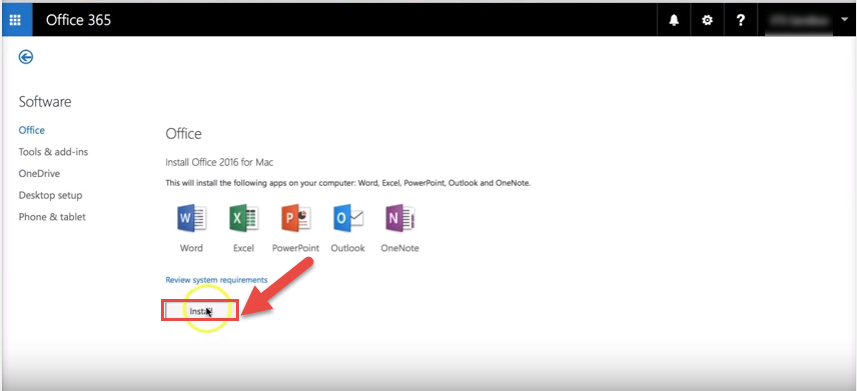
- After hitting on install button you will get an Installer package. Click on “Save File” to save package on the local system.
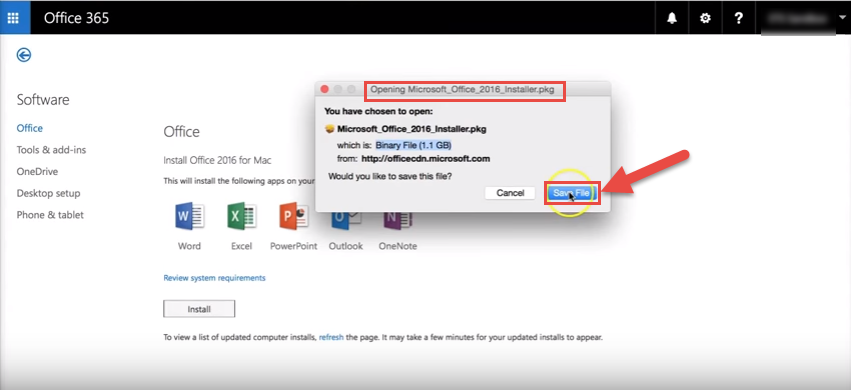
- After the package is downloaded, proceed with the installation.
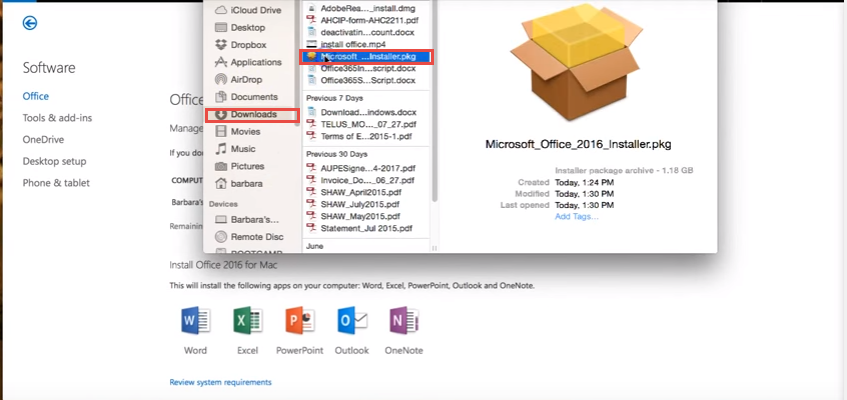
- Microsoft Office 2016 for Mac installer window will appear. Continue with the wizard to finish installation.
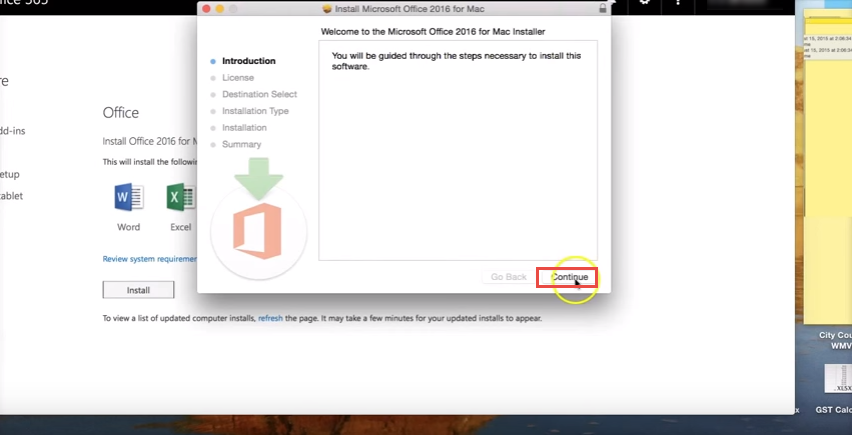
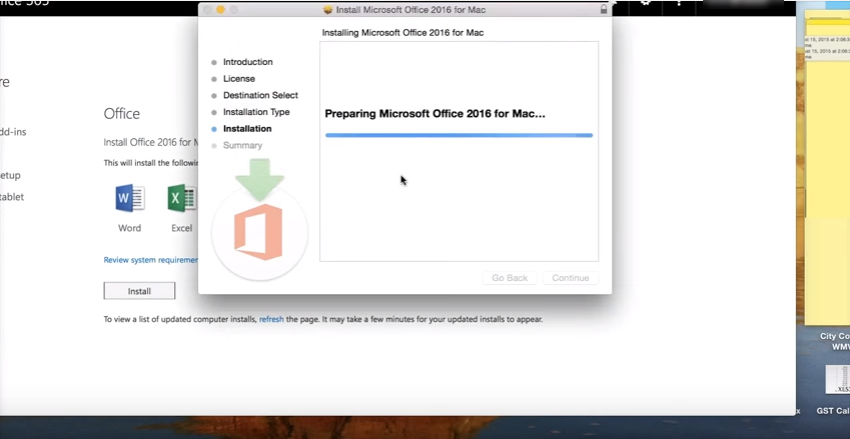
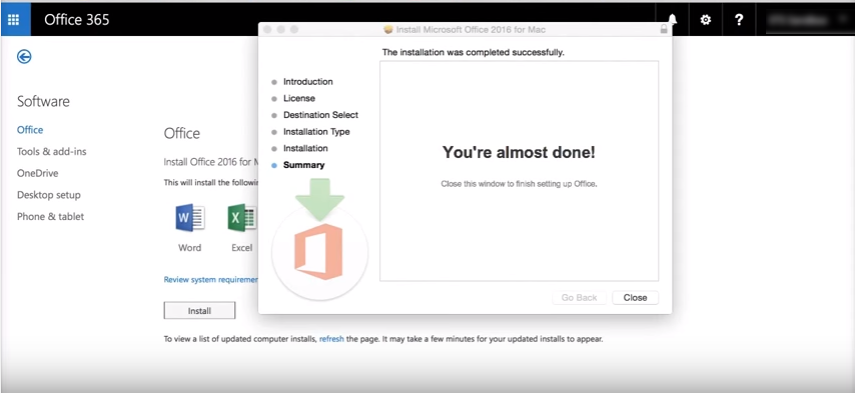
- After finishing the installation.
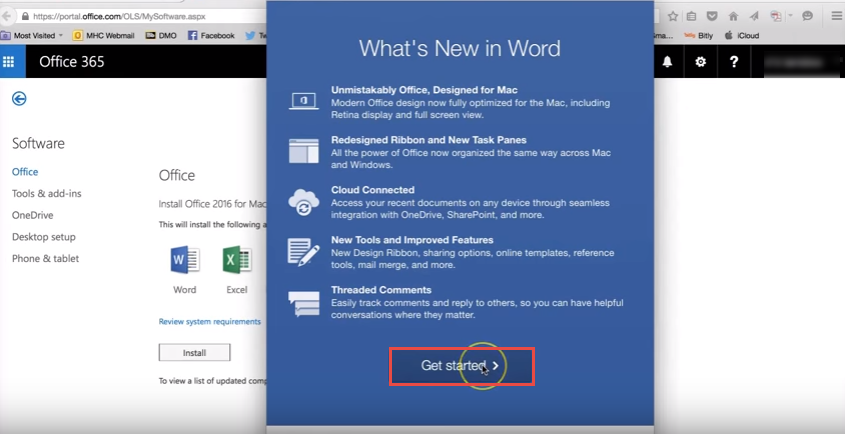
- Sign in to activate office.