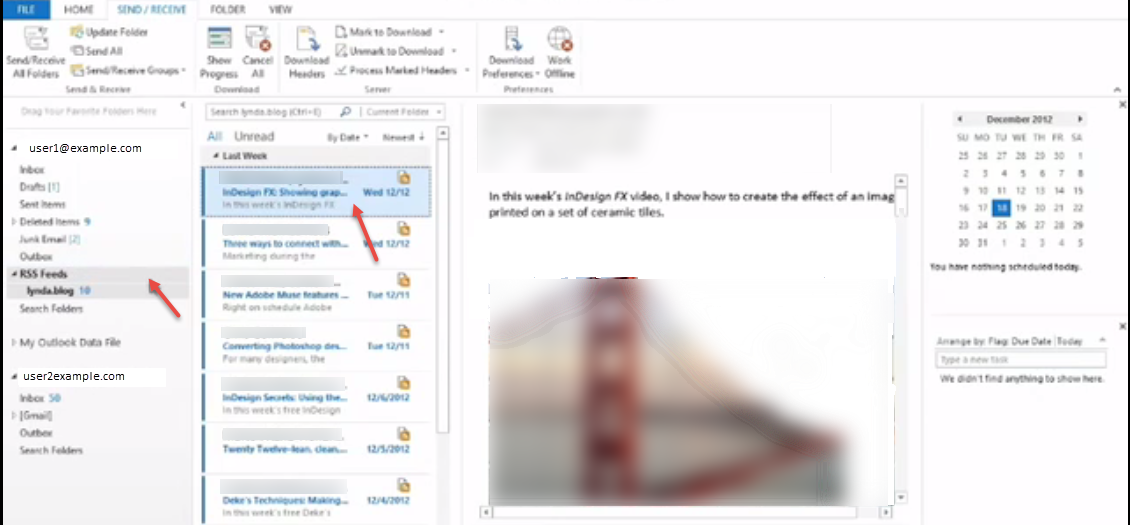How to add RSS Feed in MS Outlook 2013.
RSS stands for “Really Simple Syndication” or “Rich Site Summary.” If you already use Microsoft Outlook for your email, you can also use it to subscribe to RSS feeds. You can subscribe RSS Feed in any website.
- In outlook, click “File” tab.
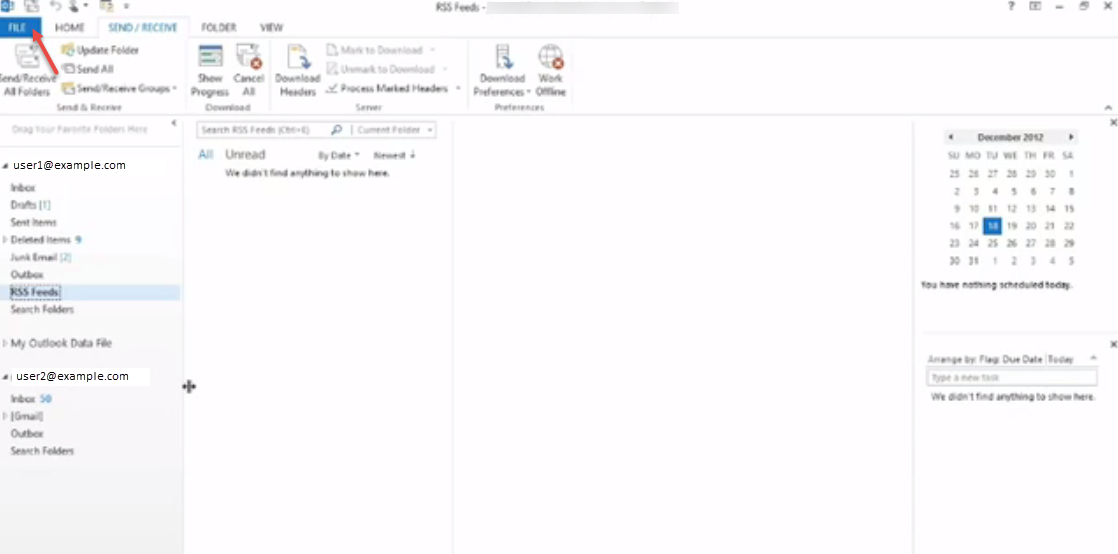
- Click on “Options”.
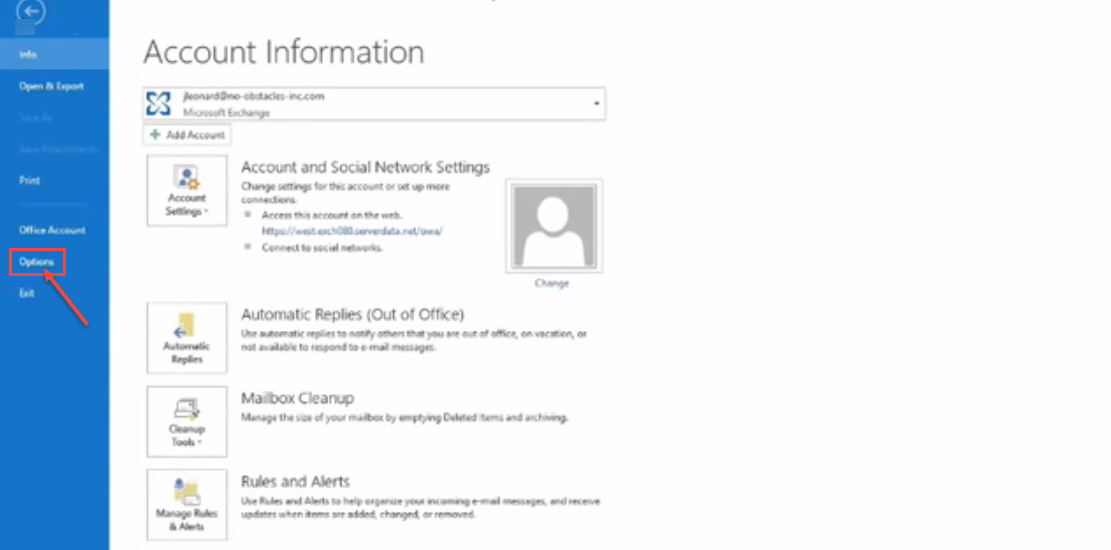
- Click on “Advanced” option and check both items “Any RSS….” and “Synchronize RSS Feed…”. Click on “Send/Receive” button.
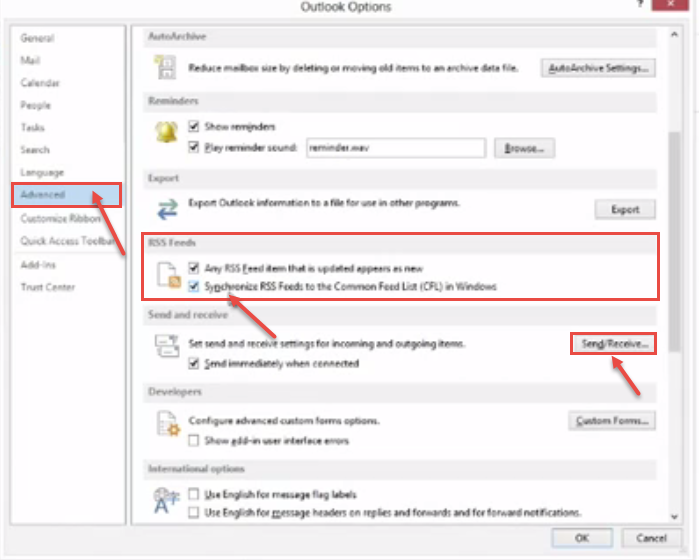
- Now, “Send/Receive Groups” window appears and click on “Edit” button.
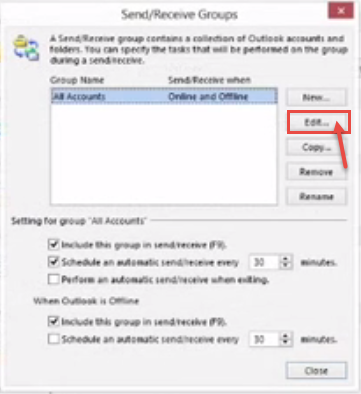
- In “Send/Receive Settings”, check “Include the selected account in this group” option and select “RSS Feeds” from the drop-down list (as shown in the image). Click “OK”.
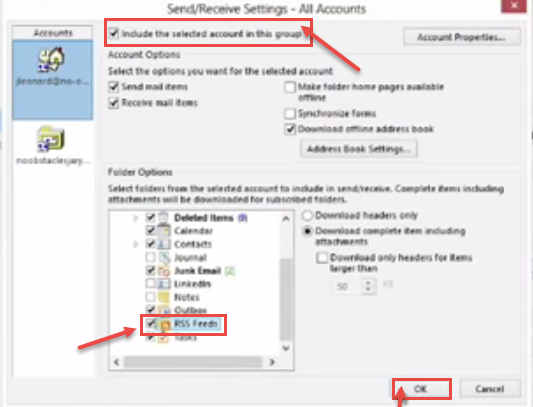
- Restart Oulook. Right click on “RSS Feeds” folder on the left and select “Add a New RSS Feed” from the popup menu.

- Go to your browser and copy the URL from the address box for the RSS feed page that you opened. Paste the URL into the edit box on the “New RSS Feed” dialog box and click Add.
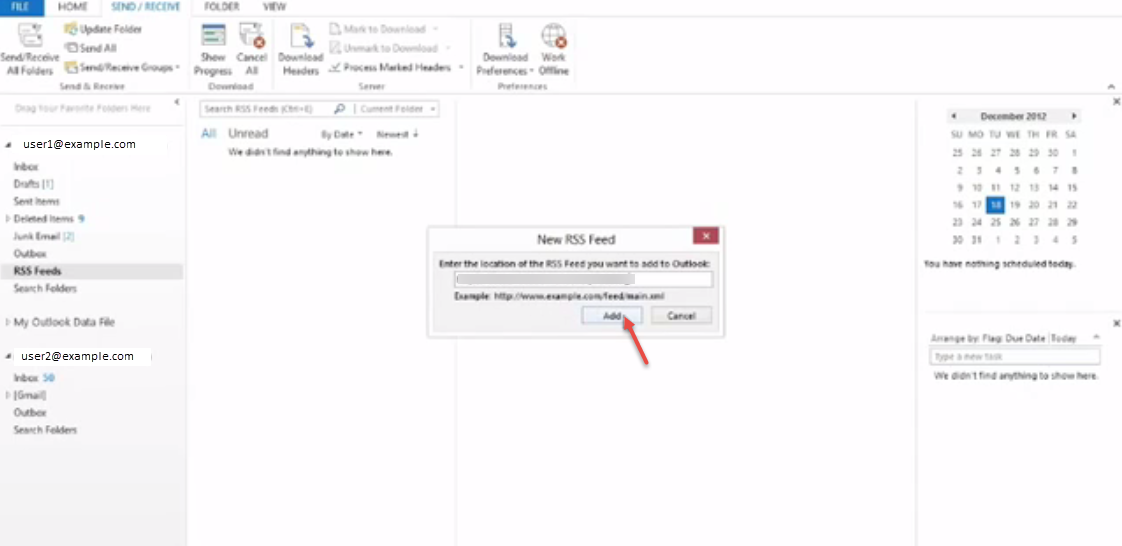
- To add RSS Feed to outlook, click on “Yes” button.
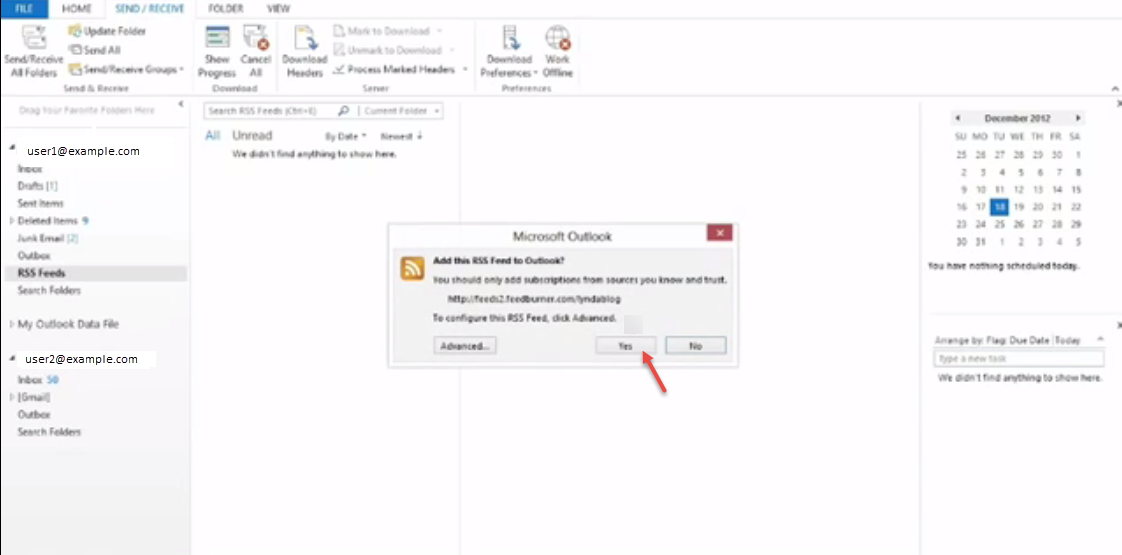
- The articles from the RSS feed are displayed in the middle pane. Click on an article to display it in the right pane.