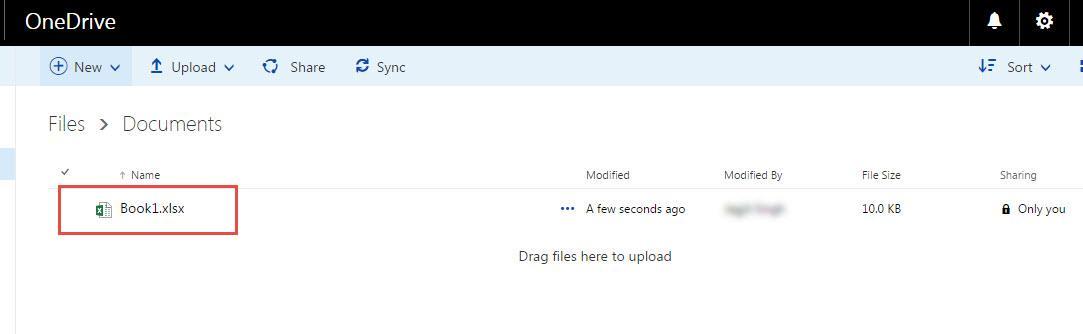How to upload file or folder to one drive in office 365
In office 365, we can upload our important files and folders to One Drive for easy accessibilty. To do this, we need to follow these steps:
Step 1 : Log into office 365 account with your login details.
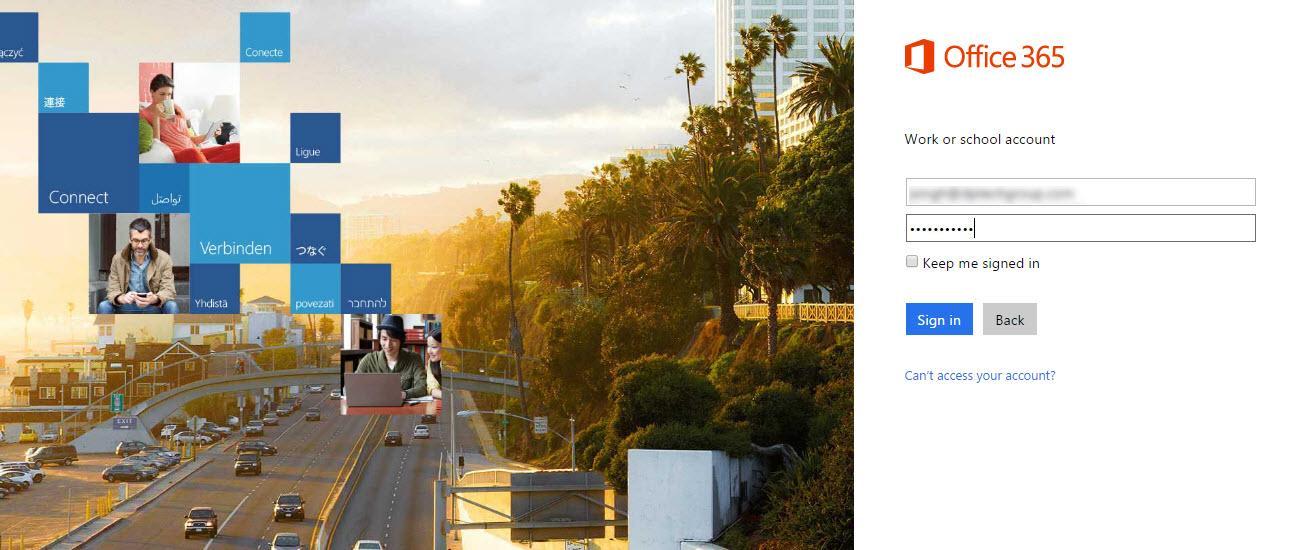
Step 2 : Click on “App” launcher, in the left-upper corner as shown in the image below and then click on “OneDrive”.
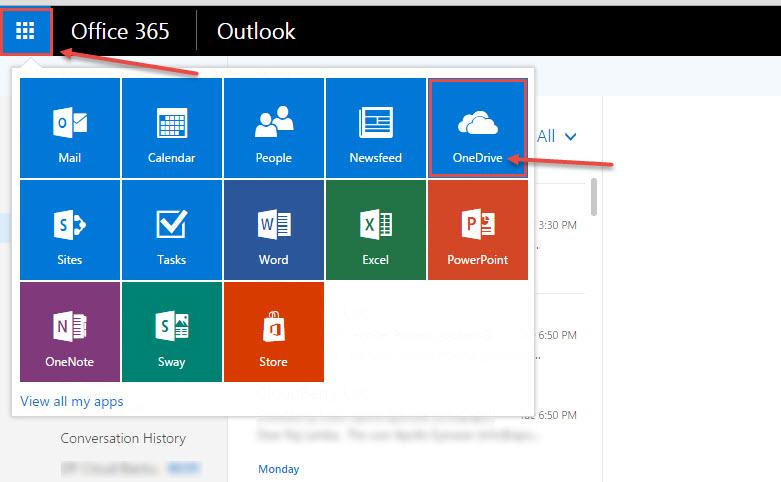
Step 3 : Click on “New” and then “Folder” to create a new folder or you can go to the location where you want to upload file or folder
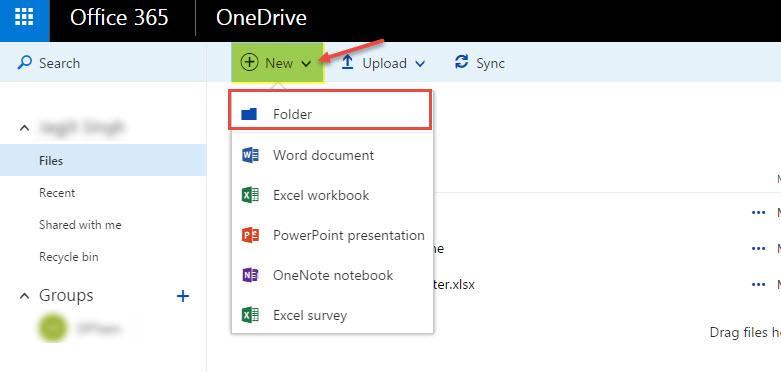
Step 4 : Specify name for the new folder and then click on “Create”.
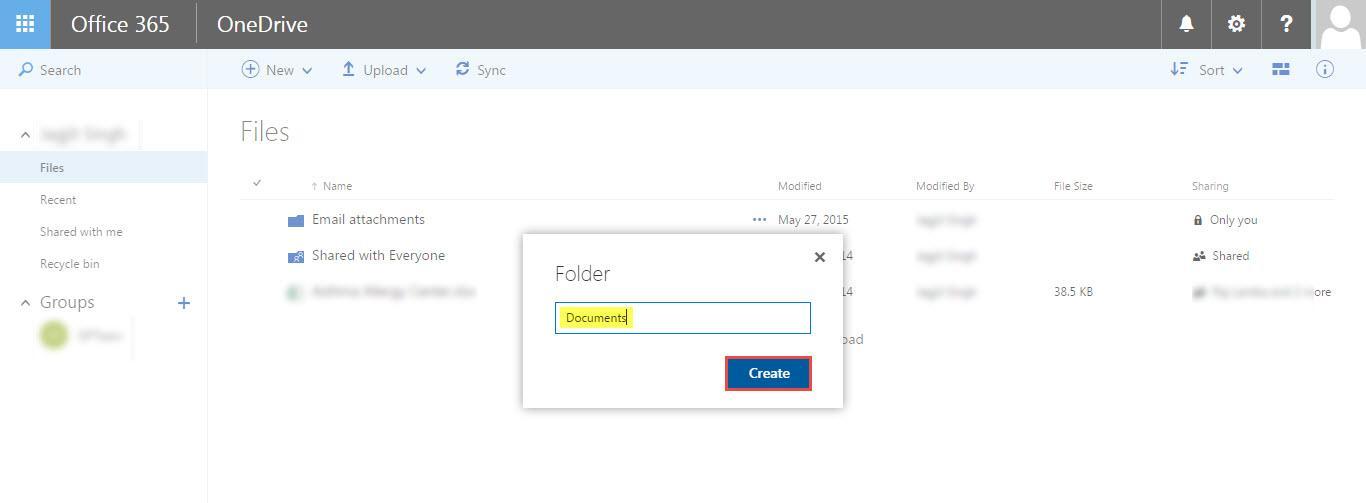
Step 5 : New folder is created now double-click to open it
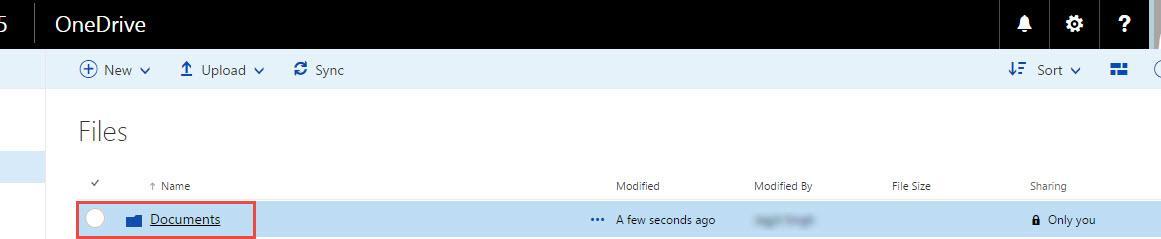
Step 6 : click on “Upload” and then “File or Folder” which you wanted to upload
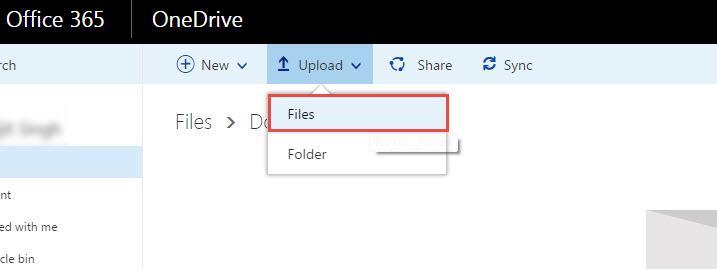
Step 7 : Go to the location of the file or folder which you want to upload and click on “open”
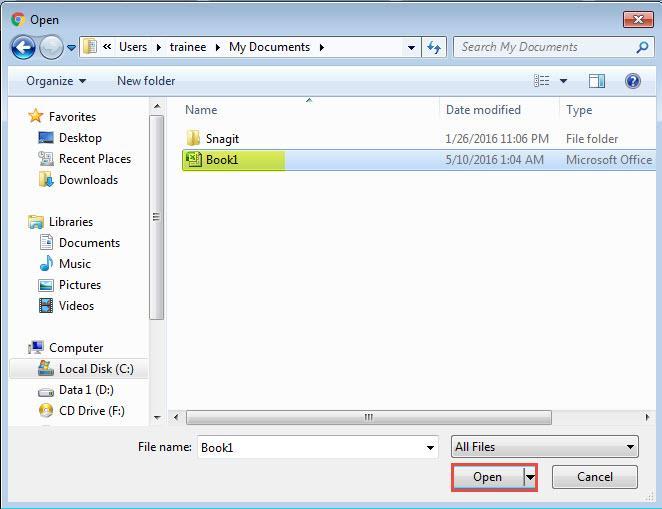
Step 8 : Now the File or Folder will uploaded successfully.
Note : File or folder uploading may take time according to the size of the content being uploaded.