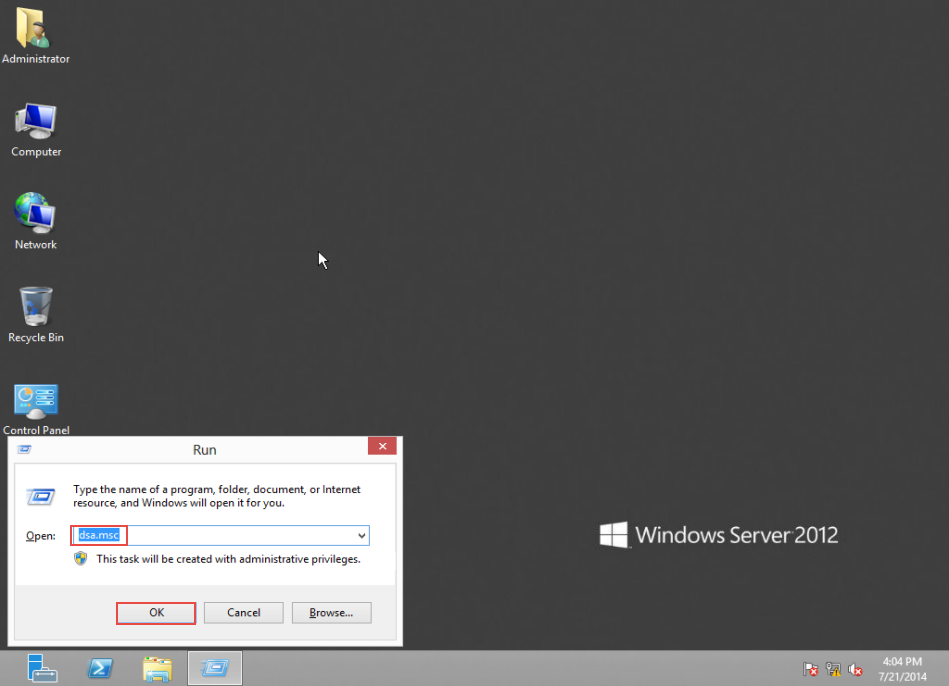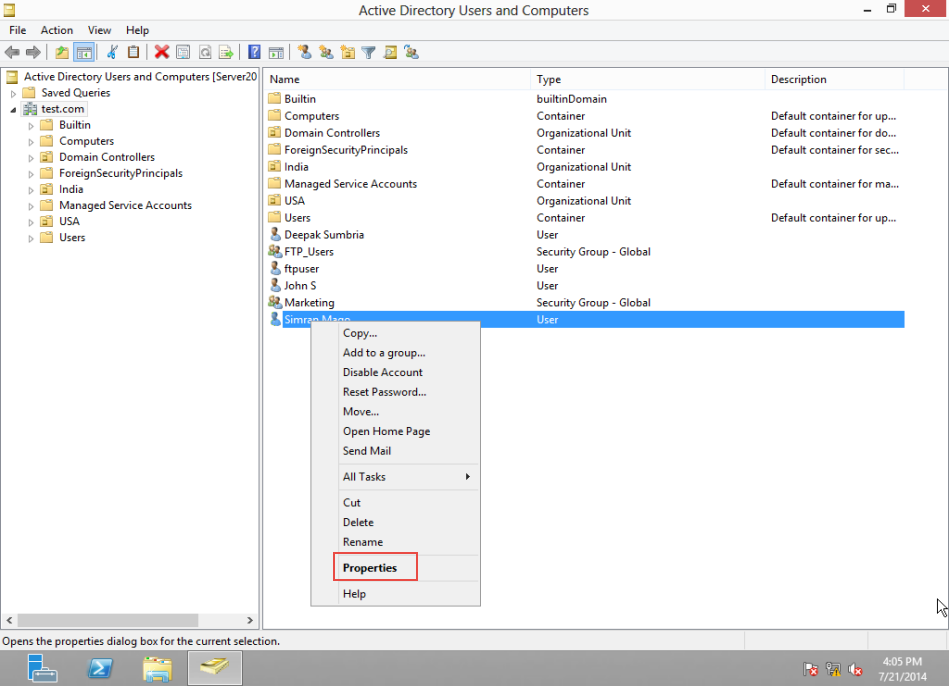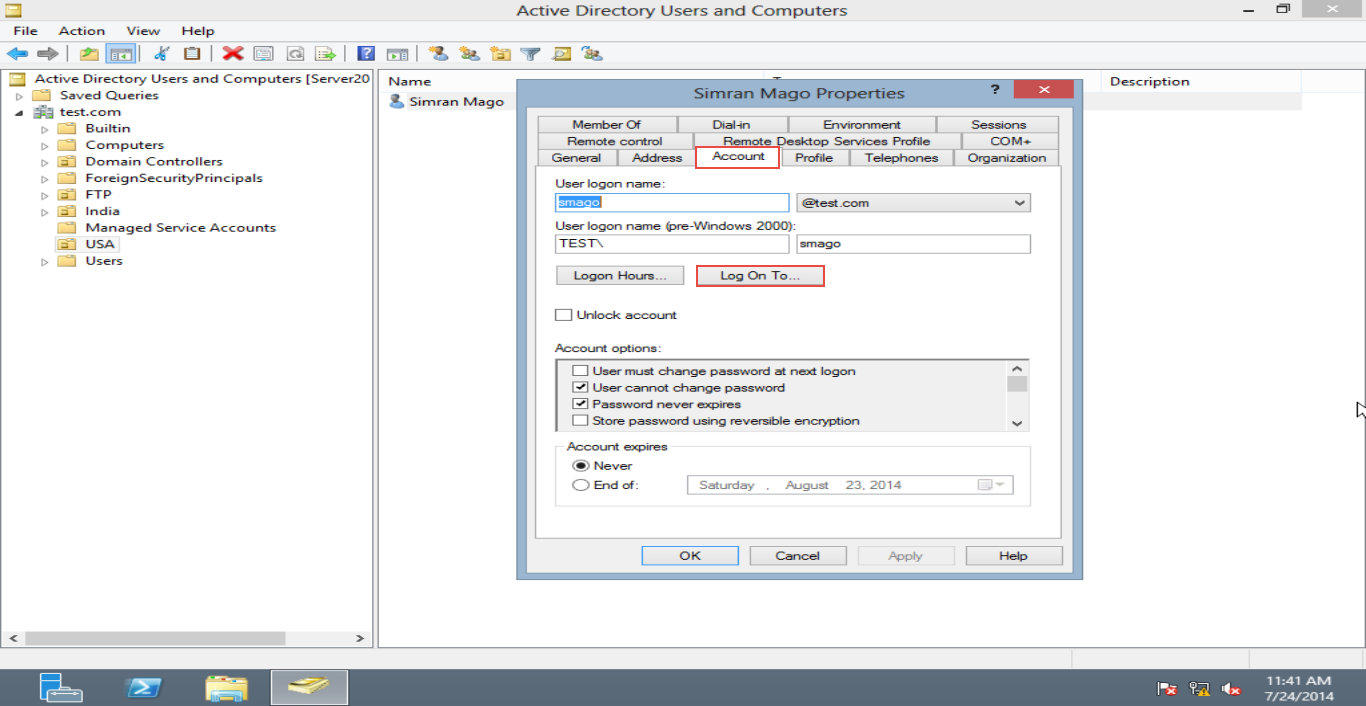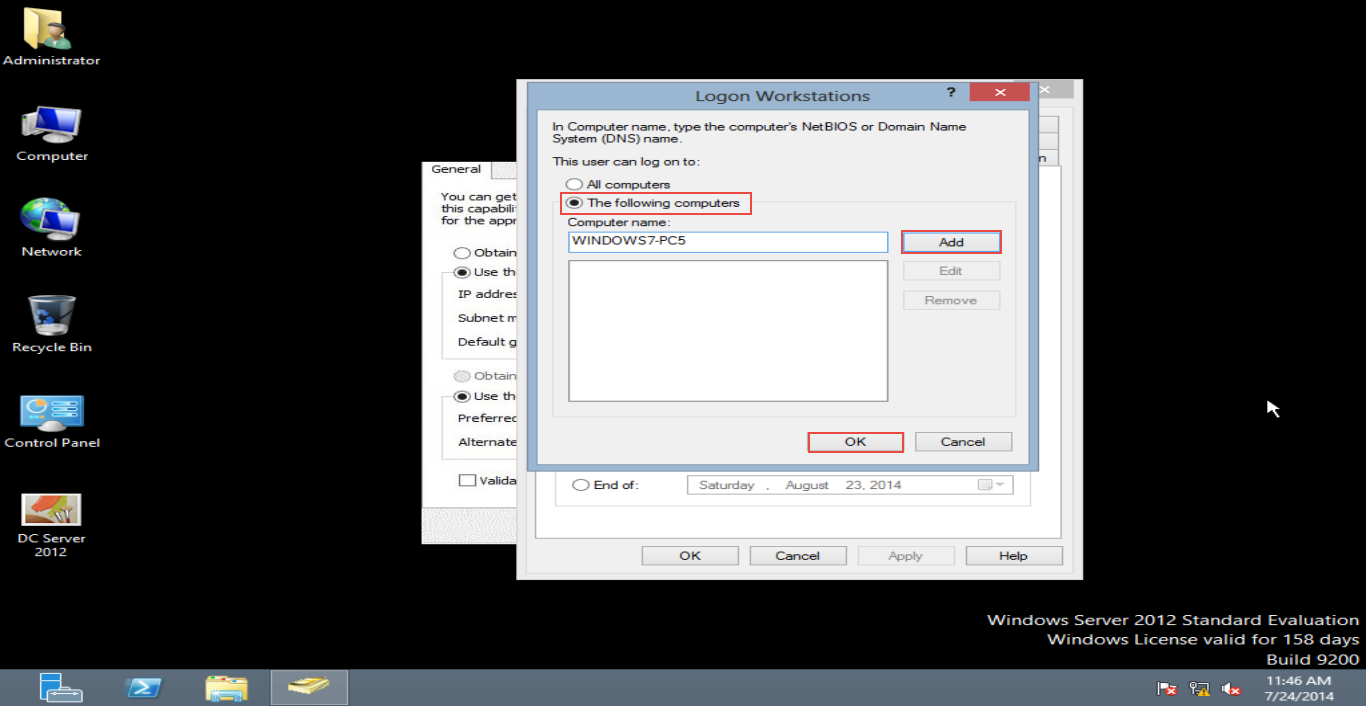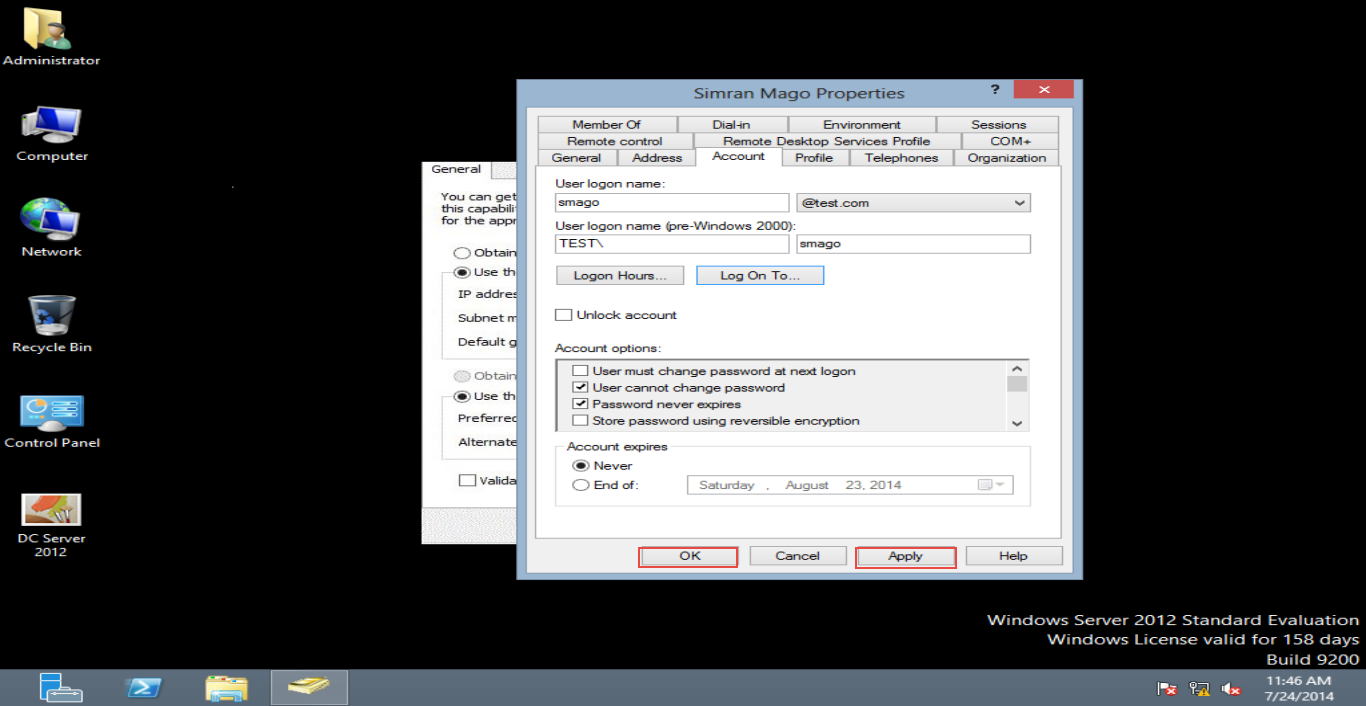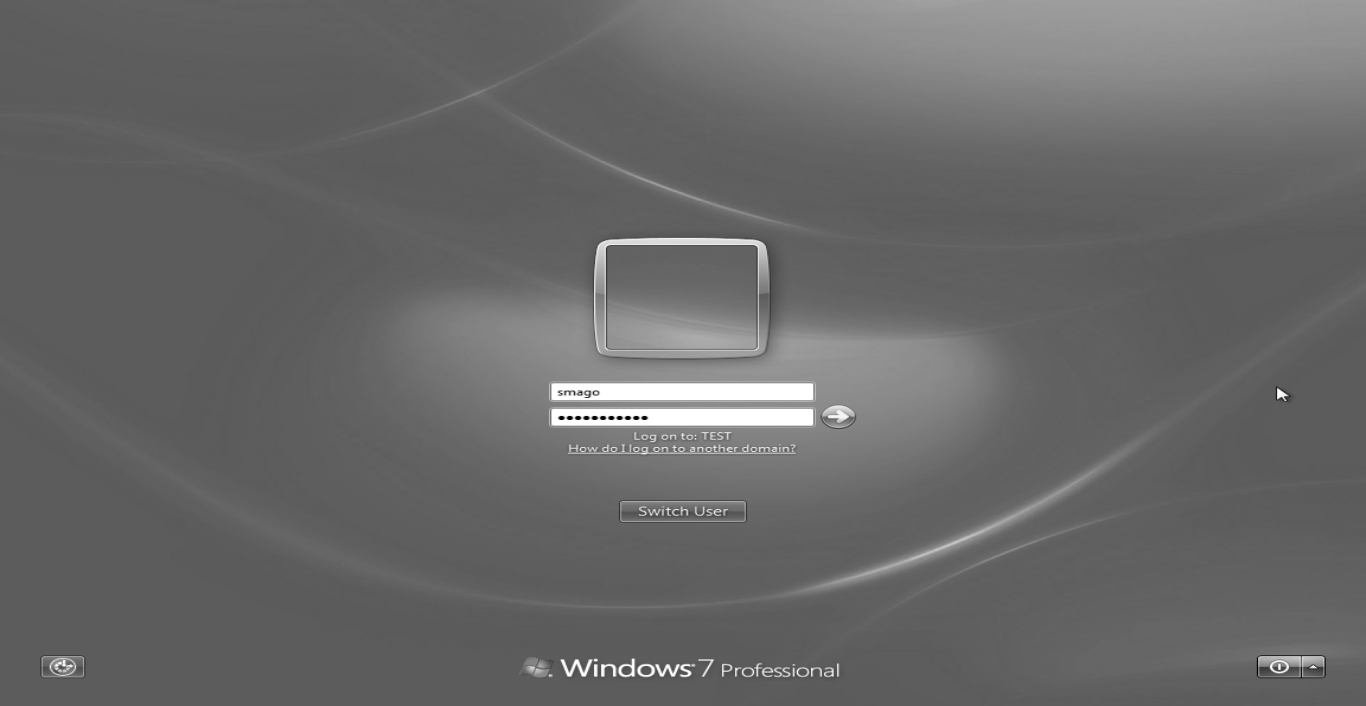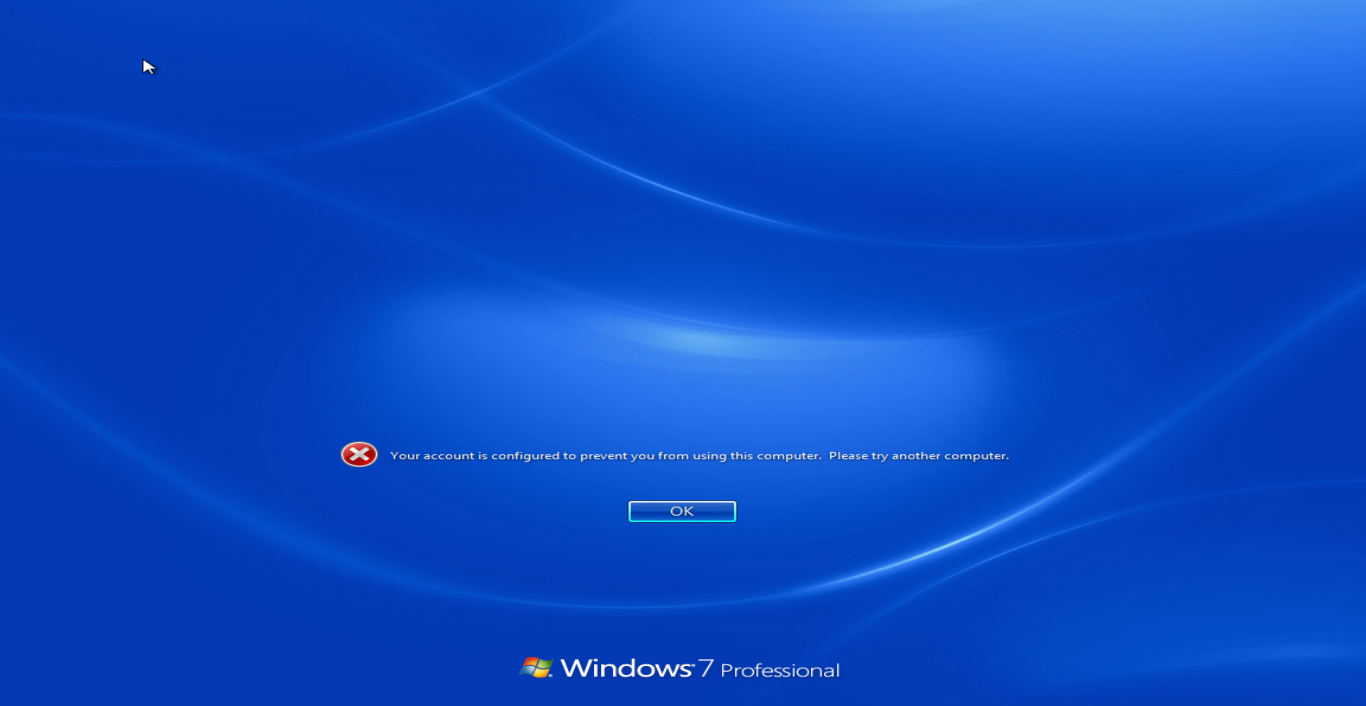Server Support Help Bind User To Computer
Server Support Help Bind user to computer
We can bind particular user with particular Computer in Windows Server 2012. However, after binding the particular user, s/he cannot logon to another machine on the network.
Follow the steps mentioned below to learn how to bind a specific user with particular computer in Windows Server 2012:
Step 1: Open the Active Directory by enter “dsa.msc” in “Run bar “(Check the screenshot below)
Step 2:Right click on the “User” option and from the dropdown menu that appears, select the “Properties” option. (Check the screenshot below)
Step 3: Select the “Account ” option on the dilogue box that apperas next. Now, click on the “Log On To..” tab. (Check the screenshot below)
Step 4: On the next “Logon Workstation” dilogue box, select the “The following computer” option and click on the “Add” button to enter the computer name. Next, click on the “Ok” button. (Check the screenshot below)
Step 5: Click on the “Apply” button followed by the “Ok” button to confirm the settings. (Check the screenshot below)
Step 6:Go to client machine and enter user “Logon Credentials.” Now, hit the “Enter” key to confirm the changes. (Check the screenshot below)
Step 7:Binding of a particular user with a specific computer has been done successfully. (Check the screenshot below)
In case you ran into some problems while trying to bind a user with a computer in Windows Server 2012, describe your problem in the comment section below. Professional assistance will be made available in no time.