How to import Gmail contacts to office 365
When migrating from Google based email services to Microsoft Office 365, the biggest concern is how to manage existing contacts and move them to Outlook. Office 365 allows you to import your Gmail contacts into Outlook. Let’s discuss all steps for the same –
- Go to Office365.com and fill your login Id and Password, as shown in the image.
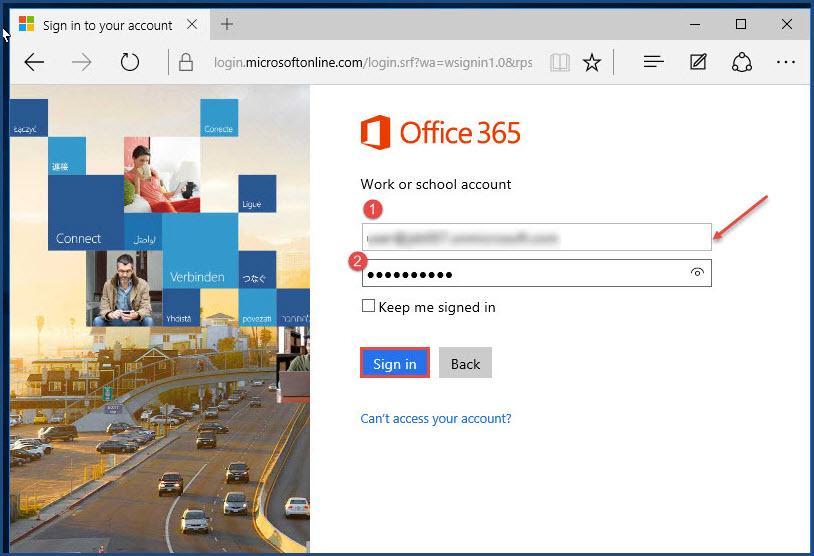
2.After logging in, click on the “gear” icon (settings) in the top-right and from the drop-down, select “Mail“, as shown in the image.
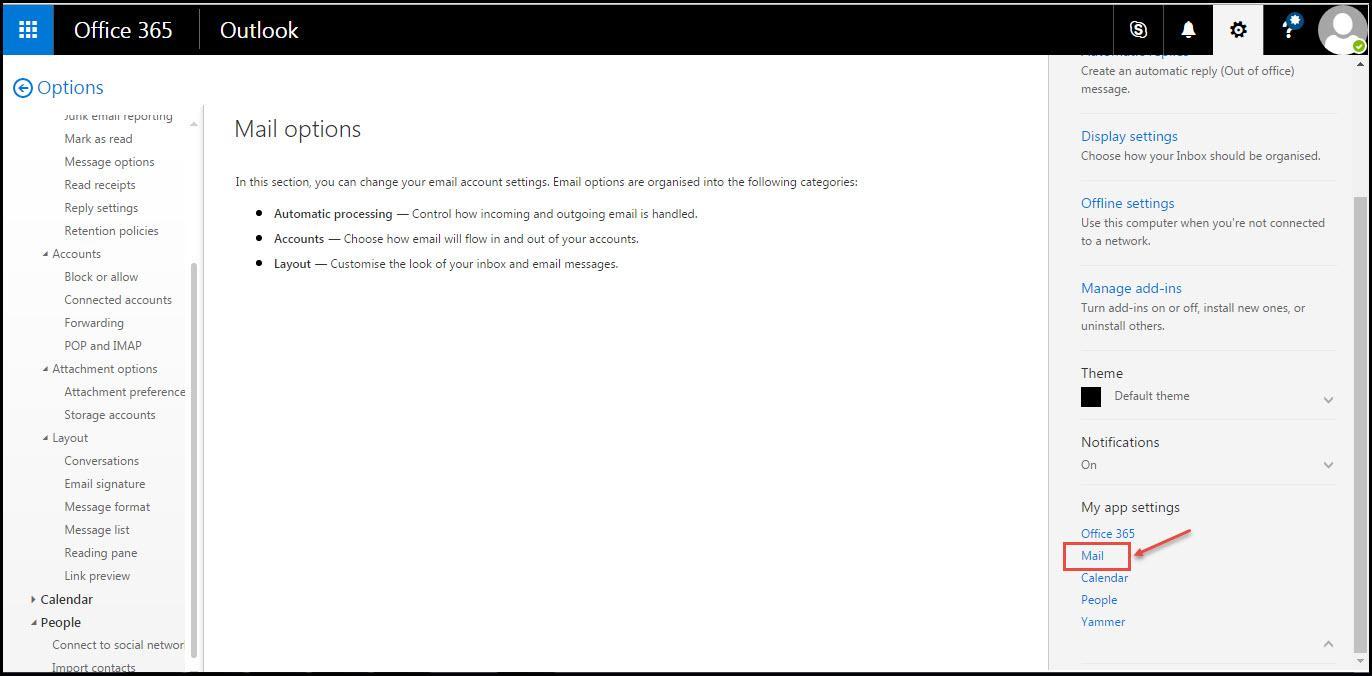
3. In Mail options expand “People” and then select ‘Import Contacts’ option, as shown in the image.
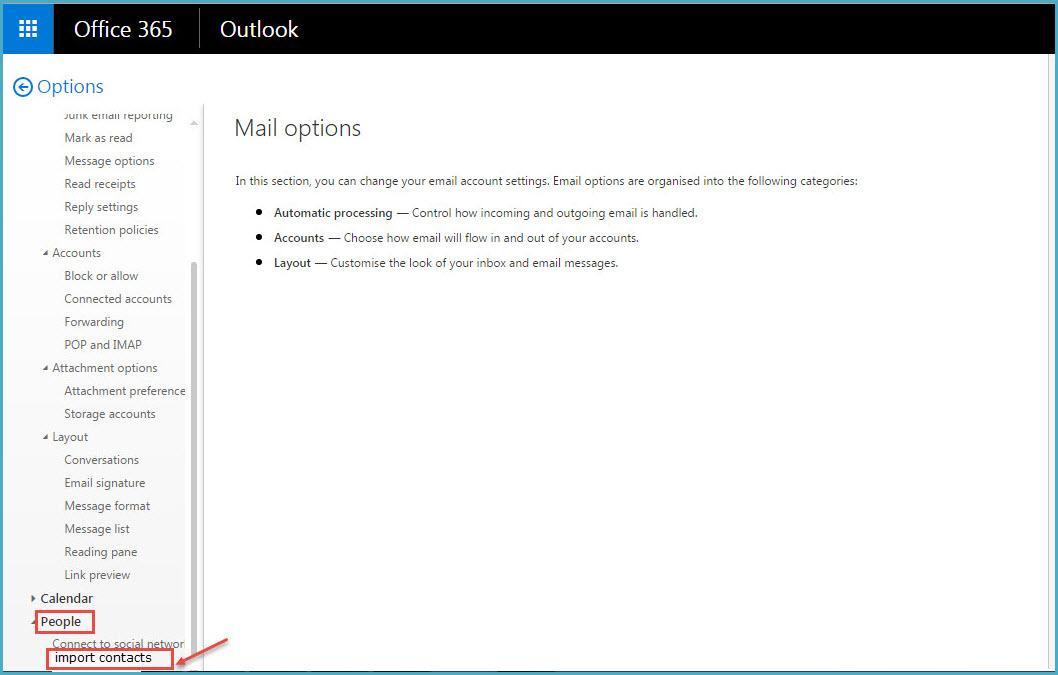
4. In “Import contacts” window, select Gmail to import contacts, refer below image.
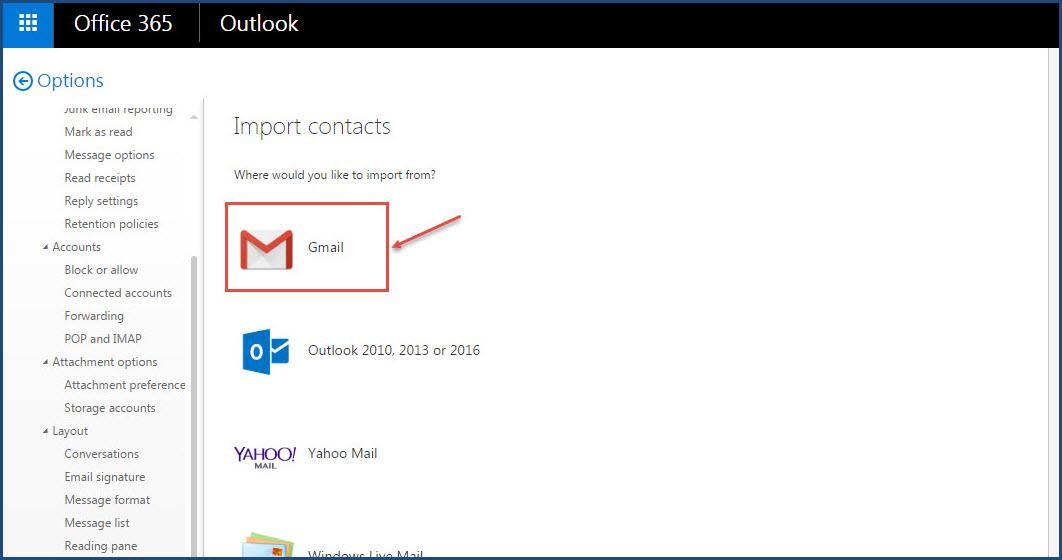
5. Follow the instructions on the screen to “export” contacts and then click on ‘Browse’ to import contacts in Outlook for Office 365.
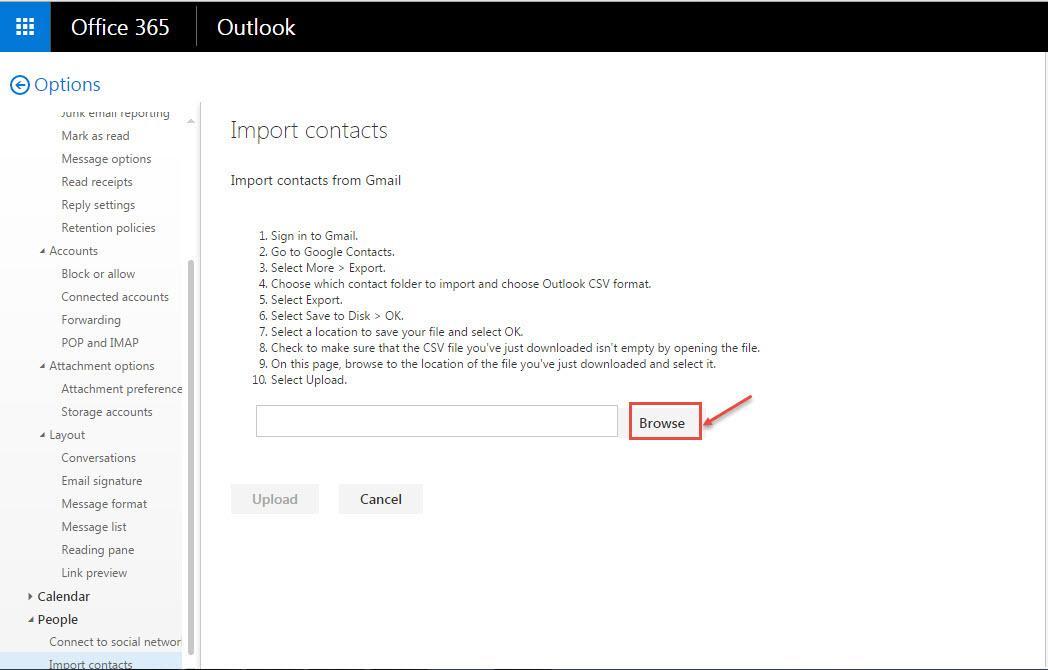
6. Navigate to the location/folder, where you have saved the file. Select and click on “Open“.
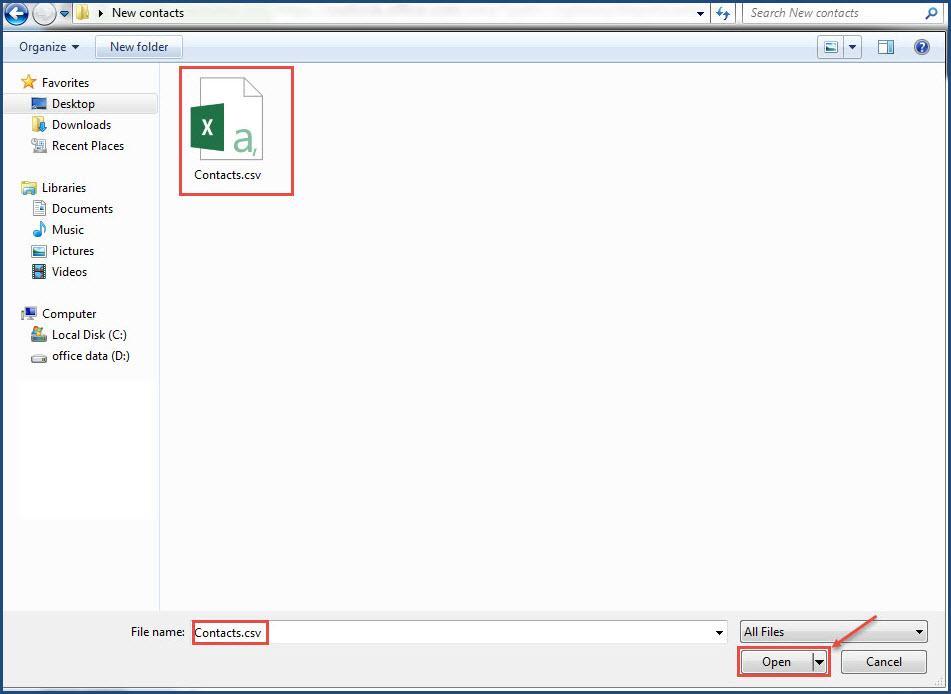
7. Then click on “Upload“.
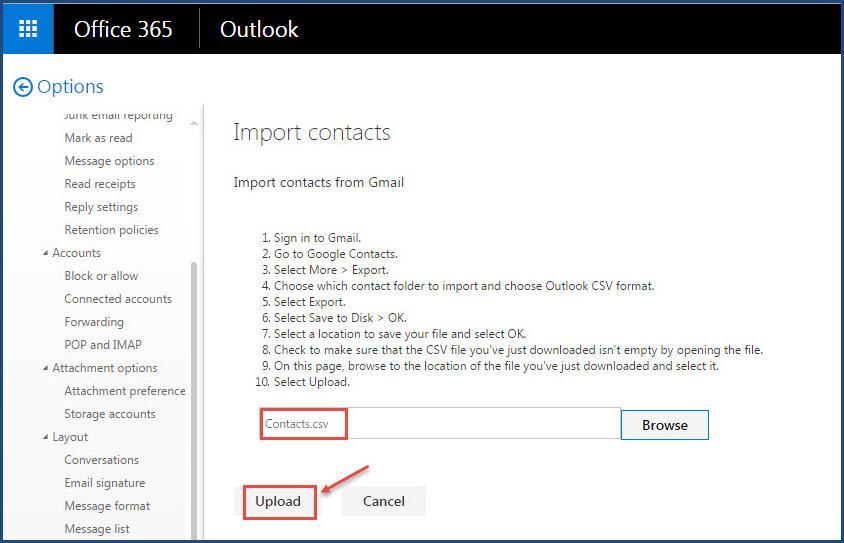
8. When the file is uploaded, it will take some time in processing and if no errors are encountered, you will get an “Import successful” message.
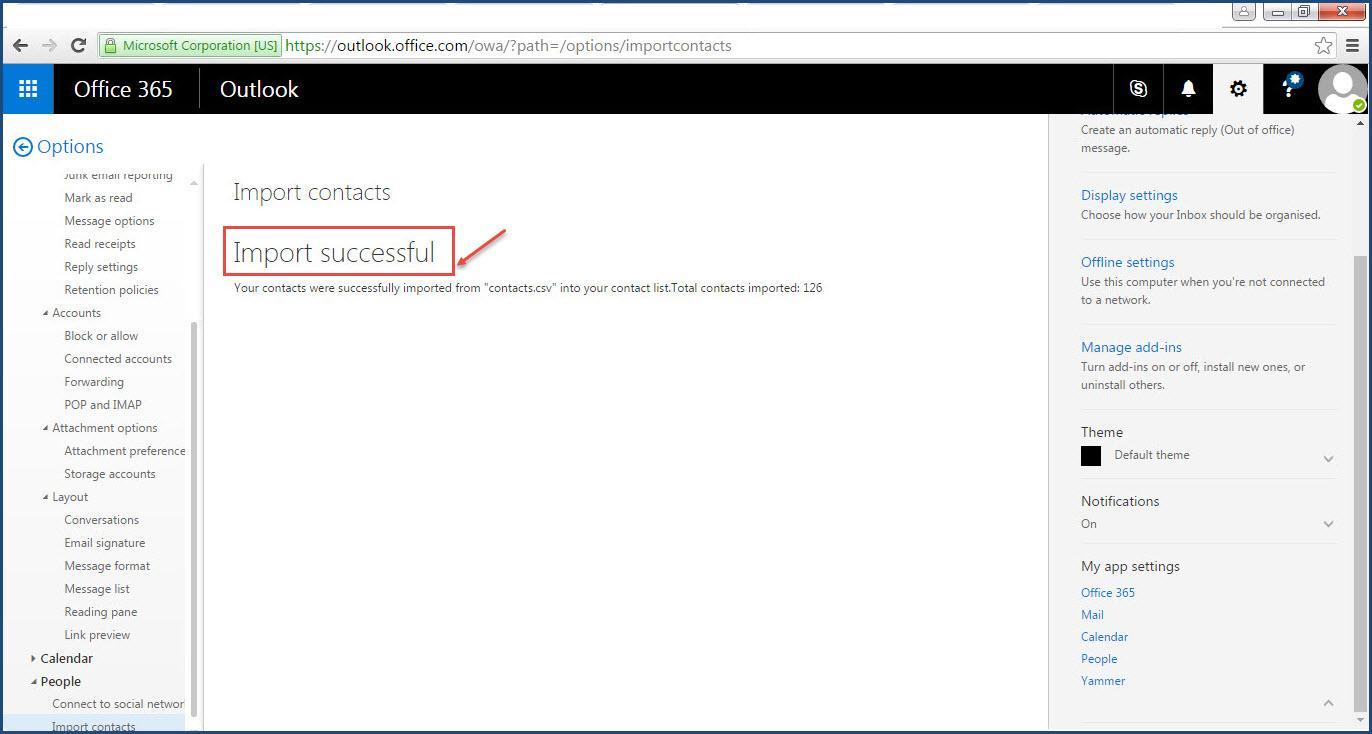
Now you can access your Gmail contacts in office 365 outlook.

