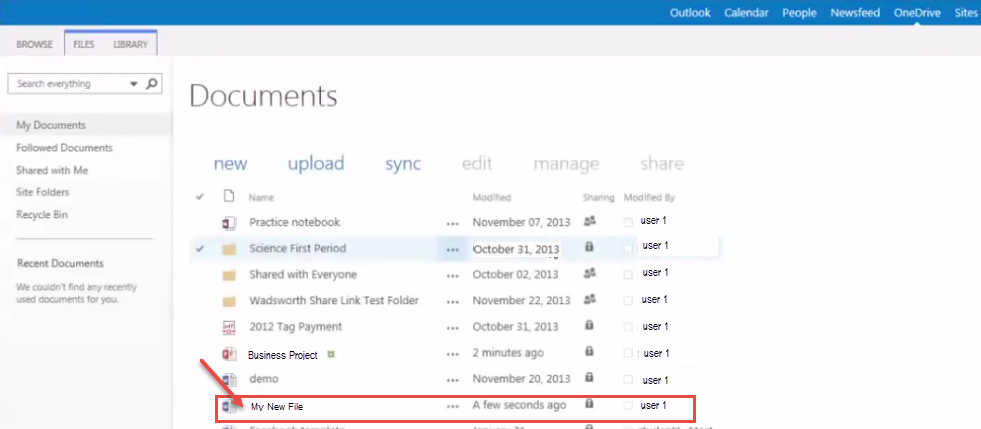How to create and rename files in Microsoft Office 365.
- To create a new document or rename any existing document in Microsoft One Drive, log into your Microsoft Office 365 account. After login click on “OneDrive“.
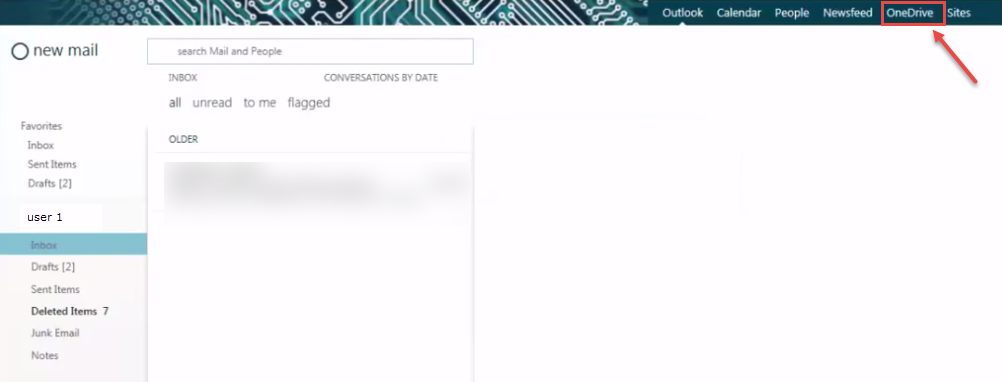
- Click “new”.
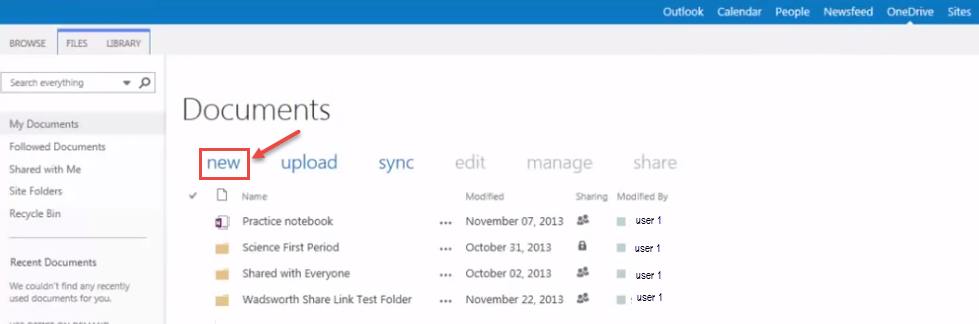
- Choose a file type. Here, we have selected “PowerPoint presentation” for demo purpose.
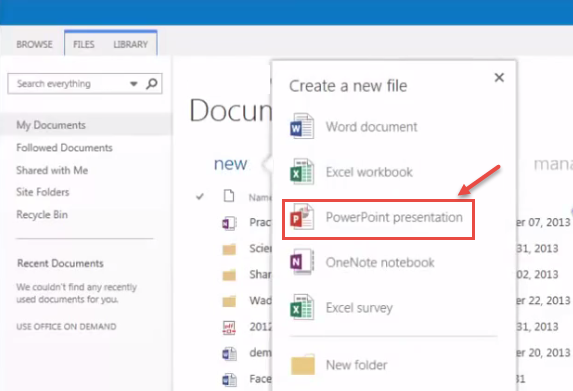
- Now to rename the “new” file opened. Click on the default file name in the PowerPoint screen/window.

- Press “Enter” to save the name.
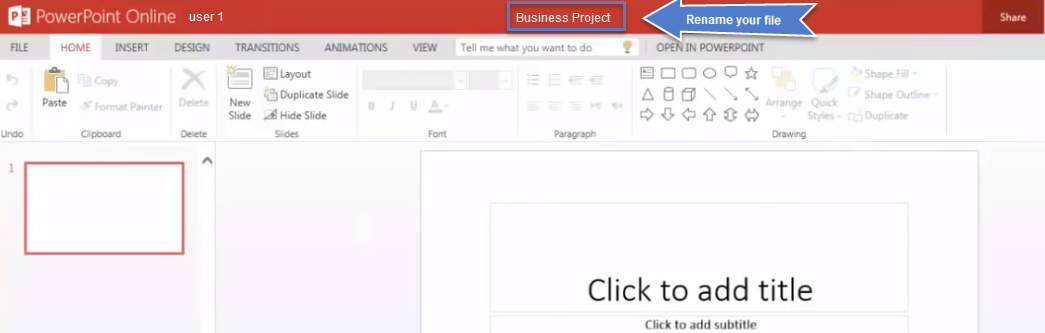
- Begin working on the file. The file will save automatically when you close the browser. Now, Go back to One Drive.
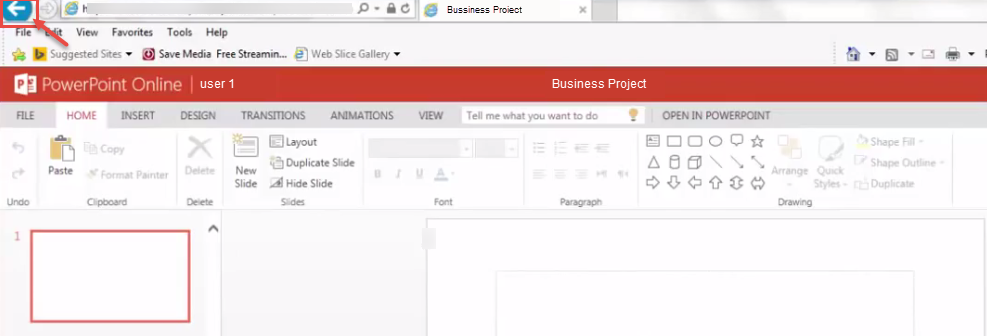
- You will see the file created.
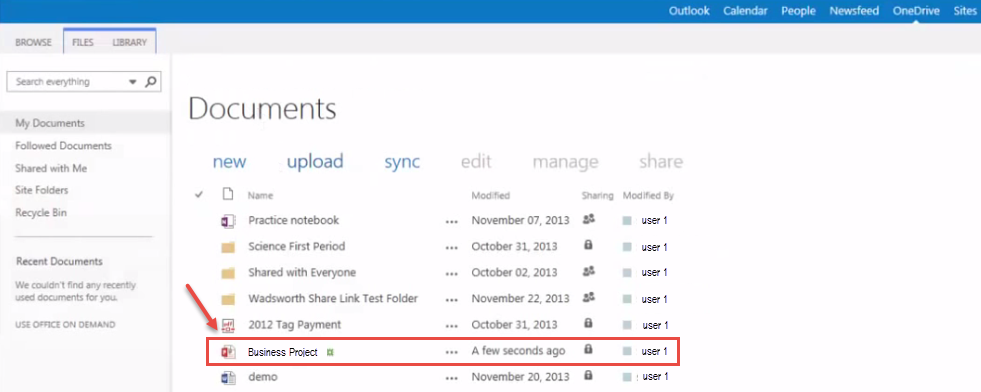
- If you want to rename any existing file in One Drive. Select the file and press the “…” button. When new window popsup on your screen, click on “…” button again.
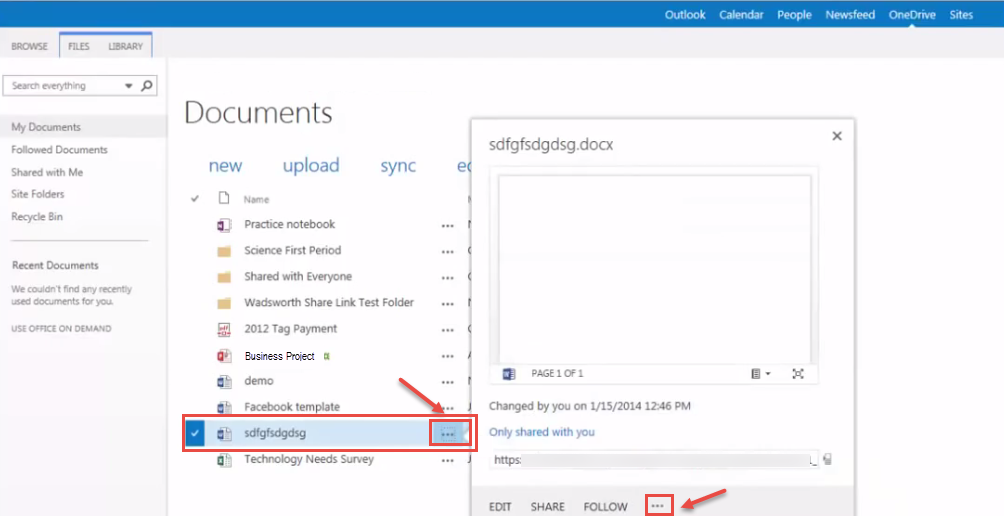
- Choose “Edit Properties”.
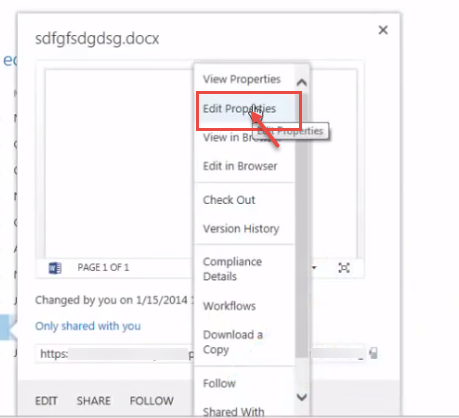
- Now, enter the new name of file in the Name dialog box. Click on “Save”.
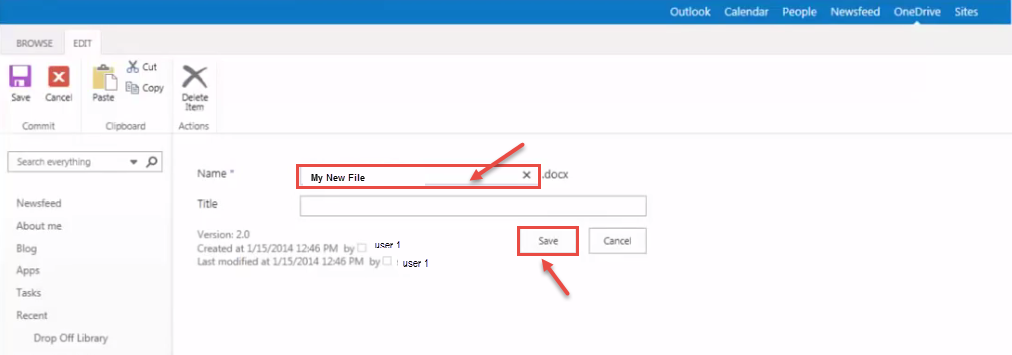
- Now you can see renamed file in OneDrive.