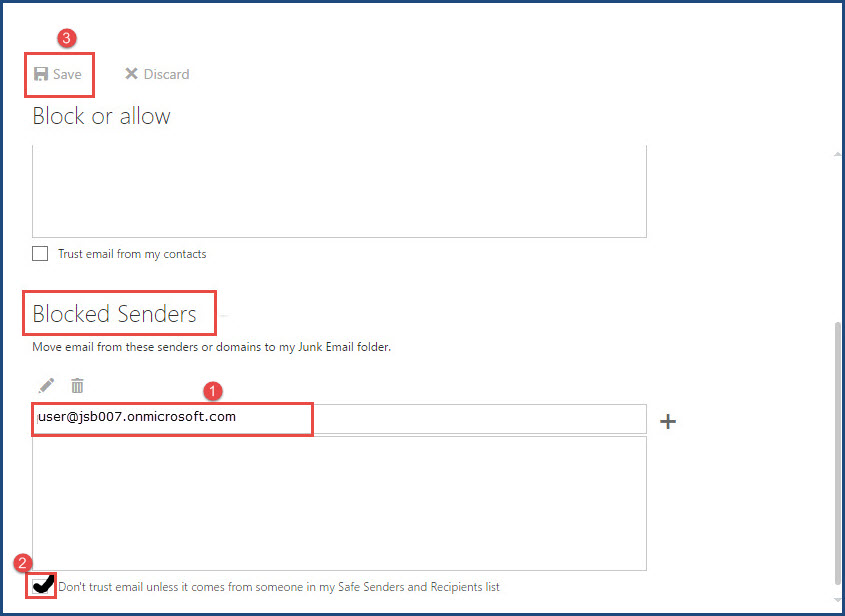How to Block or Allow emails in Office 365
You can allow and block unwanted email senders in Microsoft Office 365. Follow these steps to unblock/block the email addresses:-
- Login with your Office 365 account, in ‘outlook.office365.com’.
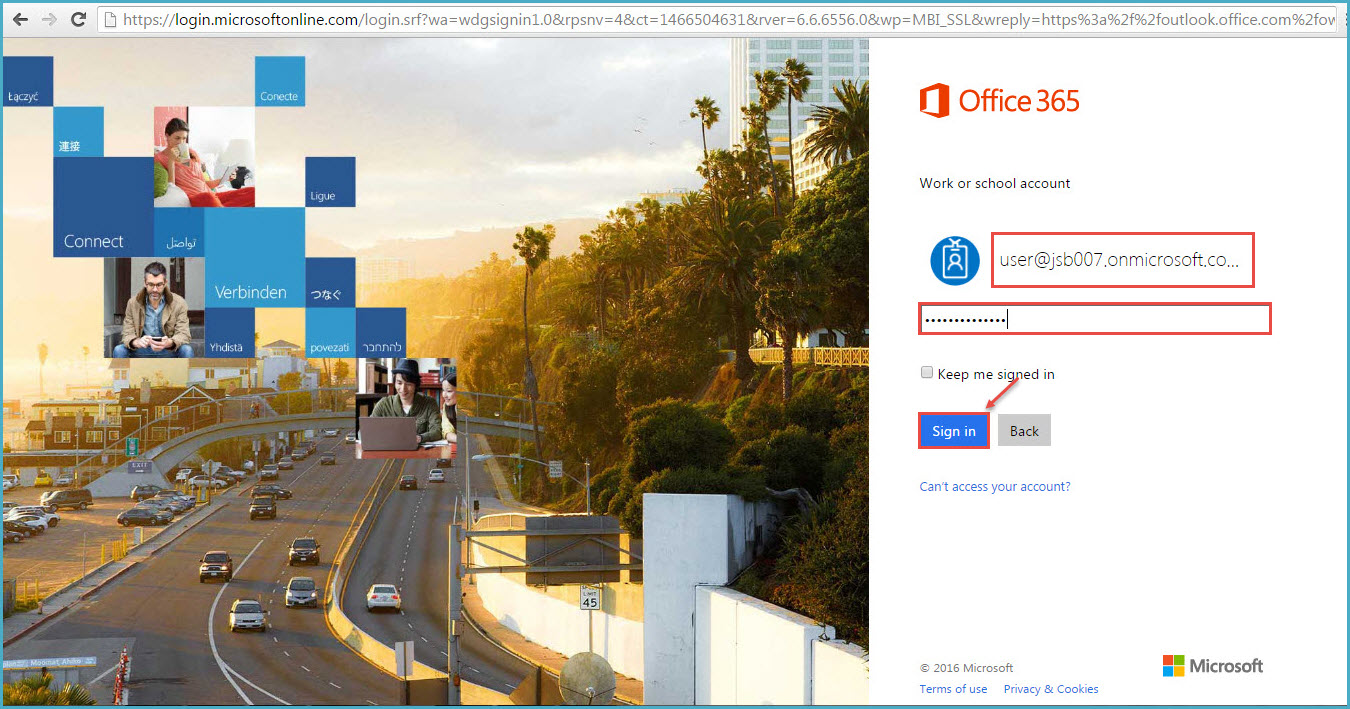
2. Click on ‘Settings’ (gear icon) in the right-top in the navigation bar, as shown in the image.
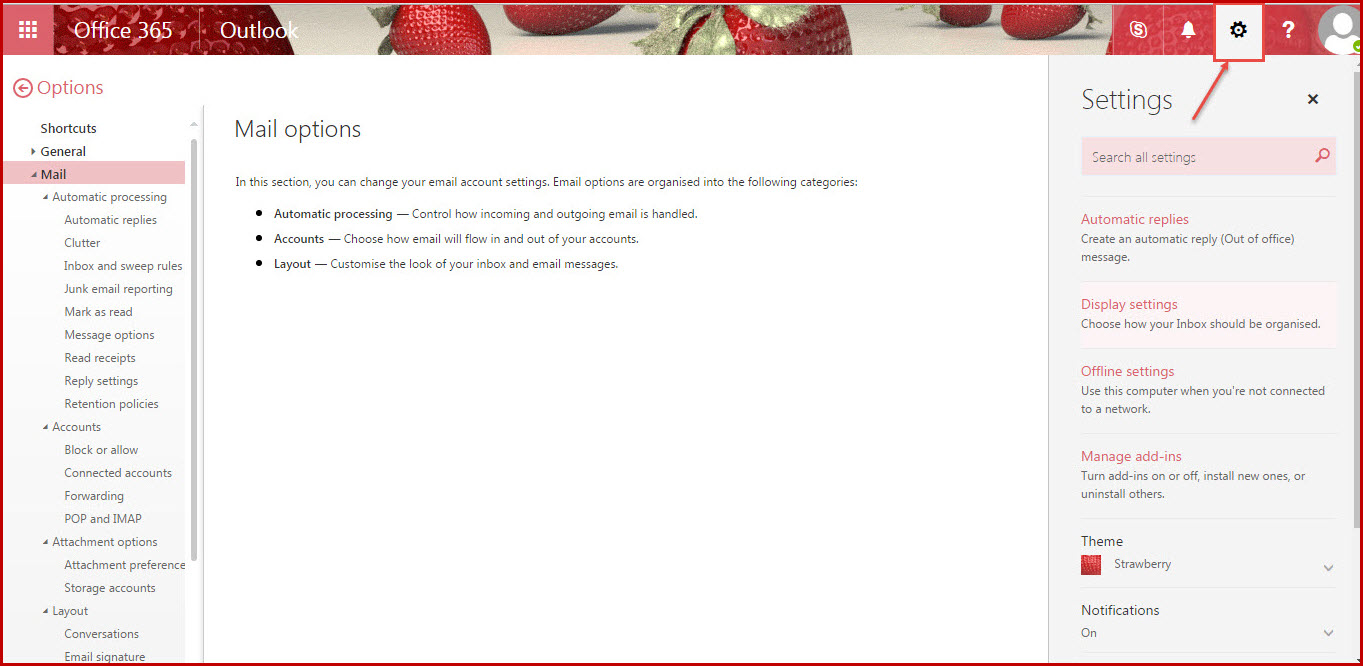
3.Under Options, you can find ‘Mail’. Click on it to explore mail options.
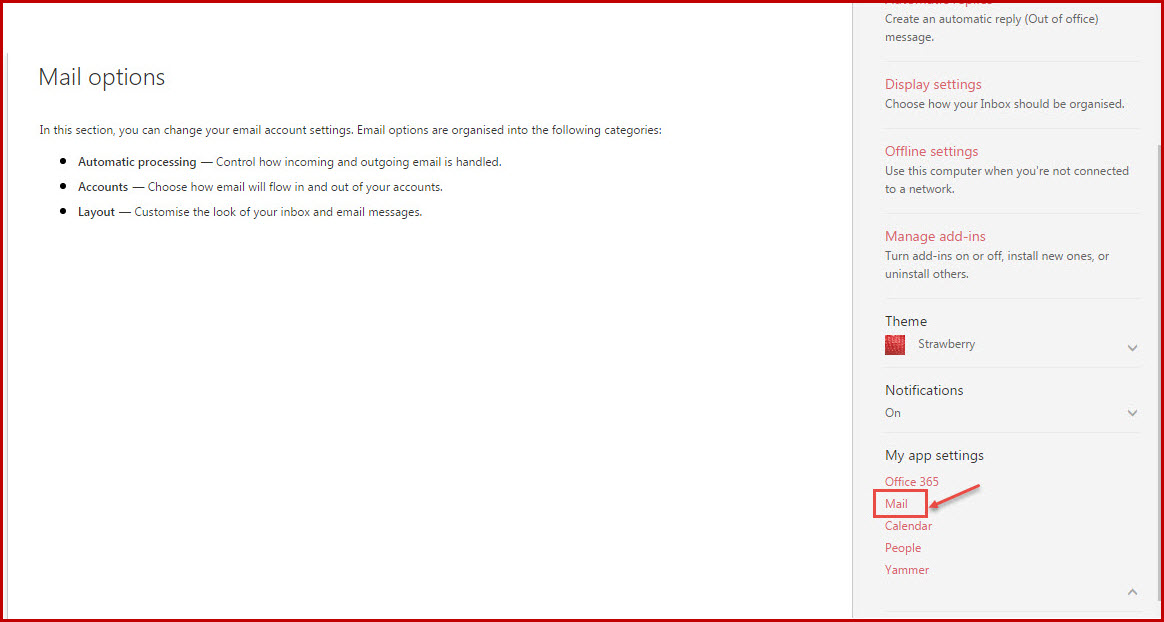
4.Go to ‘Accounts’ under Mail, then select ‘Block or Allow’ as shown in the image.
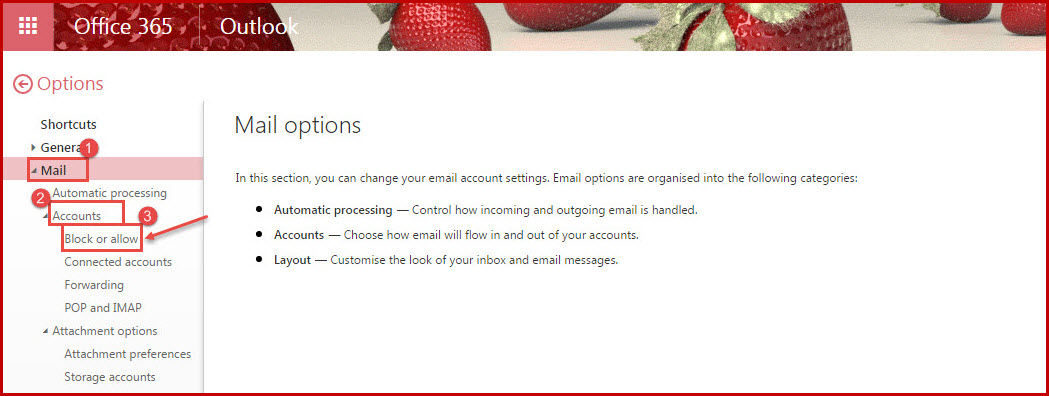
5.In ‘Block or Allow’, you are prompted to specify individual email address(es) or a specific domain(s), you want to block or allow. You can also check “Trust email from my contacts” to avoid any email from your contacts to be delivered in junk email folder, or vice-versa select “Don’t trust email unless it comes from someone in my Save Senders and Recipients list” to automatically mark all emails from unknown contacts as junk. Make desired changes and click on “Save” to exit the window.