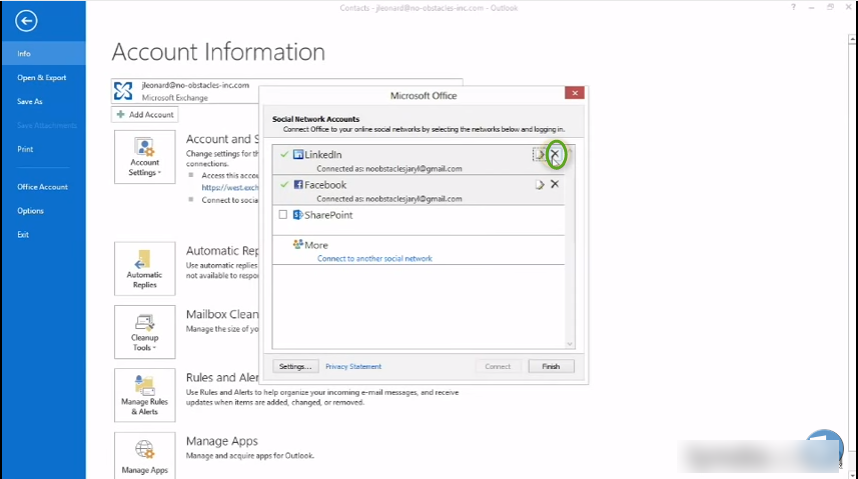Adding a Facebook and LinkedIn Account in Outlook 2013
You can add your Facebook and LinkedIn accounts in Outlook 2013. All you need is account details – username and password.
- To add your account.
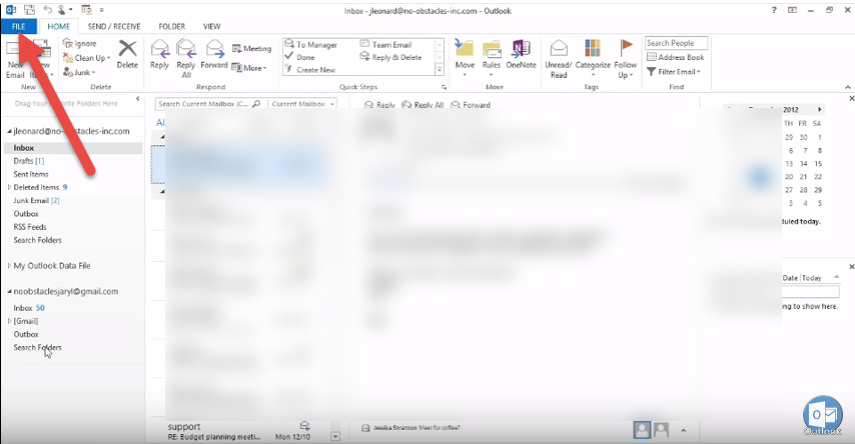
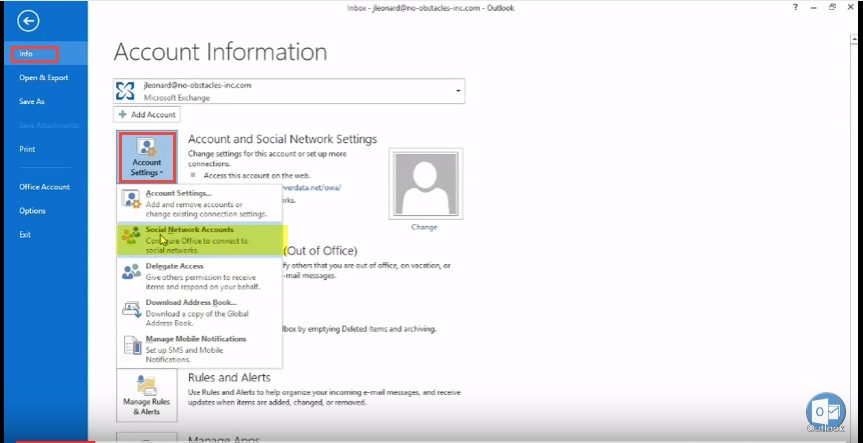
- Now select “Social Network Account” and select any existing social media account or “More” to add others. We select “Facebook” and click “Connect”. Specify your username / password.
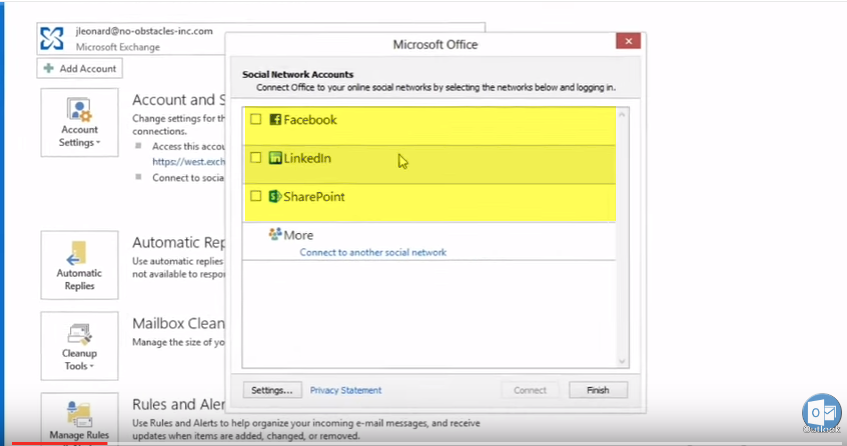
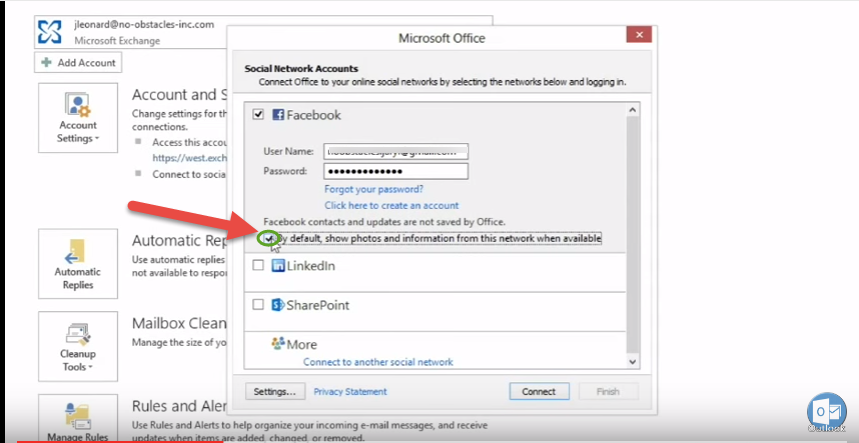
- Click to finish.
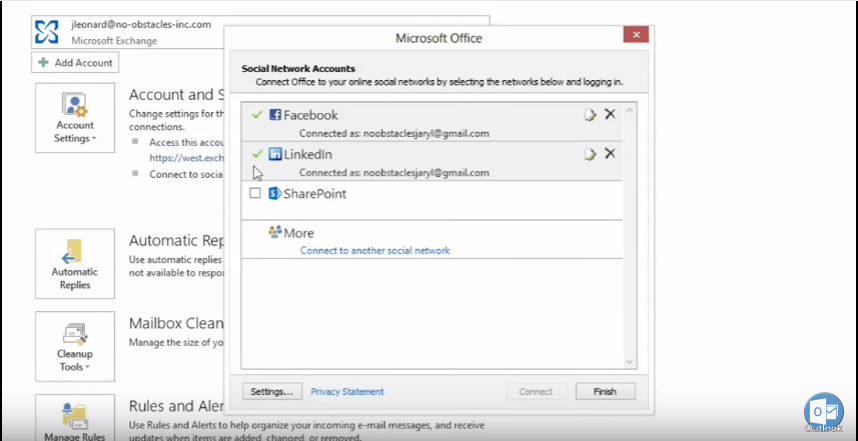
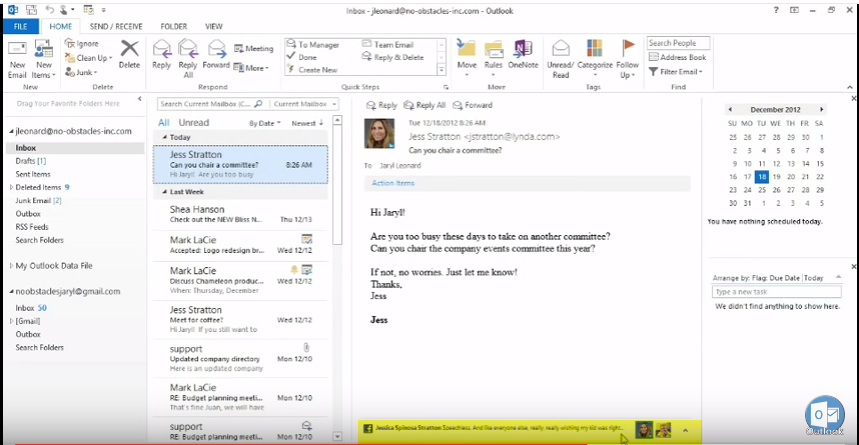
- To remove any social media account, click on “Social network account” and click on the cross/delete sign. To know how to manage rules and alerts in Microsoft Outlook 2013, Click here.