How to compact .PST file in Microsoft Outlook 2019 Desktop App
Microsoft Outlook 2019 – Desktop App – creates 2 types of files – .PST (Personal folder), and .OST (Offline Outlook data file). The maximum size of these files depends upon the version of the Outlook desktop app and the encoding – ANSI or Unicode. For Outlook 2019 the maximum size of a PST file is 50GB, which is quite a lot of space for normal usage. Still user(s) might like to compact the PST file as –
- A large .PST file tends to get corrupted easily and day-to-day processing is not efficient.
- An over-sized .PST file is not easy to backup, and/or move to other locations.
Compacting files enables you to retrieve the unnecessary space being occupied by the PST file. You can also free up space by deleting unnecessary items/emptying deleted emails/junk email folders. A compact .PST file is also efficient to work with the Microsoft Outlook 2019 Desktop app.
To compact PST file, follow these steps –
- Open Microsoft Outlook 2019 Desktop app and from the ‘File’ menu -> click on ‘Account Settings’. From the drop-down menu, again click on ‘Account Settings’, as shown in the image below.
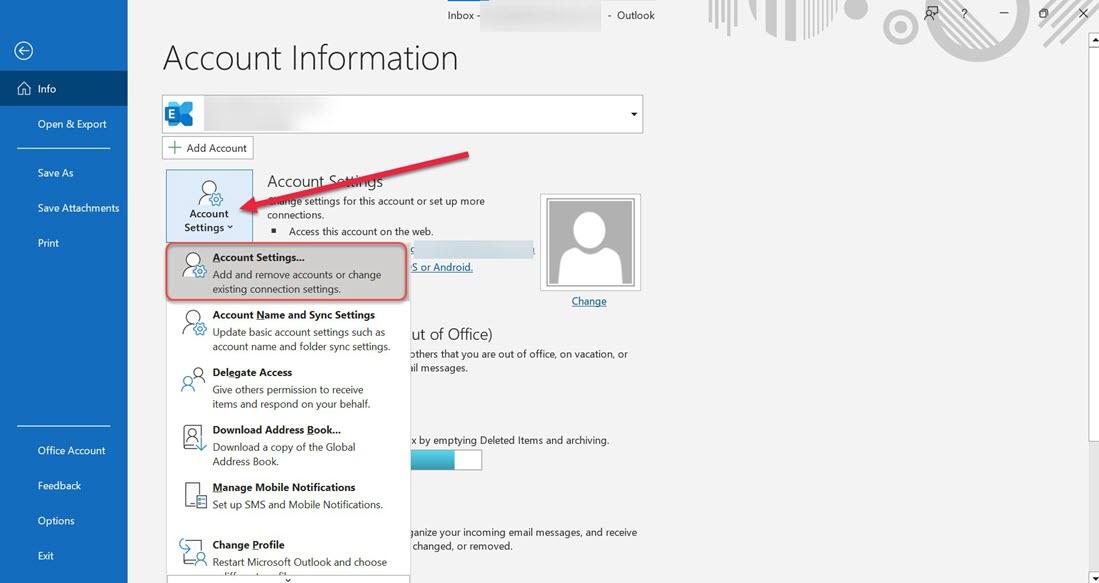
- From the corresponding dialog box, click on the ‘Data Files’ tab, and then click on ‘Settings’. Refer the image below for details.
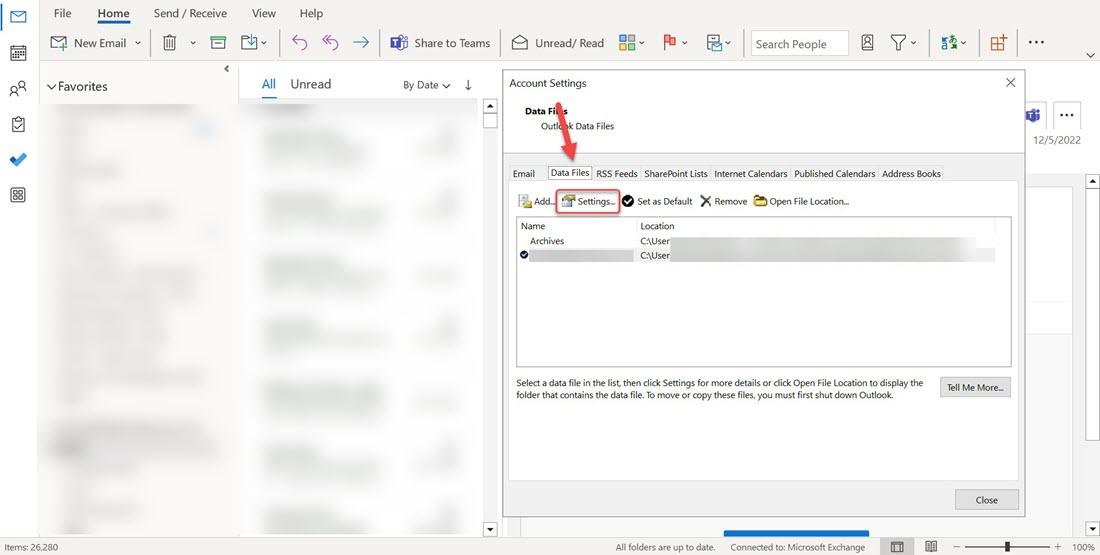
- When you click on ‘Settings’, from the resultant dialog box, click on ‘Compact Now’ (as shown in the image). Depending on the current size of the .PST file, the compression process will take time.
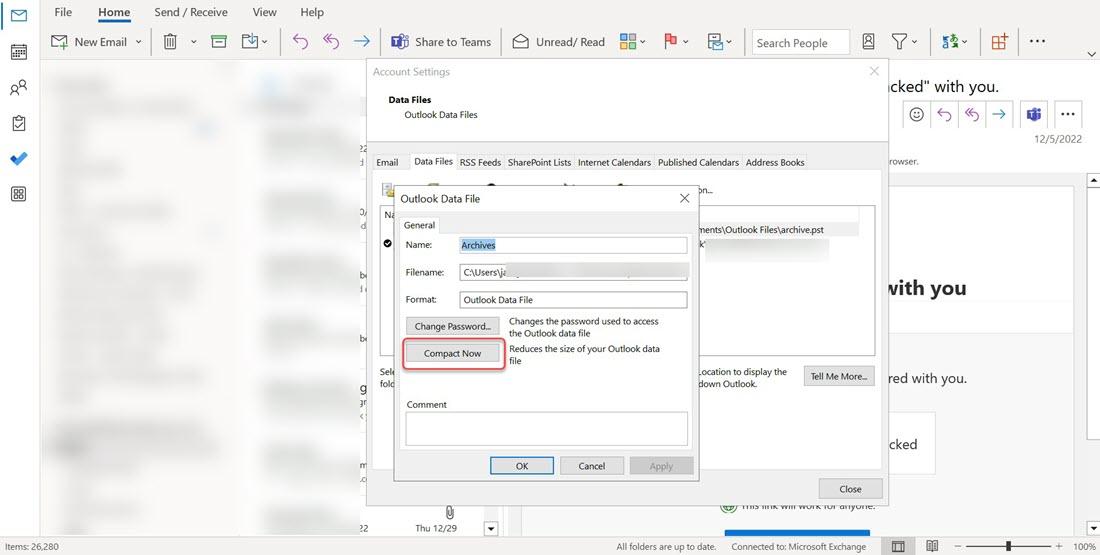
- Once the ‘compact’ process is over, close all dialog boxes. It is better if you restart your Microsoft Outlook 2019 Desktop app.
Other methods to clean up the space being utilized by the Microsoft Outlook 2019 Desktop app is to clean up the mailbox (deleting old/archived emails), and/or by compressing the ‘Archives’ folder. Follow this link to check the steps for cleaning up space in Outlook 2019.

