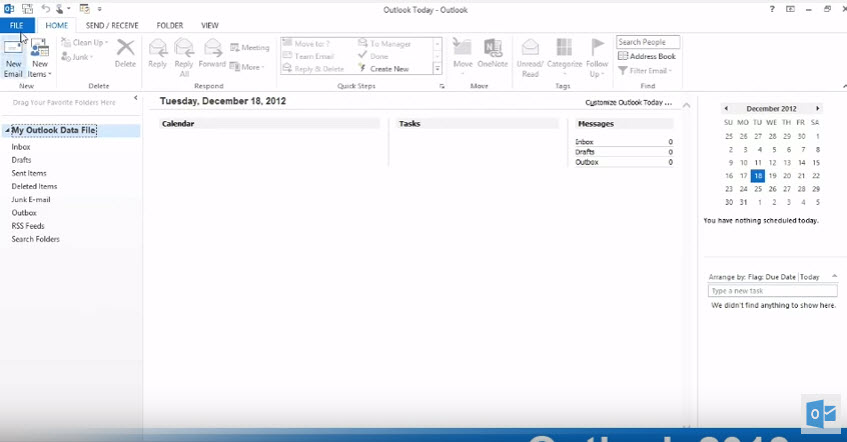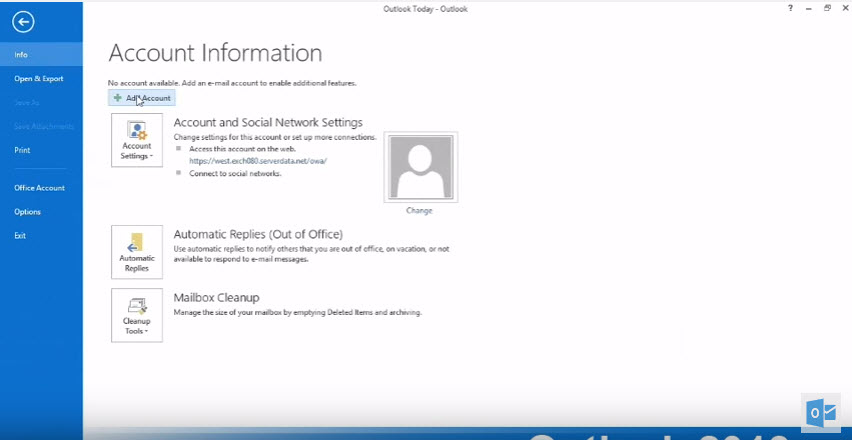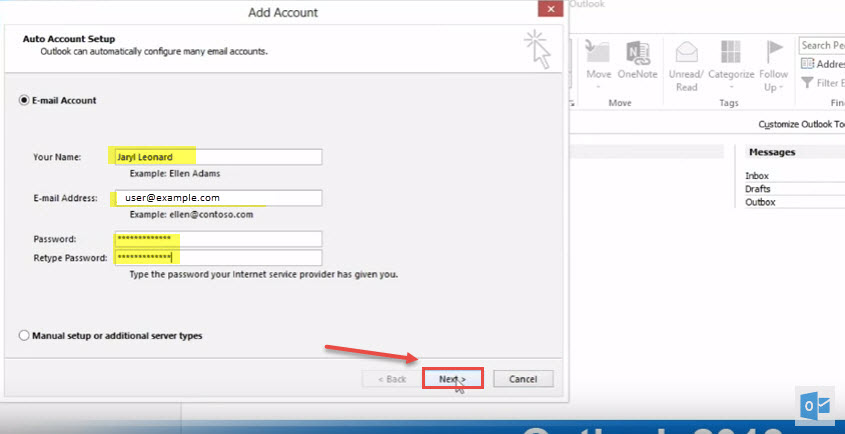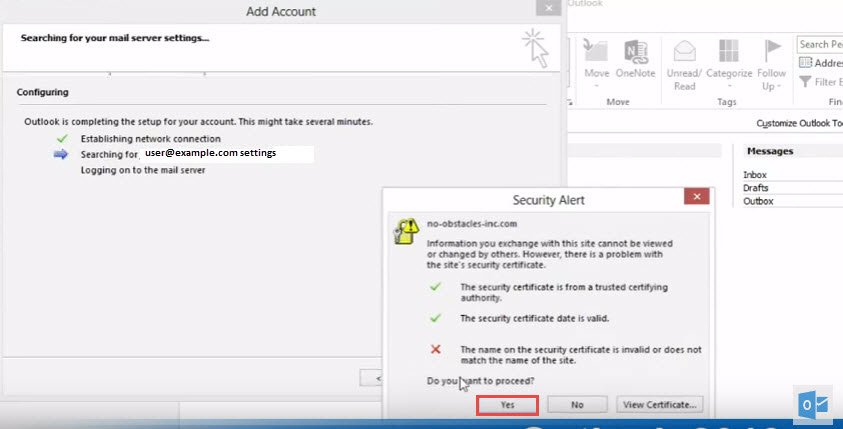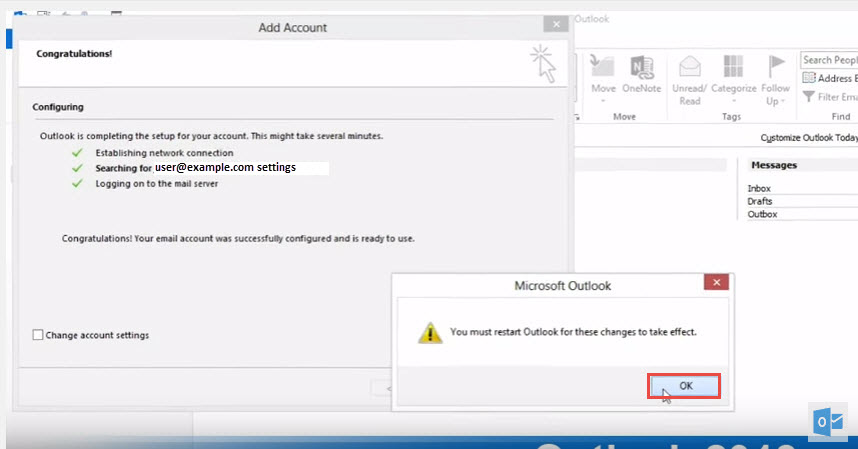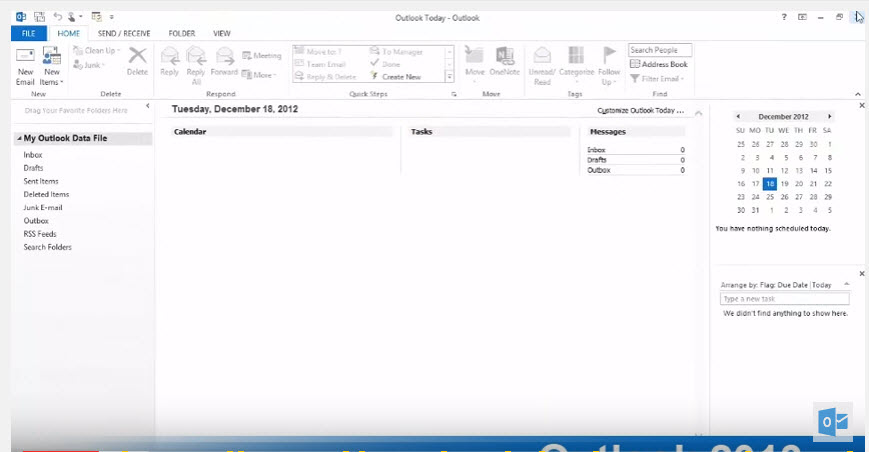How To Add New account in Microsoft Outlook 2013
If your company has an Microsoft exchange you can simply add your email account in outlook and to do so we have to follow the following steps
Step 1: Click on “File” as shown in the figure below:
Step 2: Now Click on “Add Account”
Step 3: Now enter your details like name, email address and Password and then Click “next”
Step 4 : If there is any certificate error, it will show you a security alert. Click “Yes” to continue.
Step 5: If everything goes right, it will show green check marks for all process as shown in the image below and then click on “Finish”.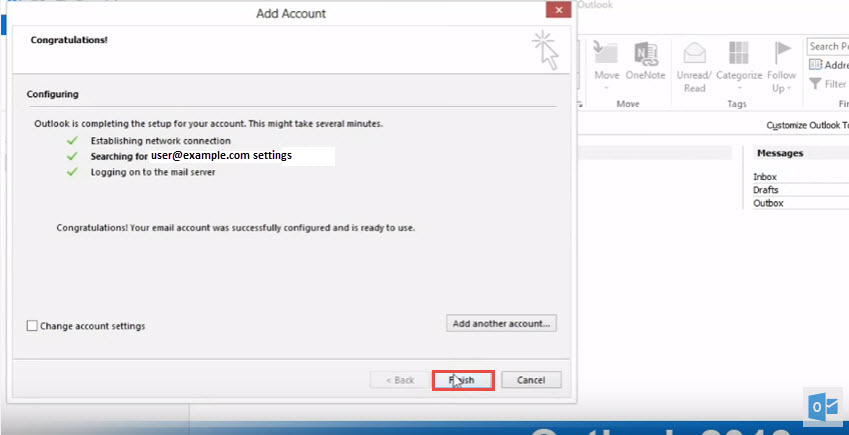
Step 6: It will prompt you to close and restart the “Outlook”. Just click on “Ok”.
Step 7 : Close and reopen outlook
Your mail account is now added to outlook 2013. Click here to removed account in Microsoft Outlook 2013.