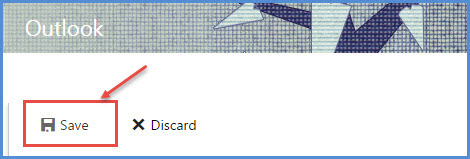How to format message in Microsoft Office 365
- By: Roger
- November 25, 2016
- No Comments
1.You can change the format of a message in Office 365. For this login with your office 365 login credentials.
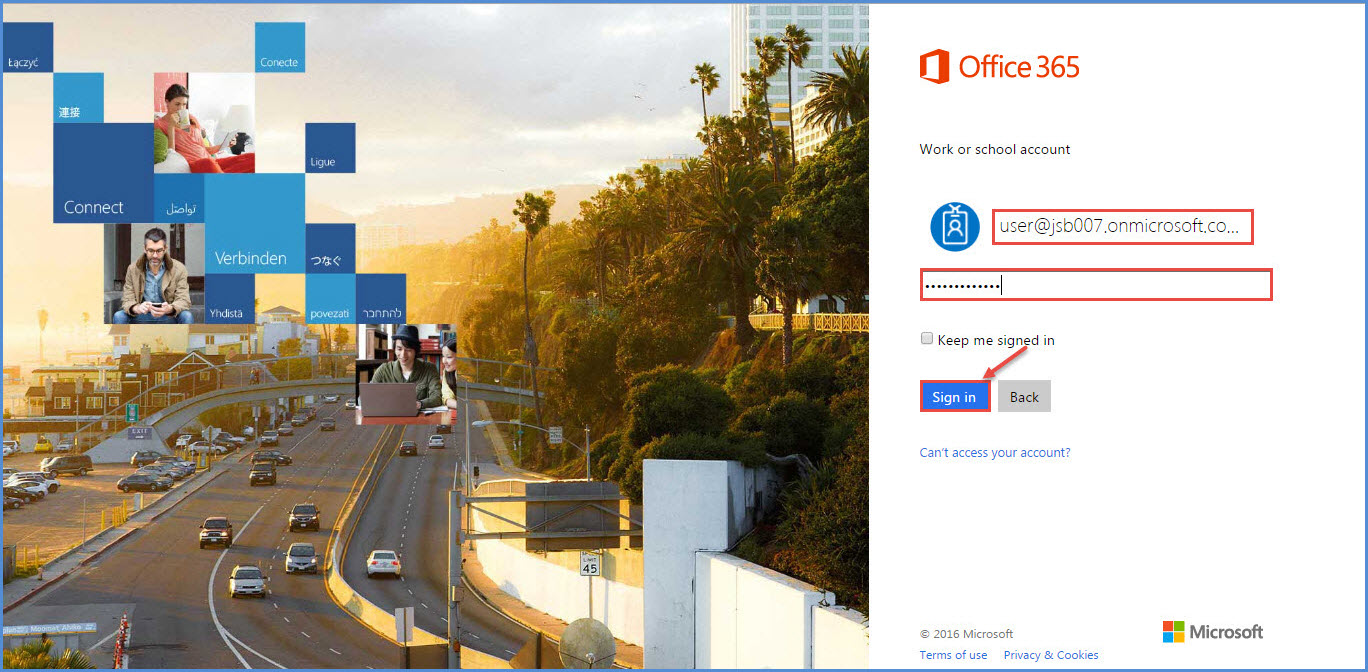
2.Go to ‘Settings’ from the top right navigation bar and select ‘Mail’ from the settings list.
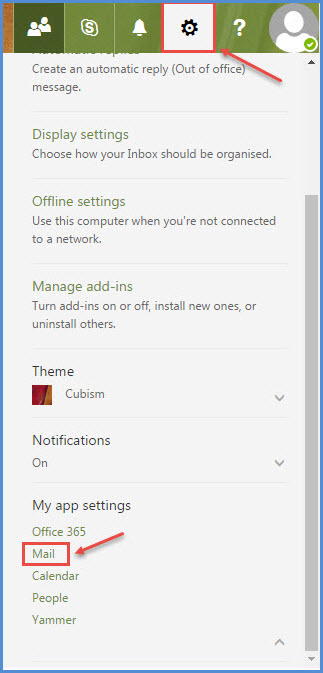
3. From the left navigation, expand ‘Layout’ and select ‘Message Format’ as shown in the image below.
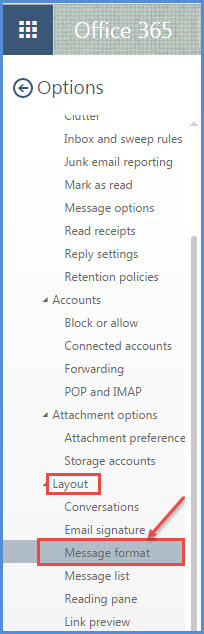
4.Message format window will open.
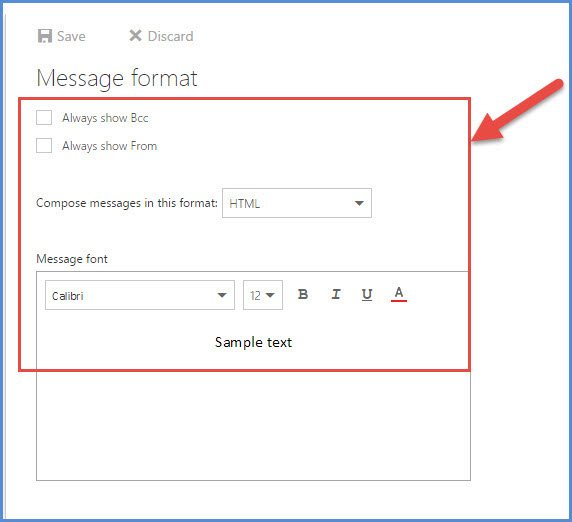
5.You can select and set the options according to your requirement.You can opt to “Always show BCC” ,if you send BCC emails frequently. You can select the format from the “Compose messages in this format” dropdown – ‘HTML’ or ‘Plain text’. You can set the font for message along with the options like font-size, font-weight (bold), font-style (Italics, Underlined) etc.
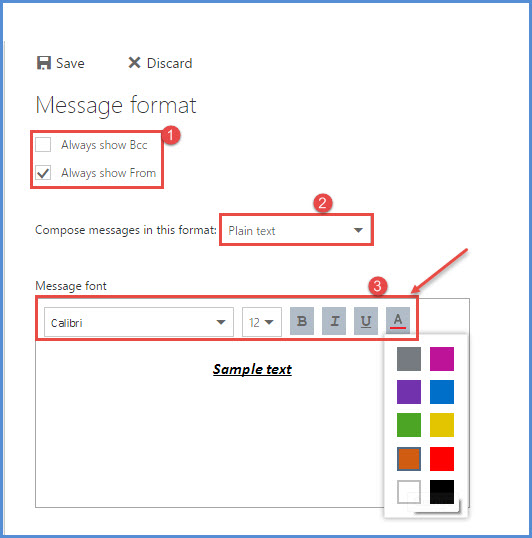
6.After all required settings done click on ‘Save’ from the top to save all changes.