Overview of navigation pane in Office 365 Security and Compliance center.
For an Office Administrator, entrusted with the responsibility of protecting organization’s data using Office 365 as the mail solution, Office 365 Security & Compliance Center is a one-stop solution. One can easily manage the eDiscovery searches and the mobile devices accessing official data. Follow these steps to protect your data:-
- Sign into Office 365 and go to admin center.
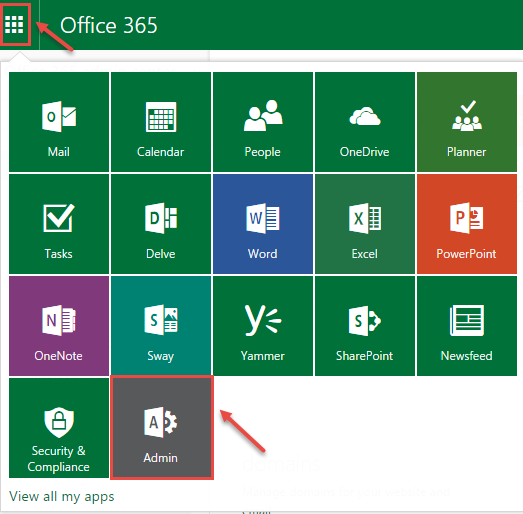
- In the Office 365 admin center, expand “ADMIN” and then click on “Security & Compliance”.
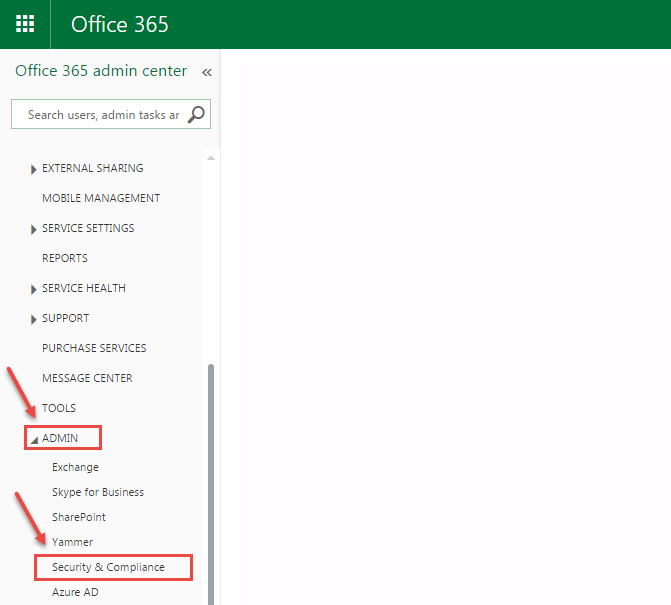
- Now, you’ll see a new navigation pane on the left. Below steps describes all navigation pane options.
- Home: Here, you will find your current configuration summary. You can even “Take a tour” of the Security & Compliance Center.
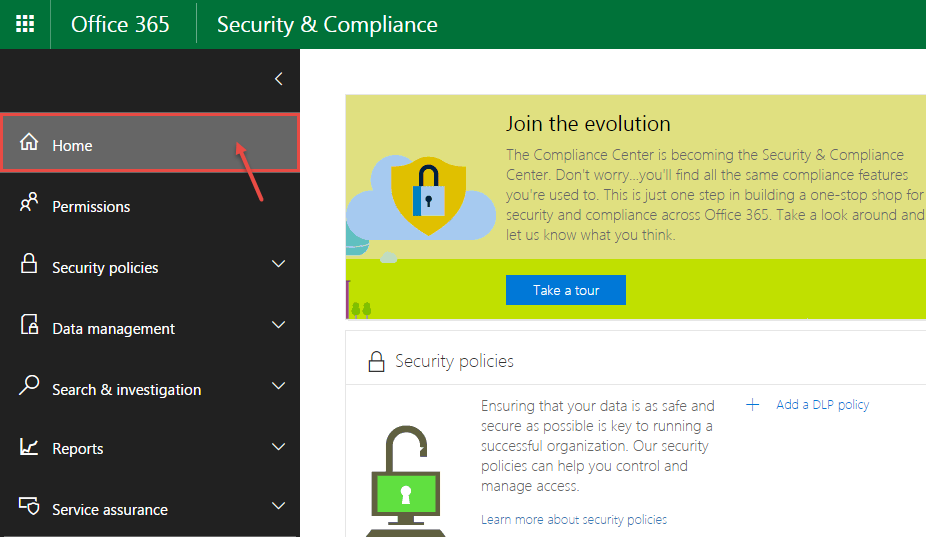
- Permissions: Assign permissions to the people who perform compliance tasks like device management, data loss prevention, eDiscovery, and retention.
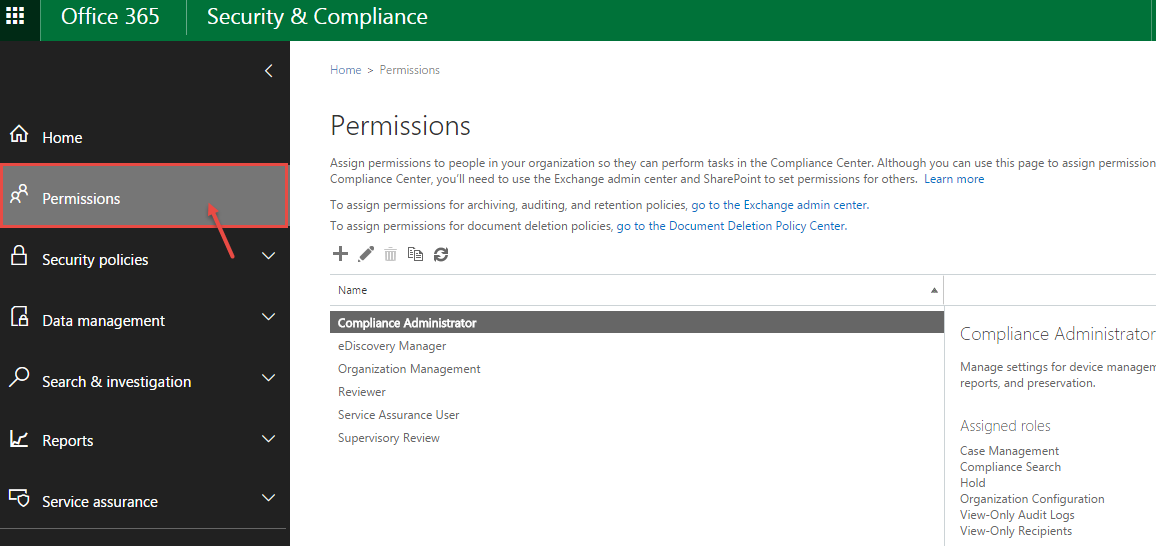
- Security Policies: Manage devices and set up data loss prevention for your organization.
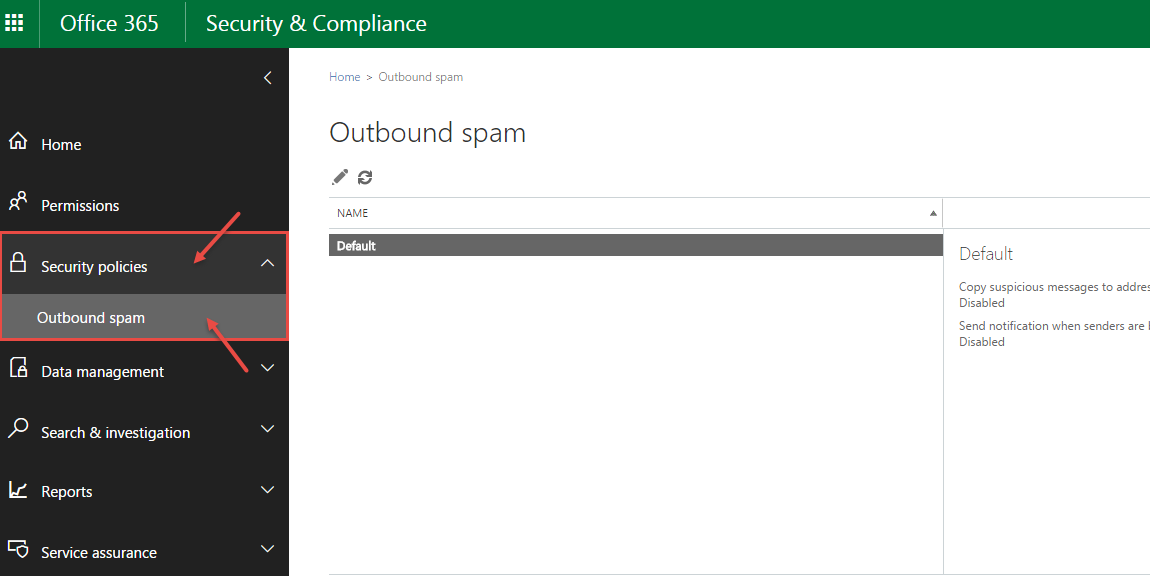
- Data management: In data management, you can import organization’s data into Office 365, disable or enable archive user’s email mailbox in archive option, manage the life-cycle of email and documents in the retention option in your organization.
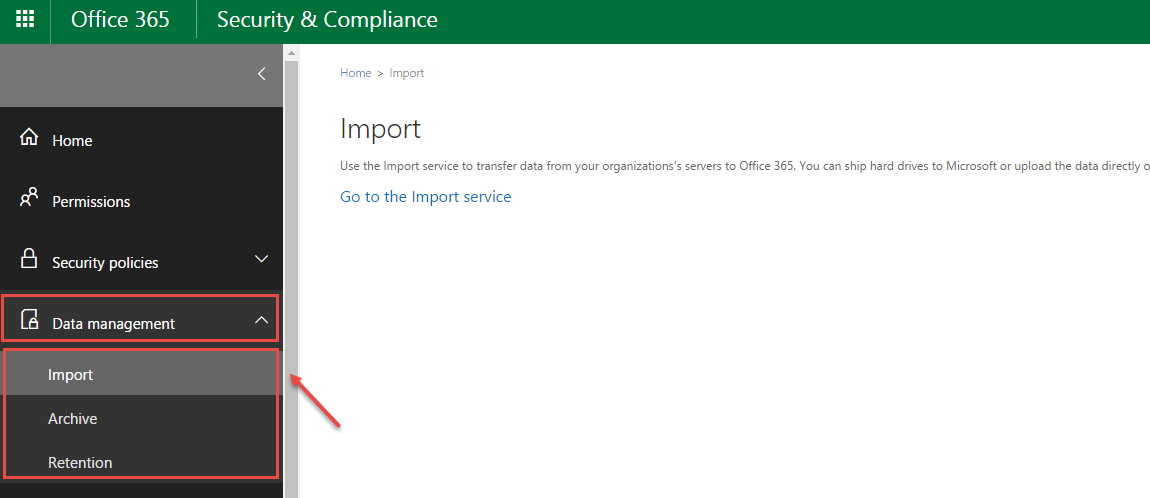
- Search & Investigation: Search for content and review user activity. Use eDiscovery to manage cases and use the audit log search feature to view user and admin activity in your Office 365 organization.
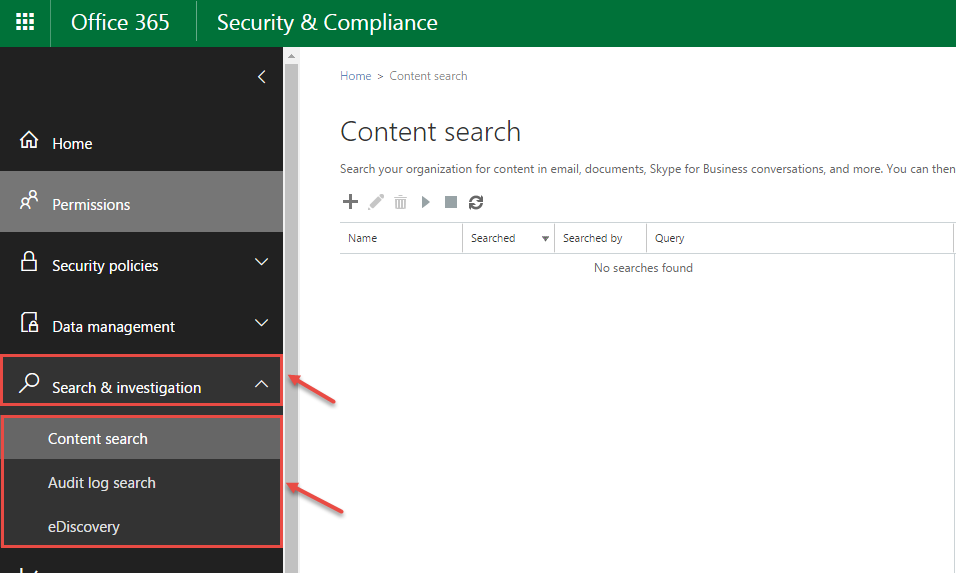
- Reports: It includes reports related to auditing, device management, Supervisory review, and data loss prevention.
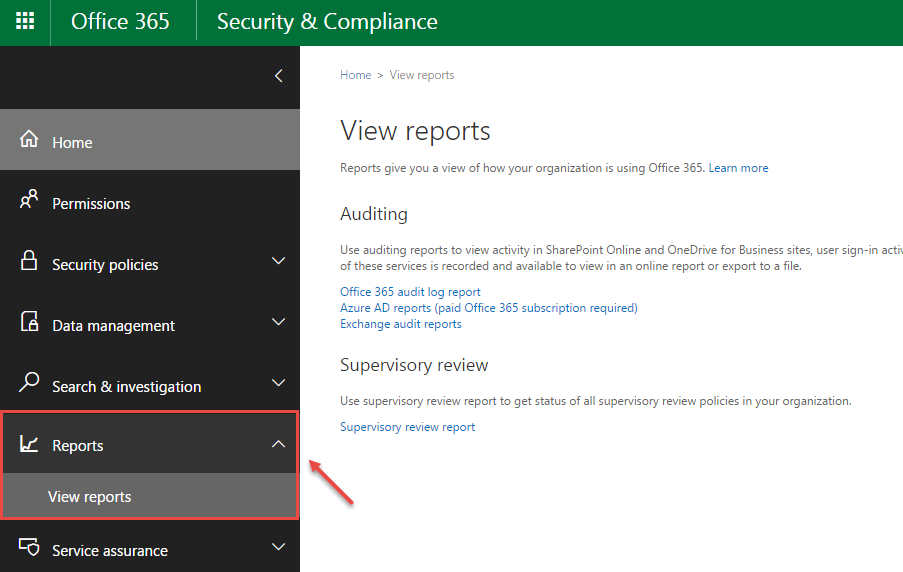
- Service Assurance: This option includes how Microsoft keeps Office 365 customer data safe and how Office 365 helps customers meet industry compliance requirements.
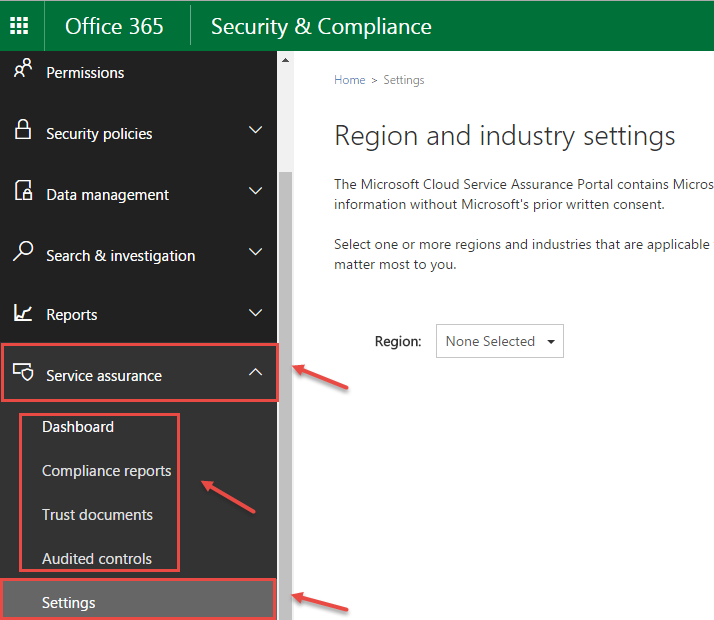
- Home: Here, you will find your current configuration summary. You can even “Take a tour” of the Security & Compliance Center.

