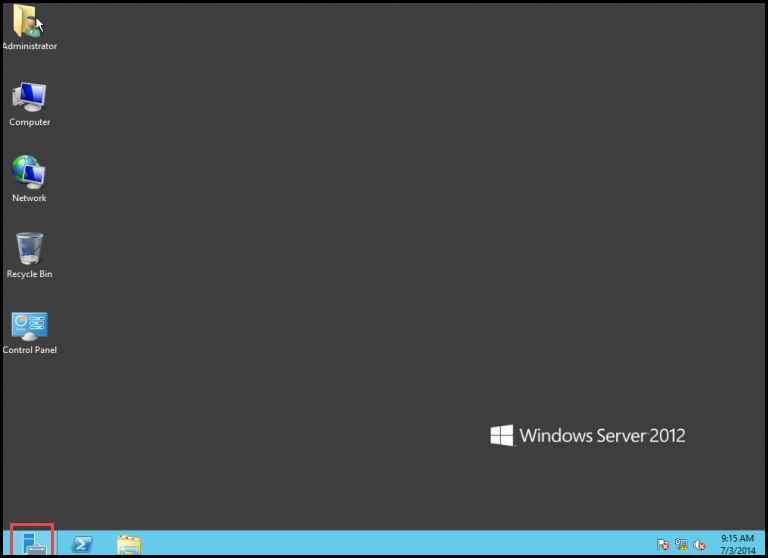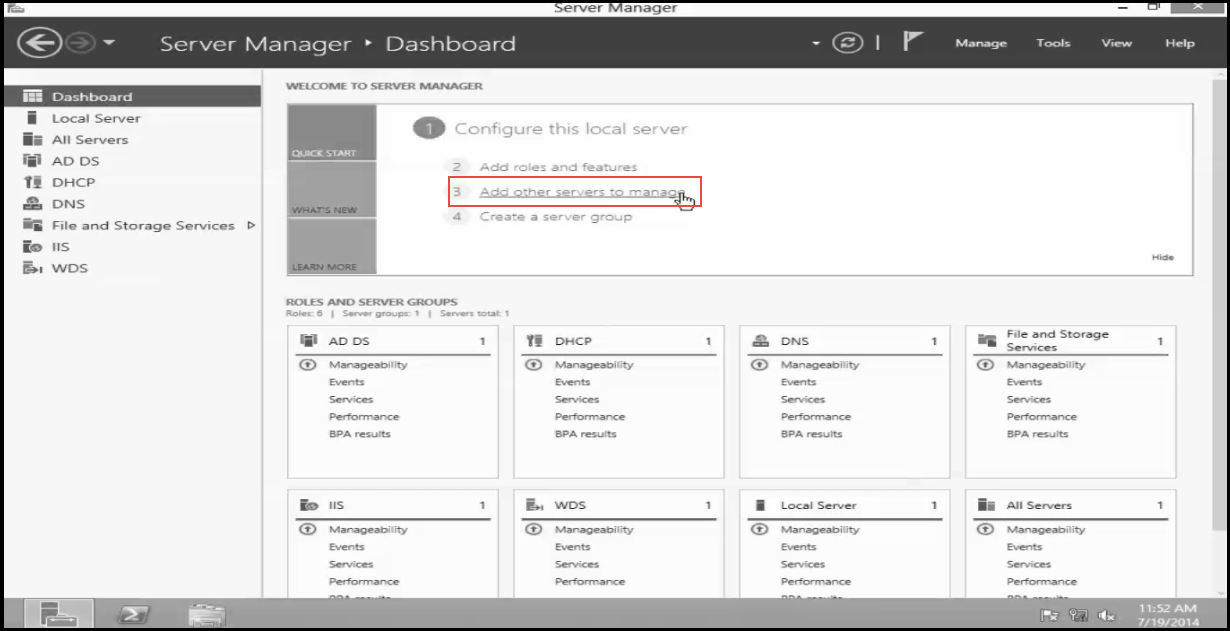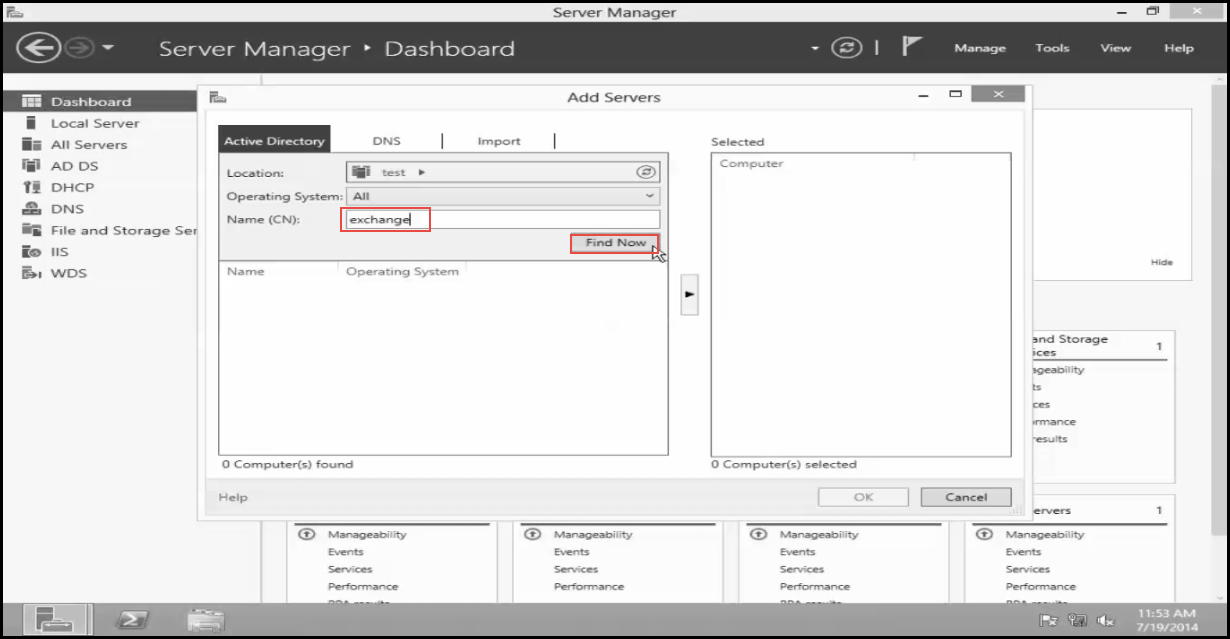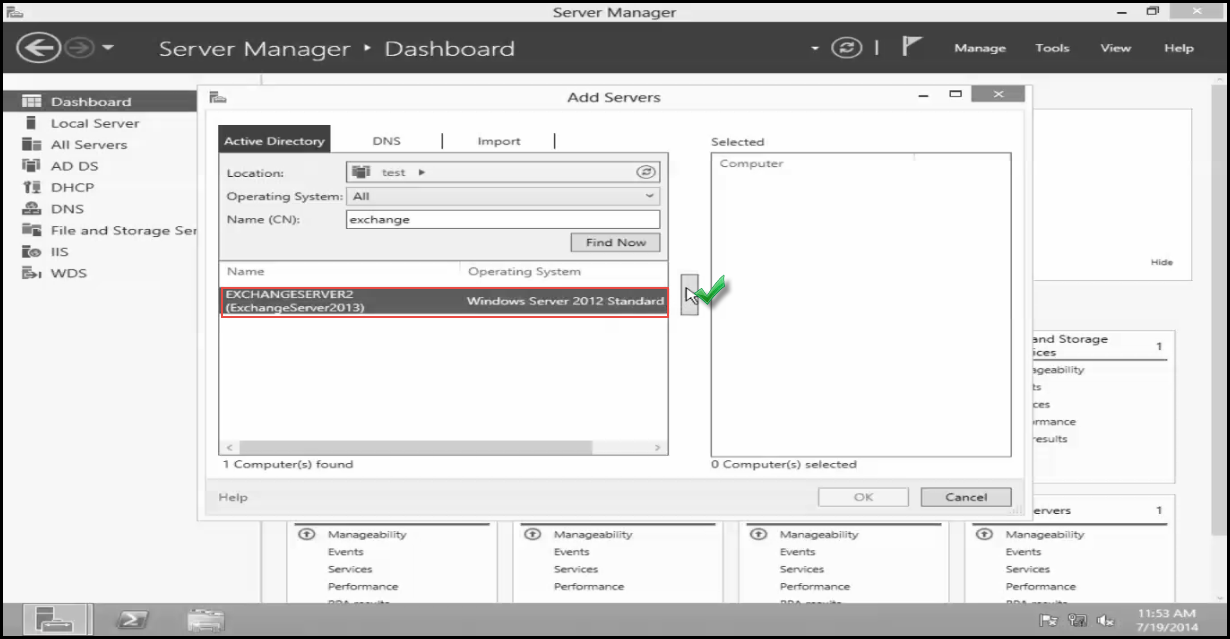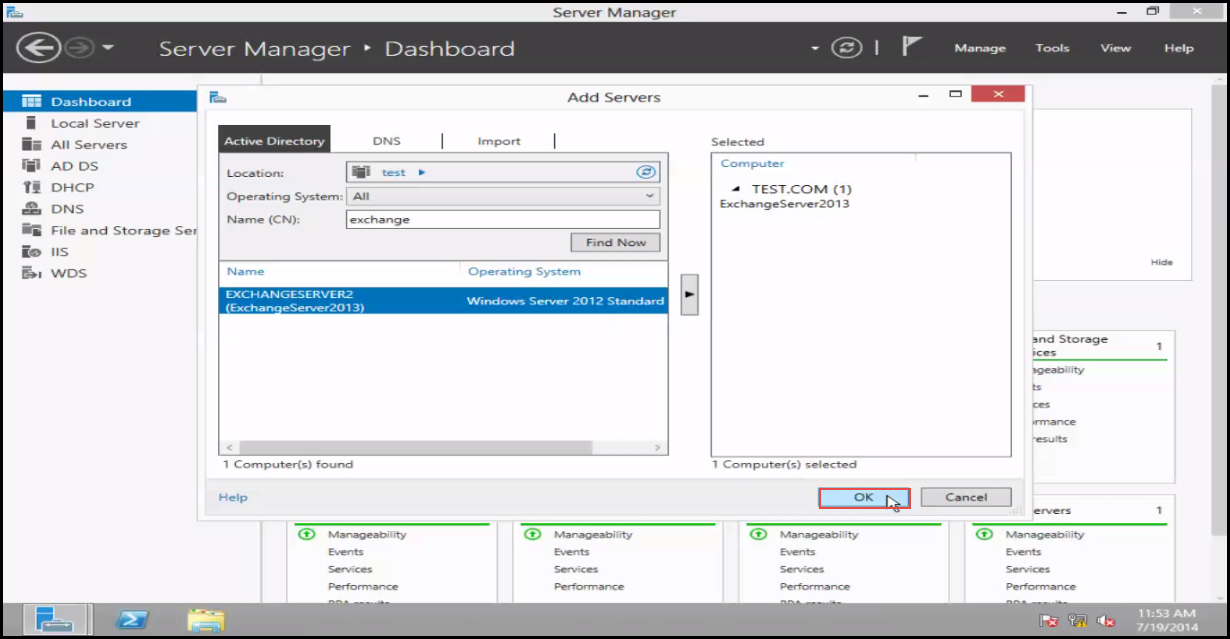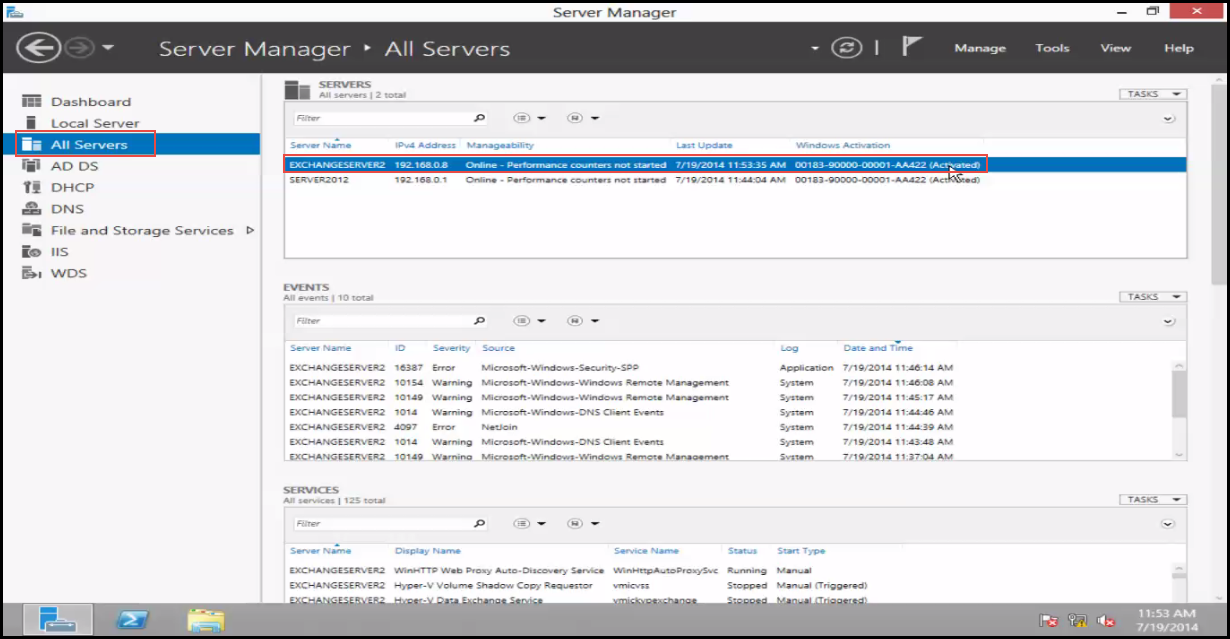Support help for Server Manager 2012
Support help for Server Manager 2012
We can manage multiple Remote Servers through a single Server Dashboard Manager in Windows Server 2012. For this, we need to add all our environment servers in “Server Manager.”
Here is a step-by-step guide on how to add a server to Server Manager in Win Server 2012:
Step 1: Open the “Server Manager.” (Check the screenshot below)
Step 2: Select the “Add All Other Servers to Manage” option. (Check the screenshot below)
Step 3: Enter the “Server Name” and click on the “Find Now” button. (Check the screenshot below)
Step 4: Select “Server” and click on the “Add” button. (Check the screenshot below)
Step 5: Click on the “Ok” button to proceed. (Check the screenshot below)
Step 6: There, you have successfully added a server to Server Manager in Win Server 2012. (Check the screenshot below)
Need Help?
Were you able to follow through the tutorial above? If not, please drop your questions related to Sever Manager in Win Server 2012 in the comment section below. We are here to help. You just have to ask once.