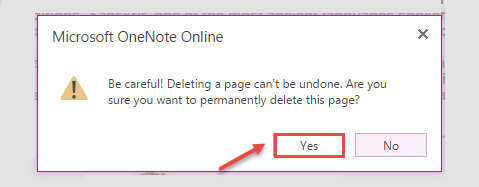How to use content from the web in Office 365 OneNote.
- Log into your Microsoft Office 365 account.
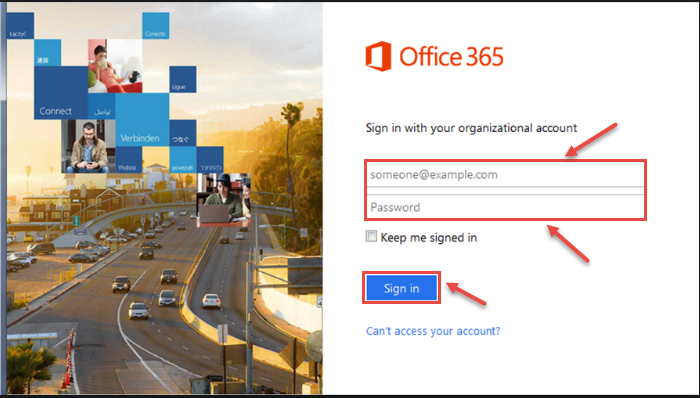
- From the upper left corner, click on App Launcher and then select “OneNote”.
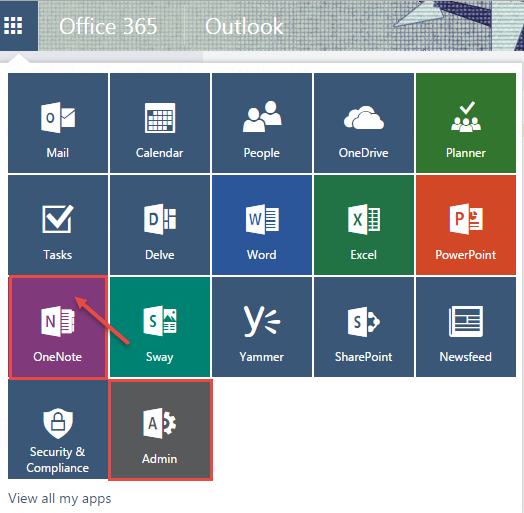
- Now, OneNote window will appear on your screen. Select page you in which you want to copy/paste content from any website.
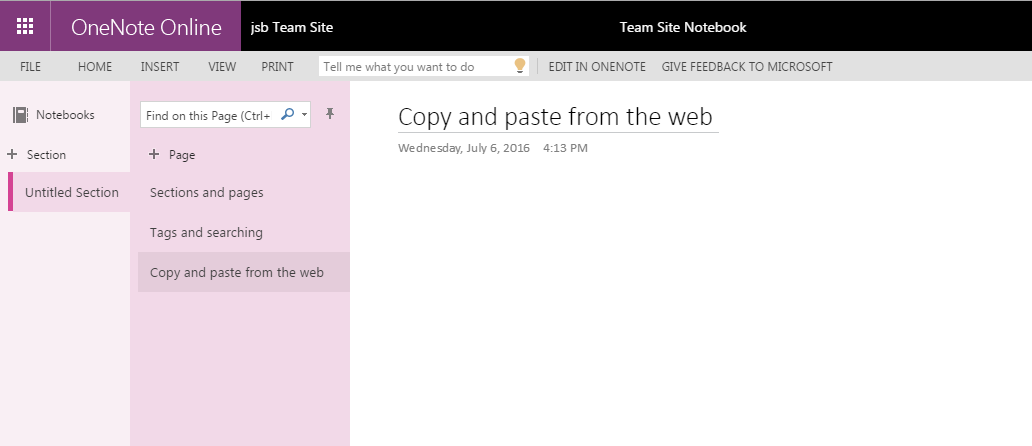
- Go to the site and copy the content with images if you want.

- Now, go to the OneNote online web page and paste the selected content.
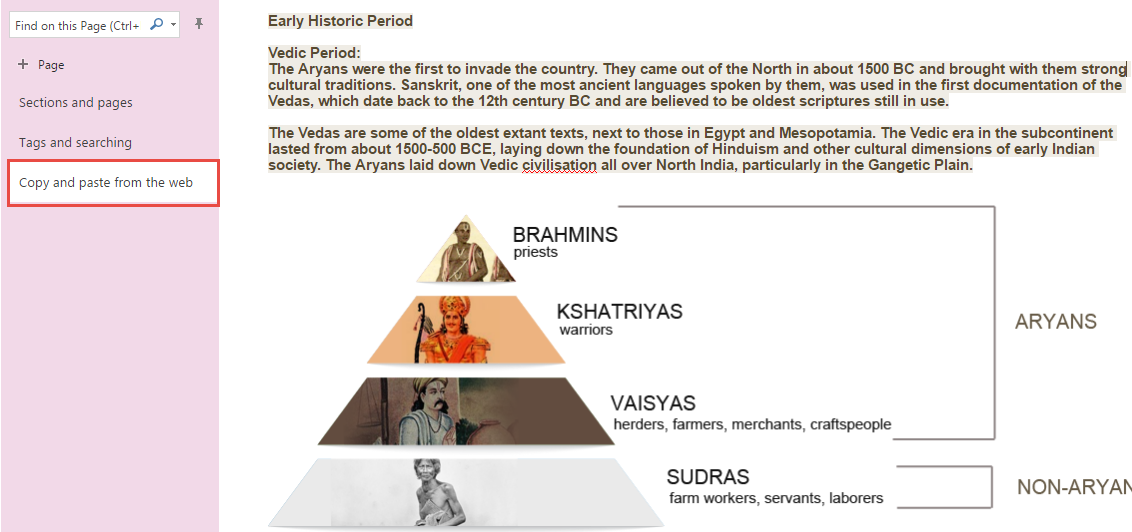
- If you see incorrect words with red underline below any word(s), you can correct spellings and grammar check. Select “Home” and click on “Spelling”.
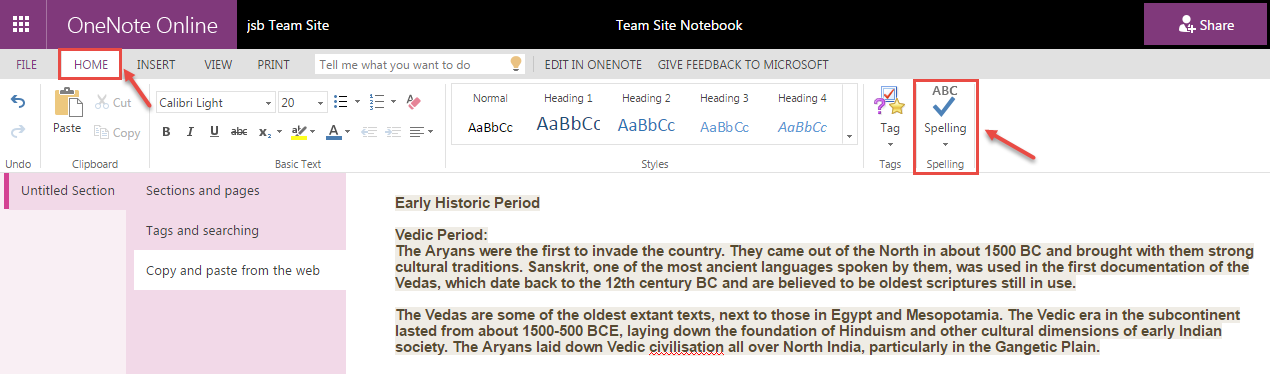
- Your whole document is scanned for spelling mistakes and occurrence of misspelled word is selected and suggestions are prompted. Now you can select proper spellings.
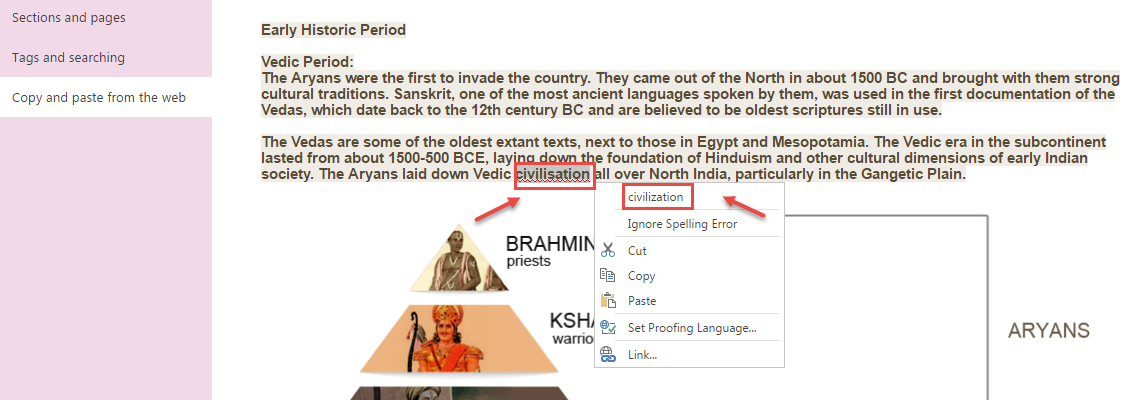
- Now, you can see correct words in your document.

- If you want to delete page, Right click on the page and choose delete option.
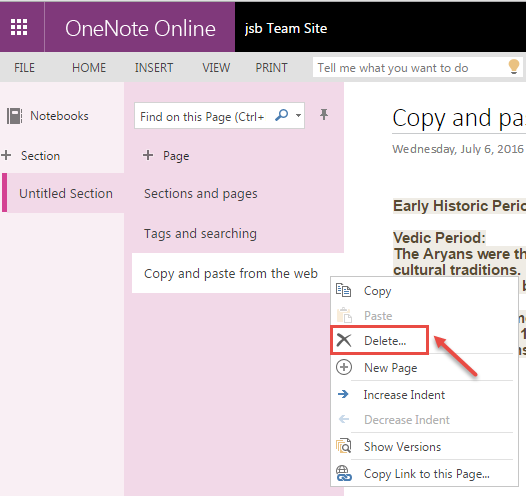
- Click on yes button, when following image display on your screen.