IT Support Windows 7 Print Spooler Service
A print spooler is software designed to temporarily store the print jobs in the memory or on the hard disk of the computer till the time printer is ready to print them. In this short and easy to follow tutorial, we will guide you on how to support print spooler service in Windows 7.
In case you’ve been waiting for a long time to get the document printed or you receive an error message regarding the print spooler, spooler resources, or spooler subsystem, you might need to change and then restart your Print Spooler service on the computer system running Microsoft Windows 7 operating system. Simply follow the steps mentioned below on how to start Print Spooler service:
Step 1: Click on the Start button and type “Services” in the “Search Programs and Files” tab.
Step 2: Click on the “Services” tab. (Check the screenshot below of Microsoft Windows 7)
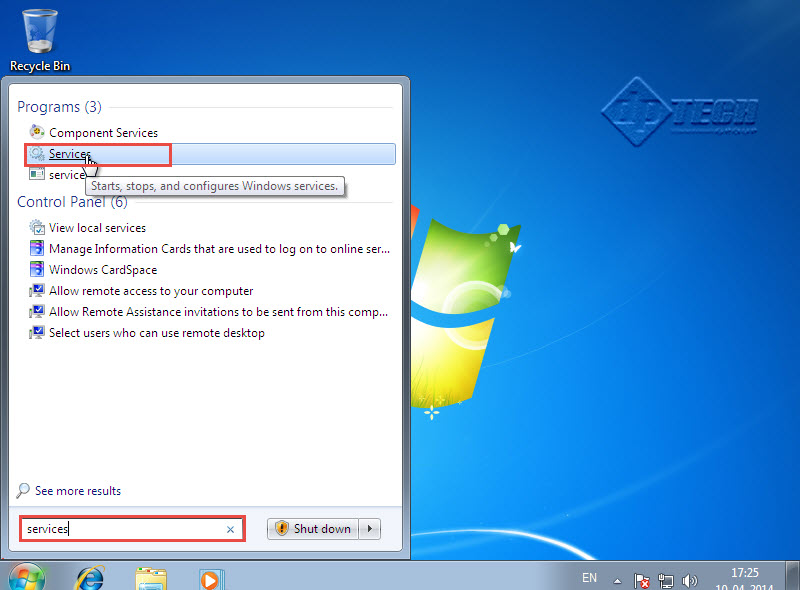 Step 3: In the next window, look out for “Print Spooler” service.
Step 3: In the next window, look out for “Print Spooler” service.
Step 4: Right click on “Print Spooler” service and click “Start.” (Check the screenshot below)
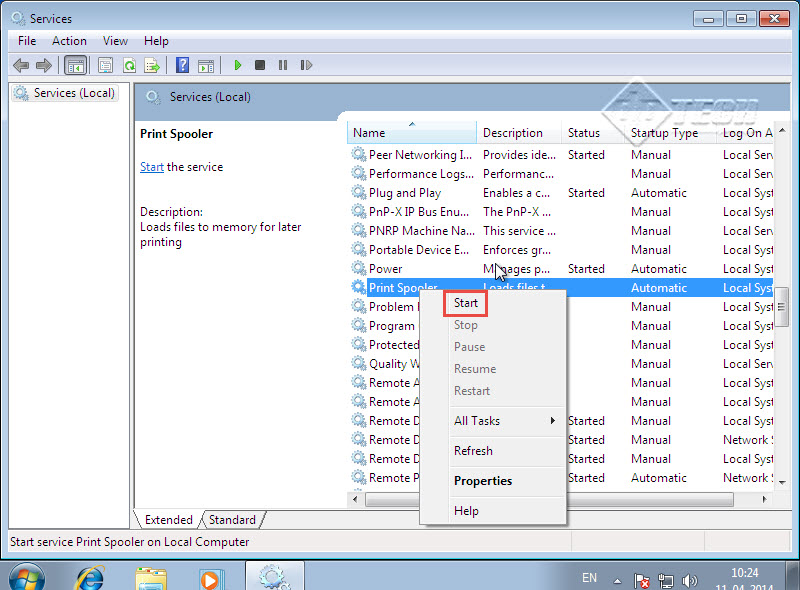 Note: You can fix the Print Spooler Error this way.
Note: You can fix the Print Spooler Error this way.
Alternative Technique to Fix a Print Spooler Error
Step 1: Go to the Start button and right click on the “Command” option.
Step 2: Click on “Run as administrator” tab. (Check the screenshot below of Windows 7)
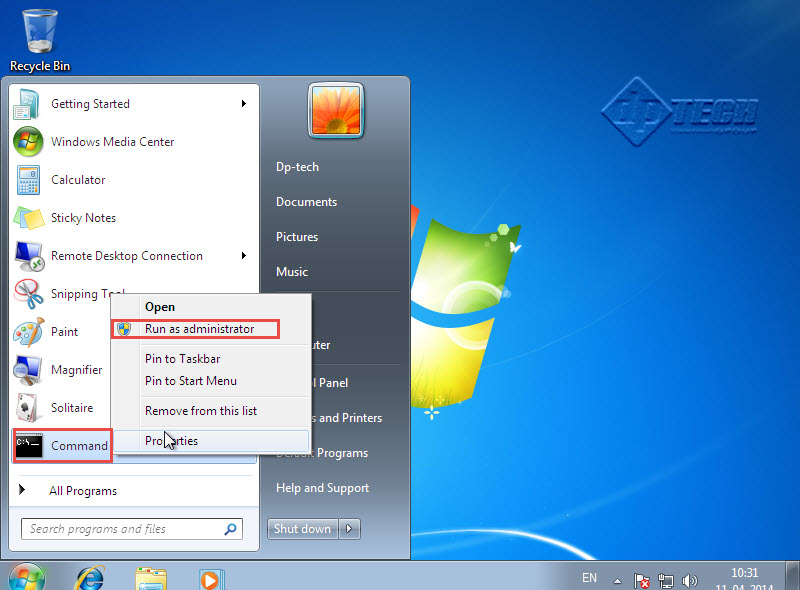
Step 3: “Administrator: Command Prompt” window will now open up on the screen. Simply type in “net start spooler” in Command Prompt and hit enter. (Check the screenshot below)
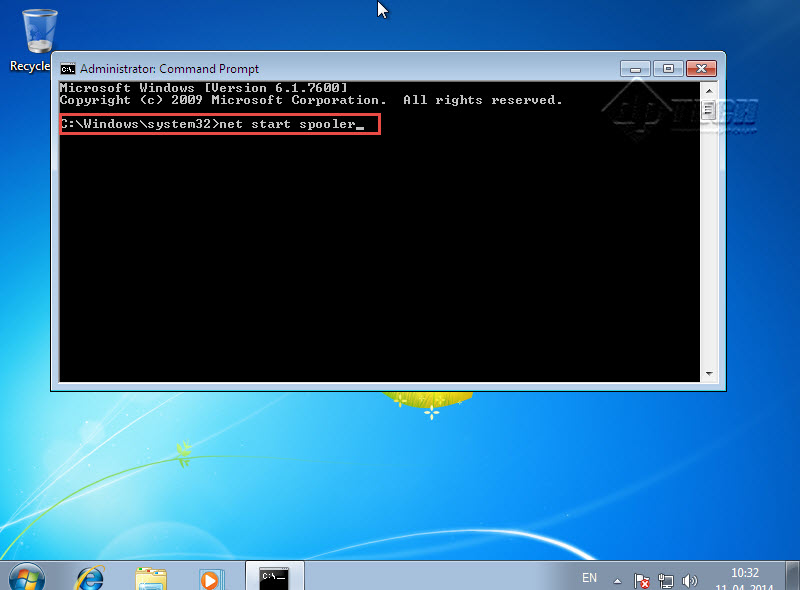 Step 4: Your “Spooler Service” will now start successfully. (Check the screenshot below)
Step 4: Your “Spooler Service” will now start successfully. (Check the screenshot below)
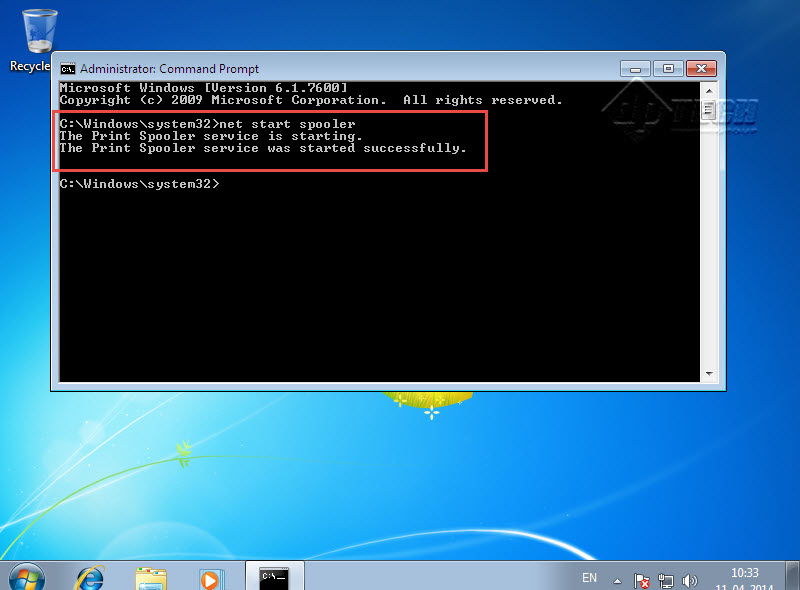 If you are unable to get printouts or aren’t sure whether print spooler service is actually working or not, please drop your specific print spooler related queries in comments below. One of our IT support experts will revert with the best possible solution on how to get print spooler service working on your Windows 7 Computer.
If you are unable to get printouts or aren’t sure whether print spooler service is actually working or not, please drop your specific print spooler related queries in comments below. One of our IT support experts will revert with the best possible solution on how to get print spooler service working on your Windows 7 Computer.
Want to become a computer expert? If you live in Chicago area give us a call to learn more about our training offerings.

